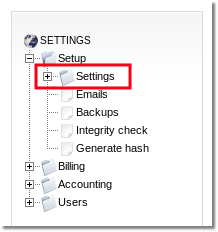Difference between revisions of "Configuration from GUI"
| Line 6: | Line 6: | ||
<br><br> | <br><br> | ||
== Global == | == Global == | ||
'''SETTINGS –> Setup –> Settings –> Global | '''SETTINGS –> Setup –> Settings –> Global''' | ||
* '''Company''' – name of the company. | * '''Company''' – name of the company. | ||
* '''Company email''' – email address of the company. | * '''Company email''' – email address of the company. | ||
| Line 16: | Line 16: | ||
<br><br> | <br><br> | ||
== Registration == | == Registration == | ||
'''SETTINGS –> Setup –> Settings –> Registration | '''SETTINGS –> Setup –> Settings –> Registration''' | ||
* '''Enabled?''' – do we want to let users register online automatically? | * '''Enabled?''' – do we want to let users register online automatically? | ||
* '''Hide registration link in Login page?''' - tick this option you don't want that users would be able to register online. | * '''Hide registration link in Login page?''' - tick this option you don't want that users would be able to register online. | ||
| Line 33: | Line 33: | ||
<br><br> | <br><br> | ||
== Invoices == | == Invoices == | ||
'''SETTINGS –> Setup –> Settings –> Invoices | '''SETTINGS –> Setup –> Settings –> Invoices''' | ||
Invoice configuration is divided into '''Prepaid''' and '''Postpaid'''. | Invoice configuration is divided into '''Prepaid''' and '''Postpaid'''. | ||
| Line 60: | Line 60: | ||
<br><br> | <br><br> | ||
== WEB Callback == | == WEB Callback == | ||
'''SETTINGS –> Setup –> Settings –> WEB Callback | '''SETTINGS –> Setup –> Settings –> WEB Callback''' | ||
* '''Active?''' – enabled or disabled. | * '''Active?''' – enabled or disabled. | ||
* '''MaxRetries''' – how many times to try to redial if the call fails. | * '''MaxRetries''' – how many times to try to redial if the call fails. | ||
| Line 70: | Line 70: | ||
<br><br> | <br><br> | ||
== Emails == | == Emails == | ||
'''SETTINGS –> Setup –> Settings –> Emails | '''SETTINGS –> Setup –> Settings –> Emails''' | ||
* '''Sending enabled''' – if this is checked, you will be able to use Mass Mailing and the system will send emails upon user registration. | * '''Sending enabled''' – if this is checked, you will be able to use Mass Mailing and the system will send emails upon user registration. | ||
* '''SMTP server''' – hostname of the server. | * '''SMTP server''' – hostname of the server. | ||
| Line 88: | Line 88: | ||
<br><br> | <br><br> | ||
== Various == | == Various == | ||
'''SETTINGS –> Setup –> Settings –> Various | '''SETTINGS –> Setup –> Settings –> Various''' | ||
* '''Days for DID to close''' - how long to keep DID closed before making it free. | * '''Days for DID to close''' - how long to keep DID closed before making it free. | ||
* '''Agreement number length''' - number length in digits. | * '''Agreement number length''' - number length in digits. | ||
| Line 108: | Line 108: | ||
== Tax == | == Tax == | ||
'''SETTINGS –> Setup –> Settings –> Tax | '''SETTINGS –> Setup –> Settings –> Tax''' | ||
<br> | <br> | ||
Settings are explained here: [[Multi-Tax system]] | Settings are explained here: [[Multi-Tax system]] | ||
| Line 116: | Line 116: | ||
== Google Maps == | == Google Maps == | ||
'''SETTINGS - Setup - Settings - Google Maps | '''SETTINGS - Setup - Settings - Google Maps''' | ||
* '''Fullscreen''' - should we show Google Maps in full-screen (for example, remove the menu from the template)? | * '''Fullscreen''' - should we show Google Maps in full-screen (for example, remove the menu from the template)? | ||
* '''Reload Time''' - how often to refresh in seconds | * '''Reload Time''' - how often to refresh in seconds | ||
| Line 128: | Line 128: | ||
<br><br> | <br><br> | ||
== Backups == | == Backups == | ||
'''SETTINGS –> Setup –> Settings –> Backups | '''SETTINGS –> Setup –> Settings –> Backups''' | ||
<br> | <br> | ||
Configuration is explained here: [[Backup system]] | Configuration is explained here: [[Backup system]] | ||
<br><br> | <br><br> | ||
== API == | == API == | ||
'''SETTINGS –> Setup –> Settings –> API | '''SETTINGS –> Setup –> Settings –> API''' | ||
* '''Allow API''' - enable/disable API. | * '''Allow API''' - enable/disable API. | ||
* '''Allow GET API''' - enable/disable GET in API - use only for testing! | * '''Allow GET API''' - enable/disable GET in API - use only for testing! | ||
| Line 147: | Line 147: | ||
== Functionality == | == Functionality == | ||
'''SETTINGS –> Setup –> Settings –> Functionality | '''SETTINGS –> Setup –> Settings –> Functionality''' | ||
<br><br> | <br><br> | ||
===FAX=== | ===FAX=== | ||
| Line 176: | Line 176: | ||
==Privacy== | ==Privacy== | ||
'''SETTINGS –> Setup –> Settings –> Privacy | '''SETTINGS –> Setup –> Settings –> Privacy''' | ||
Settings are explained here: [[Privacy_to_hide_Destination_ends|Privacy to hide Destination ends]] | |||
<br><br> | <br><br> | ||
== Visual == | == Visual == | ||
'''SETTINGS –> Setup –> Settings –> Visual | '''SETTINGS –> Setup –> Settings –> Visual''' | ||
* '''Items per page''' - the number of items to display per one page | * '''Items per page''' - the number of items to display per one page | ||
* '''[[Global_date_format| Default date format]]''' - System default time format | * '''[[Global_date_format| Default date format]]''' - System default time format | ||
Revision as of 13:48, 31 March 2011
You can find this menu in SETTINGS –> Setup –> Settings
Global
SETTINGS –> Setup –> Settings –> Global
- Company – name of the company.
- Company email – email address of the company.
- Version – version number shown on the bottom left corner of GUI.
- Copyright Title – shown on the bottom left corner of GUI after Version.
- Browser Title – browser title for MOR GUI.
- FrontPage Text – some text to place on front page.
Registration
SETTINGS –> Setup –> Settings –> Registration
- Enabled? – do we want to let users register online automatically?
- Hide registration link in Login page? - tick this option you don't want that users would be able to register online.
- Default country
- Asterisk server IP – what IP user should connect his softphone/server?
- Send email to user after registration – just yes or no.
- Send email to admin after registration – just yes or no.
- ReCAPTCHA configuration
- Terms and conditions
- Allow to create user and device with matching username and password – just yes or no.
See also
Invoices
SETTINGS –> Setup –> Settings –> Invoices
Invoice configuration is divided into Prepaid and Postpaid.
Settings
- Number start – how the invoice number should start.
- Number length – the length in digits AFTER Number Start – e.g. Number Start is not counted into this length. This value is active only for first number type.
- Number type – select more appropriate number format.
- Invoice period start – when invoices are issued, default is first day of the month.
- Show calls in detailed invoice – yes or no.
- Show balance line - should we show balance line in invoice or not?
- Round finals to 2 decimals - round or not total in Invoices to 2 decimals.
- Use short file name
- Instead billsec show user_billsec
Details
- Address format – changes field positioning in the invoice for the address.
- Address line 1-4 – address info.
- Bank details line 1-5 – bank details info.
- Invoice balance line - line for balance (e.g. "Your current balance is")
- Invoice to pay Line
- End title – a title for the end of your invoice.
WEB Callback
SETTINGS –> Setup –> Settings –> WEB Callback
- Active? – enabled or disabled.
- MaxRetries – how many times to try to redial if the call fails.
- RetryTime – in what intervals (in seconds) to try to redial.
- WaitTime – timeout value for the call, or how long to wait till the call is answered.
- WEB Callback CID - what CID to show on outgoing call.
- Web Callback Server - which server from the servers list to use for webcallback.
Emails
SETTINGS –> Setup –> Settings –> Emails
- Sending enabled – if this is checked, you will be able to use Mass Mailing and the system will send emails upon user registration.
- SMTP server – hostname of the server.
- Port - port of SMTP server.
- Login – username to your SMTP server.
- Password – password to your SMTP server.
- Batch size – value for Mass Mailing, oe how many emails to send at once.
- From - email address to put into From: field in email.
- Test email sending - save settings and press this to test email sending. Do not forget to save settings first!
P.S. Remember to set admin's e-mail in admin's personal settings. Without this test email sending will not work!
See also:
Various
SETTINGS –> Setup –> Settings –> Various
- Days for DID to close - how long to keep DID closed before making it free.
- Agreement number length - number length in digits.
- Change Zap - Sometimes this is used to change "Zap" to something else in GUI, e.g. to "PSTN", mainly because not everybody knows what Zap stands for. PSTN is more common.
- Device PIN length - length for automatically generated PIN codes for devices.
- Device range MIN - from which extension automatic extension assigning starts.
- Device range MAX - till which extension automatic extension assigning goes.
- For example, from this interval: [Device range MIN, Device range MAX] MOR will select extensions for newly created Devices.
- User wholesale tariff enabled
- Allow devices to check balance over HTTP
- Allow devices to check rate over HTTP
- Play IVR for unauthenticated call
- Banned CLIs default IVR - default IVR to route banned numbers.
- Do not allow duplicate device user names
- Do not allow users to change their email addresses
- Allow short passwords in devices
- Do not allow prepaid user balance drop below zero
Tax
SETTINGS –> Setup –> Settings –> Tax
Settings are explained here: Multi-Tax system
Google Maps
SETTINGS - Setup - Settings - Google Maps
- Fullscreen - should we show Google Maps in full-screen (for example, remove the menu from the template)?
- Reload Time - how often to refresh in seconds
- Width - width for the GMaps window in pixels
- Height - height for the GMaps window in pixels
- Key - GMaps key.
- Instructions on how to get it here.
- More about Google Maps integration.
Backups
SETTINGS –> Setup –> Settings –> Backups
Configuration is explained here: Backup system
API
SETTINGS –> Setup –> Settings –> API
- Allow API - enable/disable API.
- Allow GET API - enable/disable GET in API - use only for testing!
- API Secret Key - secret key for API. This will be used as a password for signing queries to MOR API, check MOR API documentation for more information
- XML API Extension - .NET does not follow standards (surprise!); enable this setting if you are using it to get XML starting with HTTP tags.
- Allow API Login Redirect
See also:
Functionality
SETTINGS –> Setup –> Settings –> Functionality
FAX
- Fax device enabled - enable/disable Fax device in MOR.
- Email2Fax From Sender - what to put in the From:field in an email that sends a fax.
CSV
- CSV Column Separator - how columns are separated in imported/exported CSV files.
- CSV Decimal Separator - how decimal parts in numbers are separated in imported/exported CSV files.
- Archive CSV file when size reaches - if CSV file reaches a certain size, the system will archive it to save time to download it (0 means to archive always)
Active Calls
- How many maximum Active Calls to show in GUI - how many Active Calls to show in GUI
- Active Calls refresh interval - Active Calls refresh interval in seconds
- Show Active Calls for Users - tick if you want to allow users to see Active Calls
- Show Servers in Active Calls
Tariffs/Rates
- Show rates for users - tick if you want to allow users to see rates
- Show rates without Tax - tick if you want to see rates without TAX
- Show Advanced Rates for users - tick if you want to allow users to see Advanced Rates
Privacy
SETTINGS –> Setup –> Settings –> Privacy
Settings are explained here: Privacy to hide Destination ends
Visual
SETTINGS –> Setup –> Settings –> Visual
- Items per page - the number of items to display per one page
- Default date format - System default time format
- Number digits - how many digits to display after a comma
- Hide Quick Stats - hide Quick stats from start page
- Hide device passwords for users - do not display device passwords for users
- Hide HELP banner - hide HELP banner in GUI
- Hide "I want to" help links
- Hide "Manual" link - hides "Manual" link
- Show logo on first page - untick to hide logo on the start page
- Show Full Source (CallerID Name and Number)
- Hide payment options for postpaid users
- Show advanced Device settings