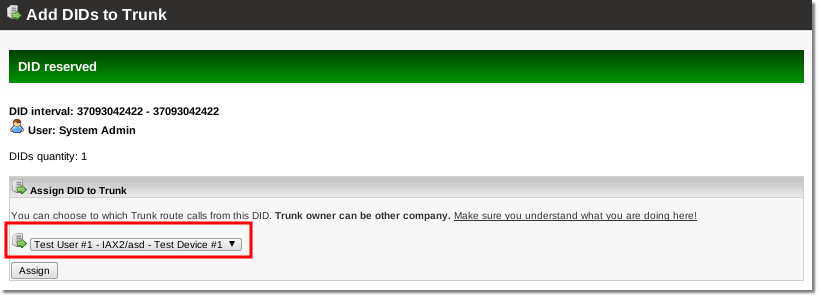Difference between revisions of "Assign DID to Trunk"
From Kolmisoft Wiki
Jump to navigationJump to search
m |
|||
| Line 4: | Line 4: | ||
"Trunk" refers to another server/PBX that can be connected to the MOR system. For more information please visit this [[Trunks|page]] | "Trunk" refers to another server/PBX that can be connected to the MOR system. For more information please visit this [[Trunks|page]] | ||
=How to assingn DID to trunk?= | =How to assingn DID to [[Trunks|trunk]]?= | ||
1. Go to '''SETTINGS - Billing -> DIDs''': | 1. Go to '''SETTINGS - Billing -> DIDs''': | ||
<br><br> | <br><br> | ||
| Line 14: | Line 14: | ||
[[File:Dids_list_select_bulk_management.png]] | [[File:Dids_list_select_bulk_management.png]] | ||
<br><br> | <br><br> | ||
3. Enter DID interval you want to assign to trunk and select the marked option: | 3. Enter DID interval you want to assign to [[Trunks|trunk]] and select the marked option: | ||
<br><br> | <br><br> | ||
[[File:Dids_bulk_management_add_to_trunk.png]] | [[File:Dids_bulk_management_add_to_trunk.png]] | ||
| Line 22: | Line 22: | ||
[[File:dids_bulk_management_reserve_did_for_user.png]] | [[File:dids_bulk_management_reserve_did_for_user.png]] | ||
<br><br> | <br><br> | ||
5. Select a trunk you want your DIDs to be assigned to: | 5. Select a [[Trunks|trunk]] you want your DIDs to be assigned to: | ||
<br><br> | <br><br> | ||
[[File:Dids_bulk_management_assign_to_trunk.png]] | [[File:Dids_bulk_management_assign_to_trunk.png]] | ||
Revision as of 06:02, 31 March 2011
This option is available starting from MOR 10
What is trunk?
"Trunk" refers to another server/PBX that can be connected to the MOR system. For more information please visit this page
How to assingn DID to trunk?
1. Go to SETTINGS - Billing -> DIDs:
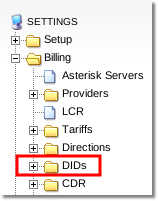
2. Select "Bulk management":

3. Enter DID interval you want to assign to trunk and select the marked option:
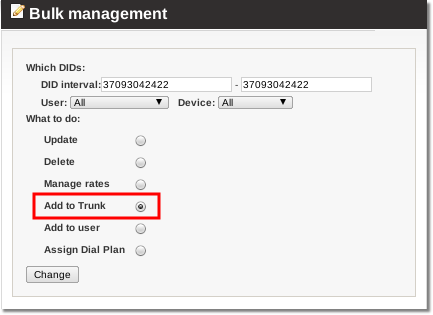
4. Select a user you want DIDs to be reserved for:
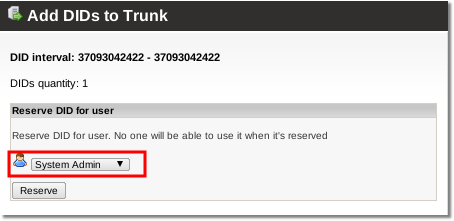
5. Select a trunk you want your DIDs to be assigned to: