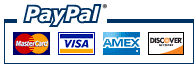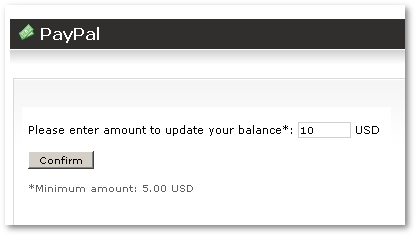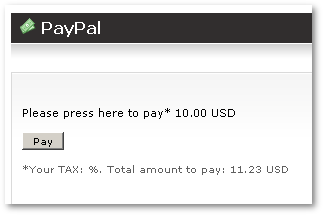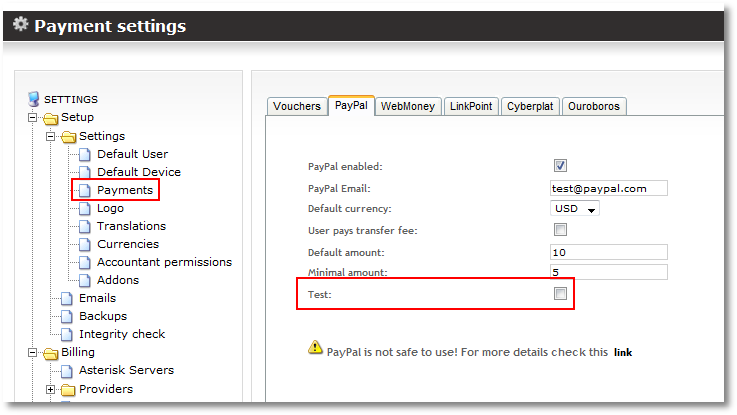Difference between revisions of "PayPal"
| Line 41: | Line 41: | ||
= Details = | = Details = | ||
A user can pay for services or increase his balance using PayPal. MOR is fully integrated into PayPal and does not need any manual intervention from an administrator. | A user can pay for services or increase his balance using PayPal. MOR is fully integrated into PayPal and does not need any manual intervention from an | ||
administrator. | |||
All PayPal options can be set in the Configuration menu of the PayPal section. | All PayPal options can be set in the Configuration menu of the PayPal section. | ||
Revision as of 11:08, 15 May 2010
WARNING
VERY IMPORTANT WARNING! PAYPAL is DANGEROUS to use!
You can lose money using PayPal because of the way PayPal works.
- The user can pay you.
- He can make calls.
- He can then REFUND his money back from your account.
IMPORTANT! PayPal will not cover your loss, because they classify it as: "Seller Protection - Ineligible"
Only allow PayPal payments for users you trust.
Detailed warning example
- A User is prepaid, and his balance is 0.
- User makes payment #1 for 100USD. His balance becomes 100USD.
- User makes payment #2 for 200USD. His balance becomes 300USD (100 + 200).
- User makes calls for 300USD. His balance decreases to 0 USD. The system does not allow him to make any more calls.
- User goes to PayPal and issues refund for payment #1. PayPal refunds his money back to him, and alerts MOR about this transaction. MOR subtracts 100USD from the user's balance. User balance becomes -100 USD ( 0 - 100).
- User goes to PayPal and issues refund for payment #2. PayPal refunds his money back to him, and alerts MOR about this transaction. MOR subtracts 200USD from the user's balance. User balance becomes -300 USD ( -100 - 200).
- In the end, you suffer a loss totalling -300 USD. The user in the system stays prepaid and his balance = -300 USD.
Details
A user can pay for services or increase his balance using PayPal. MOR is fully integrated into PayPal and does not need any manual intervention from an administrator.
All PayPal options can be set in the Configuration menu of the PayPal section.
The PayPal payment option can be reached by clicking on the PayPal picture in the main entry window:
When the user clicks on this image, he will be able to enter the amount he wishes to pay:
Note the minimum value which can be set in Configuration menu. If the user enters a lower value, he will not be able to proceed.
After clicking on Confirm, we get another window which shows us how much we will pay:
After pressing on Pay, we go to the PayPal webpage, where we enter our account details and confirm the transfer.
After PayPal completes the transfer, the user gets back to the MOR interface. Now, under his payments he will see a PayPal payment with a Status regarding his payment. There are many reasons why a PayPal payment has not been completed. For better understanding all this info is presented in Payments page:
Possible reasons of not completed PayPal payment:
- echeck: The payment is pending because it was made by an eCheck that has not yet cleared.
- intl: The payment is pending because seller holds a non-U.S. account and do not have a withdrawal mechanism. Seller must manually accept or deny this payment.
- multi-currency: Seller do not have a balance in the currency sent. Seller must manually accept or deny this payment.
- unilateral: The payment is pending because it was made to an email address that is not yet registered or confirmed.
- upgrade: The payment is pending because it was made via credit card and seller must upgrade his account toBusiness or Premier status in order to receive the funds.
- verify: The payment is pending because seller is not yet verified. Seller must verify his account before he can accept this payment.
- other: The payment is pending for a reason other than those listed above. For more information, contact PayPal Customer Service.
- Denied: Seller refused to accept this payment.
When payment is completed – user's balance will increase by the value (without TAX) he paid by PayPal.
This integration let's have fully autonomous system where user can register online, pay using PayPal, configure his device and dial instantly WITHOUT any intervention from systems administrator.
ATTENTION – in order PayPal to work – your server should have real IP and should be reachable from the internet.
Resellers
Each reseller can enter his own PayPal address.
If you change PayPal as System Administrator - new Reseller will have same PayPal address upon creation. He is able to change this address later.
Question:
What kind of PayPal account is needed to interwork with MOR? Paypal offers two account types: Business Account vs. Web Account
Answer:
As far as I know - both types will work with MOR. I can tell that business account works 100%. You can create Web account ant try with MOR - if it will not work - then it is free to upgrade to Business account.
Notes
- When account is blocked - user can't use PayPal.
How payment is processed
- User enters AMOUNT he wants to pay
- System calculates AMOUNT+TAX
- Sends AMOUNT+TAX to payment gateway
- Payment gateway calculates FEE from AMOUNT+TAX
- From user account (in payment gateway) deducts AMOUNT+TAX
- To system owner account (in payment gateway) adds AMOUNT+TAX-FEE
- When return to the MOR and MOR adds AMOUNT to User balance
- Payment is created which shows that AMOUNT was added to Users' balance
- If it is marked, that user should pay FEE, then FEE is deducted from Users' balance
- Payment is create which shows that FEE was deducted from Users' balance
Testing mode
If you get such message when trying to use PayPal:
Please login to use the PayPal Sandbox features.
That means you are using PayPal in Testing mode. Turn it off in SETTINGS - Setup - Settings - Payments - PayPal: