Difference between revisions of "M4 Supplier Invoices"
From Kolmisoft Wiki
Jump to navigationJump to search
m (Admin moved page M2 Supplier Invoices to M4 Supplier Invoices) |
|||
| Line 1: | Line 1: | ||
= Description = | |||
M4 '''Supplier Invoice''' is used to check the amount difference between the invoices of suppliers sent to the M4 switch owner and the M4 system calculated amount to the supplier. | |||
Admin can see and manage them in '''ACCOUNTING –> Supplier Invoices'''. | |||
<br><br> | |||
==Create Supplier Invoice== | |||
In '''ACCOUNTING –> Supplier Invoices''', press on '''ADD NEW SUPPLIER INVOICE'''. | |||
<br><br> | |||
[[File:Supplier_invoices_add_new.png]] | |||
<br><br> | |||
Then fill needed data: | |||
<br><br> | |||
[[File:M4_Supplier_invoices_add_new_fill_data.png]] | |||
<br><br> | |||
* '''Supplier''' - select the Supplier. | |||
* '''Time Period From (in Supplier timezone)''' - choose a date. | |||
* '''Time Period Till (in Supplier timezone)''' - choose a date. | |||
* '''Invoice Generation Date''' - choose a date and time. | |||
* '''Supplier's Invoice Amount''' - enter Supplier's Invoice Amount in selected currency. | |||
* '''Exchange rate''' - set desired exchange rate. | |||
* '''Status''' - possible to select from: In process, Accepted, Protested, Closed, Deleted, Inv. changed. | |||
* '''Supplier's Invoice Number''' - write the Supplier's Invoice number. | |||
* '''Attachment''' - file format must be in PDF, XSLX or XLS. | |||
* '''Note''' - add note if needed. | |||
Revision as of 09:43, 3 March 2023
Description
M4 Supplier Invoice is used to check the amount difference between the invoices of suppliers sent to the M4 switch owner and the M4 system calculated amount to the supplier.
Admin can see and manage them in ACCOUNTING –> Supplier Invoices.
Create Supplier Invoice
In ACCOUNTING –> Supplier Invoices, press on ADD NEW SUPPLIER INVOICE.

Then fill needed data:
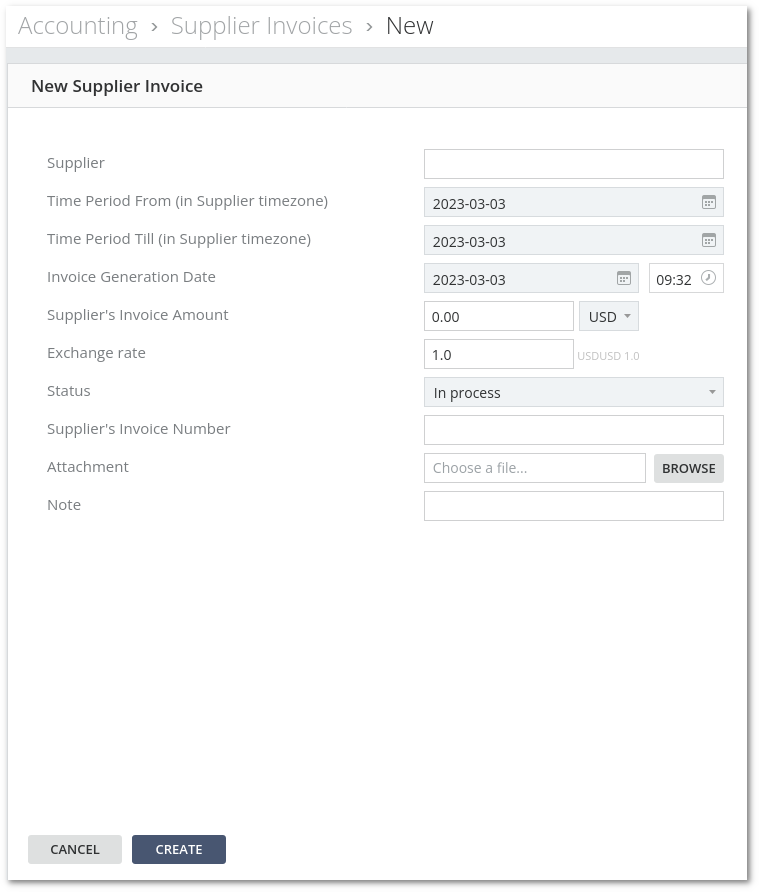
- Supplier - select the Supplier.
- Time Period From (in Supplier timezone) - choose a date.
- Time Period Till (in Supplier timezone) - choose a date.
- Invoice Generation Date - choose a date and time.
- Supplier's Invoice Amount - enter Supplier's Invoice Amount in selected currency.
- Exchange rate - set desired exchange rate.
- Status - possible to select from: In process, Accepted, Protested, Closed, Deleted, Inv. changed.
- Supplier's Invoice Number - write the Supplier's Invoice number.
- Attachment - file format must be in PDF, XSLX or XLS.
- Note - add note if needed.
