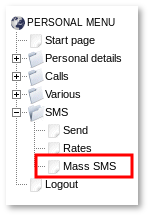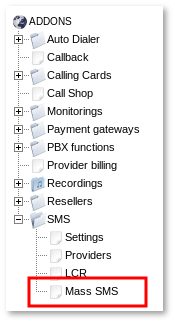Difference between revisions of "SMS Addon Mass SMS"
From Kolmisoft Wiki
Jump to navigationJump to search
| Line 29: | Line 29: | ||
[http://wiki.kolmisoft.com/index.php/Reseller_Permissions Reseller] also has to have SMS Addon and SMS permission enabled. | [http://wiki.kolmisoft.com/index.php/Reseller_Permissions Reseller] also has to have SMS Addon and SMS permission enabled. | ||
=Usage for Admin/ | =Usage= | ||
==From Admin/Reseller== | |||
Go to '''ADDONS -> SMS -> Mass SMS''': | |||
<br><br> | |||
[[Image:Admin-menu-sms-mass.png]] | |||
<br><br> | |||
==From User== | |||
Go to '''PERSONAL MENU -> SMS -> Mass SMS''': | |||
<br><br> | |||
[[Image:End user menu.png]] | |||
<br><br> | |||
<!--The main window shows the user's campaigns: | |||
<br><br> | |||
[[Image:ad1.png]] | |||
<br><br> | |||
The user can Activate or Stop the Campaign by clicking the [[Image:icon_play.png]] or [[Image:icon_stop.png]] button near the Campaign's status. | |||
A Campaign can only be '''Activated''' if it has free (not-called) numbers AND some Actions. | |||
So please, before activating a Campaign, import some Numbers and create Actions. | |||
'''NOTE:''' Auto Dialer starts in 5 minutes, so when you are starting this add-on, you need to wait 5 minutes before it starts. | |||
<br><br> | |||
===Campaigns=== | |||
Auto-Dialer can be found under '''PERSONAL MENU -> Various -> Auto Dialer'''. | |||
[[Image:icon_add.png]] '''Add new campaign''' allows you to add a new campaign: | |||
<br><br> | |||
[[Image:autodialer1.png]] | |||
<br><br> | |||
The important fields here are: | |||
* '''Start/Stop Times''' – when calls will be made. | |||
* '''Max Retries''' – how many times to retry an unsuccessful call. | |||
* '''Retry Time''' – how many seconds the system should wait to retry the call. | |||
* '''Wait Time''' – how long to wait till the call is answered. This field by default is 10 and cannot be made less. This is done in order to | |||
prevent annoying multiple calls from Auto Dialer to the end user if for example "Wait Time" is configured as 5 seconds. | |||
* '''Device''' – each Campaign should be assigned to a Device in order for MOR to bill the call. | |||
* '''CallerID''' - what CallerID to put on calls. | |||
<br><br> | |||
=== Numbers === | |||
Click on [[Image:icon_list.png]] in the '''Numbers''' column to check numbers which will be dialed on campaign: | |||
<br><br> | |||
[[Image:autodialer2.png]] | |||
<br><br> | |||
The user can import phone numbers from a TXT file. Numbers should be in correct dialing format and not duplicated. | |||
Example of numbers file: | |||
442012345678 | |||
442087654321 | |||
442054987123 | |||
In a new Campaign there are no numbers, so click on [[Image:icon_csv.png]] '''Import numbers from file''' and select the file to upload: | |||
<br><br> | |||
[[Image:autodialer3.png]] | |||
<br><br> | |||
After uploading the file, you will see status of imported numbers: | |||
<br><br> | |||
[[Image:autodialer4.png]] | |||
<br><br> | |||
You can delete all numbers by clicking [[Image:icon_cross.png]] '''Delete all numbers'''. Also you can export details by clicking [[Image:excel.png]] '''Export IVR/poll results to CSV''' | |||
If a number is Completed, it is possible to reactivate it (tell the system to call it again) by clicking the [[Image:icon_reactivate.png]] icon near the number. | |||
<br><br> | |||
=== Actions === | |||
Click [[Image:icon_actions.png]] in the Actions column to access the Campaign's actions: | |||
<br><br> | |||
[[Image:autodialer5.png]] | |||
<br><br> | |||
In this window, the user programs the Actions for the Campaign: | |||
Types of Actions: | |||
* '''WAIT''' – how many seconds to wait. | |||
* '''PLAY''' – play a file. | |||
* '''IVR''' - send call to IVR. It can be used to connect to a real person and give the callee a greater choice. For example, it is possible to play an advertisement and tell the user to press '1' to talk with a real person about this advertisement or similar. | |||
** NOTE: This action is '''only available for admin and [[Reseller_Pro_Addon|Reseller PRO]], but not for users''' (they can't have their own IVRs). | |||
<br><br> | |||
===Redial all failed Calls=== | |||
<!---This functionality is available from MOR 9---> | |||
<!--You can redial all failed calls: | |||
<br><br> | |||
[[File:Autodialer_redial_all_failed_calls.png]] | |||
<br><br> | |||
==From Admin== | |||
When Auto-Dialer (AD) is installed, Admin can find it under the '''ADDONS –> Auto Dialer''' menu. Here he can get a view of all users' campaigns: | |||
<br><br> | |||
[[Image:autodialer6.png]] | |||
<br><br> | |||
The important information for each Campaign is: | |||
* Status – is the Campaign Active or Stopped? | |||
* Run time – tells when calls will be made. | |||
All other fields are self-explanatory. | |||
It is possible for admin to see the Actions for users' Campaigns. Just click on the [[Image:icon_actions.png]] '''Actions''' button. However he cannot make any changes to the user's campaign. | |||
<br><br> | |||
=Workflow= | |||
Each 5 minutes, "cron job" is activated to check whether any campaigns are activated. | |||
If there are some active campaigns, the script creates call files for the future. | |||
It puts calls in Time Period in equal time periods, to balance the workload for Asterisk. | |||
For example, if you have 10 calls to make, the script will execute them in 6s intervals to start all calls in 1 min time. | |||
Variables in '''/var/lib/asterisk/agi-bin/mor.conf''': | |||
'''calls_one_time''' - how many calls to distribute per one minute. (PLEASE NOTE, this value is not for simultaneous calls! It has a very different meaning, which is explained below). | |||
'''cron_interval''' - the interval of time (in minutes) in which we should 'put' calls. Do not set value higher than "4" as it would cause overlapping of Autodialer sessions. | |||
Example #1: | |||
calls_one_time = 10. | |||
cron_interval = 1. | |||
That means that in 1 minute the script will put 10 calls. So each call will be executed at a 6s interval: | |||
1st call: 0s | |||
2nd call: 6s | |||
3rd call: 12s | |||
.... | |||
9th call: 54s | |||
10th call: 60s | |||
Example #2: | |||
calls_one_time = 5. | |||
cron_interval = 2. | |||
That means that in 1 minute the script will put 5 calls and it will do so for 2 minutes. So each call will be executed at a 12s interval: | |||
1st call: 0s | |||
2nd call: 12s | |||
3rd call: 24s | |||
4rd call: 36s | |||
5th call: 48s | |||
6th call: 60s | |||
7th call: 72s | |||
8th call: 84s | |||
9th call: 96s | |||
10th call: 108s | |||
<br><br> | |||
=Limitations= | |||
Currently MOR does not support such functionality as to issue the Auto Dialer campaign only in that Asterisk | |||
server to which the device belongs (if you have multiple Asterisk servers). Now MOR just issues the campaign on both servers, if you want it to | |||
run only on one server you need to just disable the cron job on one of the servers. | |||
Cron can be found in | |||
/etc/cron.d/mor_ad | |||
<br><br> | |||
=Logs= | |||
Autodialer log can be found here: | |||
/var/log/mor/mor_ad_cron.log | |||
<br><br> | |||
= Problems = | |||
* [[MOR Server Speedup]] (to get more calls by AD) | |||
* [[I have a problem with Auto Dialer]] | |||
<br><br>--> | |||
=See also= | |||
* [[SMS Addon]] | |||
Revision as of 06:30, 24 July 2013
Description
Mass SMS addon lets you send one or more sms to an array of numbers automatically.
This functionality can be used in telemarketing.
Who can configure and use Mass SMS?
- Only end users can create Mass SMS campaigns, actions, edit, delete them and import numbers.
- Admin and reseller can check their users' campaigns and view actions, but cannot edit them.
Configuration
For user to be able to use Mass SMS, he first has to be subscribed to SMS Addon.
After you prepare Providers go to ADDONS –> SMS:
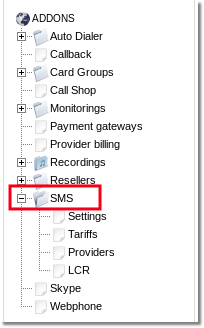
You will reach list of subscribed to SMS service Users:
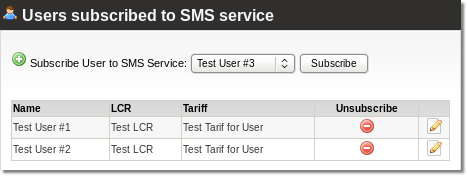
Here have to subscribe User to SMS Service, just select user from dropdown and press Subscribe. If you want unsubscribe user from SMS Service click ![]() icon. Click on
icon. Click on ![]() icon to change Users LCR or Tariff for SMS Service.
icon to change Users LCR or Tariff for SMS Service.
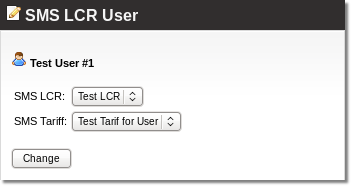
Reseller also has to have SMS Addon and SMS permission enabled.
Usage
From Admin/Reseller
Go to ADDONS -> SMS -> Mass SMS:
From User
Go to PERSONAL MENU -> SMS -> Mass SMS: