Difference between revisions of "Custom Rates"
| Line 9: | Line 9: | ||
[[Image:Custom_rates_list.png]] | [[Image:Custom_rates_list.png]] | ||
<br><br> | <br><br> | ||
From the drop-down list, select the Destination Group for which you want to create a Custom Rate and click the green Plus Add icon [[Image:Plus.png]]. You can edit details by clicking yellow coin icon [[Image:Rates-icon.png]]. Clicking on | From the drop-down list, select the Destination Group for which you want to create a Custom Rate and click the green Plus Add icon [[Image:Plus.png]]. You can edit details by clicking yellow coin icon [[Image:Rates-icon.png]]. Clicking on this icon opens the page where you can define when the custom rate takes place: you can set specific day time or week days, by clicking "Split to Work Days and Free Days": | ||
<br><br> | <br><br> | ||
[[Image:Custom-rates-days-split.png]] | [[Image:Custom-rates-days-split.png]] | ||
Revision as of 06:18, 21 February 2013
Custom Rates are rates that differ from the default user's tariff. When Retail type tariff is assigned to user as a main tariff, Custom Rates icon appear in users list or edit page:
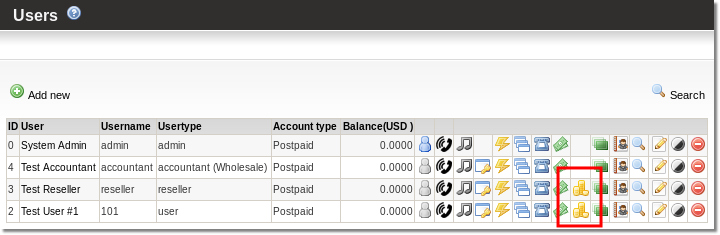
Note that Custom Rates are not available with any other type of tariff.
Clicking on the icon will open the list of all custom rates applied to the specific user:
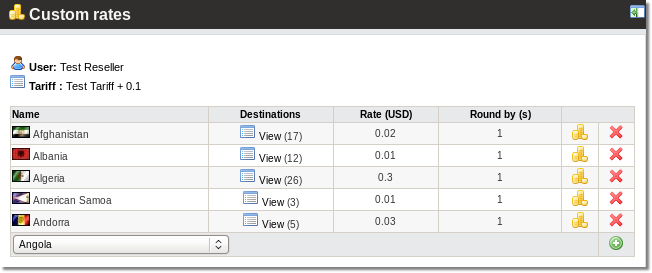
From the drop-down list, select the Destination Group for which you want to create a Custom Rate and click the green Plus Add icon ![]() . You can edit details by clicking yellow coin icon
. You can edit details by clicking yellow coin icon ![]() . Clicking on this icon opens the page where you can define when the custom rate takes place: you can set specific day time or week days, by clicking "Split to Work Days and Free Days":
. Clicking on this icon opens the page where you can define when the custom rate takes place: you can set specific day time or week days, by clicking "Split to Work Days and Free Days":
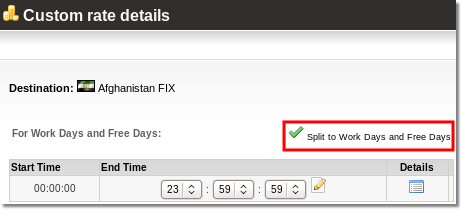
You can edit Custom Rates details by clicking details icon ![]() :
:
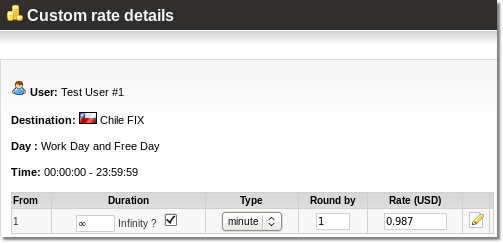
Example
Users A and B both have the tariff 'GOLD', but customer A has a rate to Russia of 0.5 and customer B has a tariff to Spain of 0.6. 'GOLD' rates for these destinations are 0.7 and 0.8. Put new values for each customer in their Custom Rates and the new rates will be used instead of the default tariff rates. This makes it possible to assign different rates for different customers, without creating a new tariff for everyone.
Most of the time, customers are only interested in calling a few destinations. Nobody needs complete A-Z destinations. With Custom Rates, it is possible to adjust rates to the relevant destinations.
