Difference between revisions of "User Agreement"
From Kolmisoft Wiki
Jump to navigationJump to search
(Created page with '''This option is available starting from MOR 9'' User Agreement can be enabled from '''Setup -> Settings''' menu, Registration tab. [[File:User_agreem…') |
|||
| (3 intermediate revisions by the same user not shown) | |||
| Line 1: | Line 1: | ||
<!---This functionality is available from MOR 9---> | |||
User Agreement can be enabled from '''Setup -> Settings''' menu, Registration tab. | User Agreement can be enabled from '''Setup -> Settings''' menu, Registration tab. | ||
<br><br> | |||
[[File:User_agreement_settings.png]] | [[File:User_agreement_settings.png]] | ||
<br><br> | <br><br> | ||
=How to use?= | |||
1. Tick the checkbox "Use Terms and Conditions" | |||
2. Fill the text area "Terms and Conditions": | |||
'''Example:''' "Don't do any illegal activity" | '''Example:''' "Don't do any illegal activity" | ||
3. Press "Save changes" | 3. Press "Save changes" | ||
'''NOTE''' Do not forget to enable registration itself (tick the checkbox "Enabled?" ) | |||
After these few steps above every new user who tries to register will have to agree to your rules before registering: | |||
<br><br> | |||
[[File:Signup_terms_and_conditions.png]] | [[File:Signup_terms_and_conditions.png]] | ||
<br><br> | |||
=Other Notes= | |||
* This feature is also available for the [[Reseller_Addon | reseller user]] | * This feature is also available for the [[Reseller_Addon | reseller user]] | ||
<br><br> | |||
=See also= | |||
* [[Configuration_from_GUI#Registration | Registration settings]] | |||
Latest revision as of 11:46, 20 April 2015
User Agreement can be enabled from Setup -> Settings menu, Registration tab.
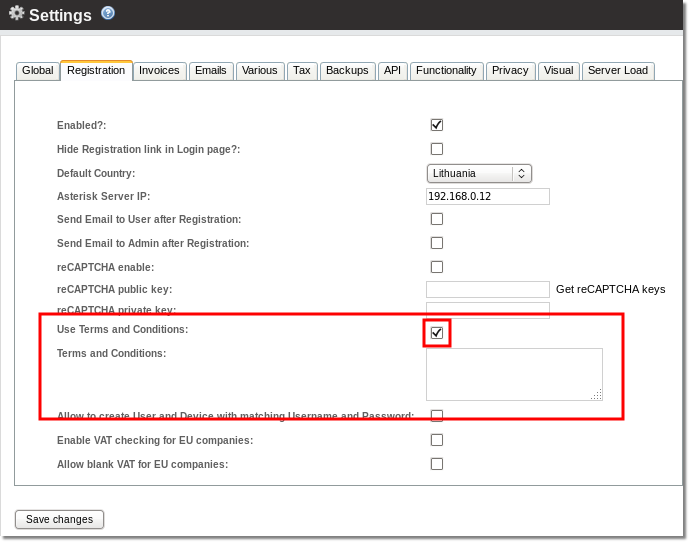
How to use?
1. Tick the checkbox "Use Terms and Conditions"
2. Fill the text area "Terms and Conditions":
Example: "Don't do any illegal activity"
3. Press "Save changes"
NOTE Do not forget to enable registration itself (tick the checkbox "Enabled?" )
After these few steps above every new user who tries to register will have to agree to your rules before registering:
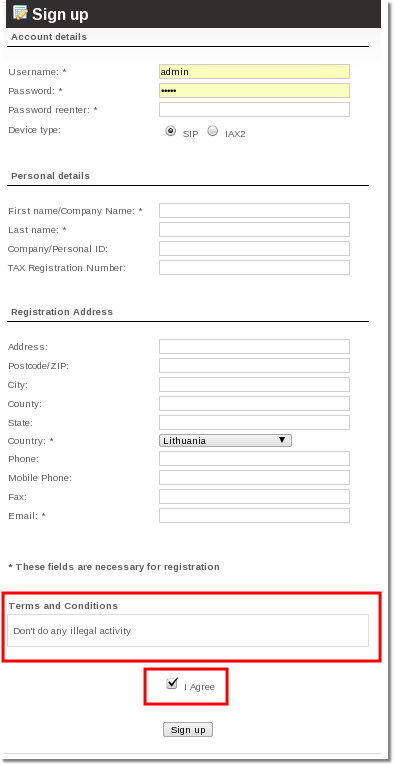
Other Notes
- This feature is also available for the reseller user
