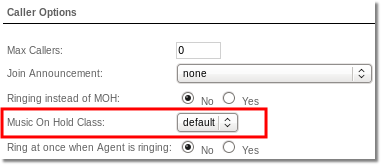Difference between revisions of "Music on Hold"
| (6 intermediate revisions by 2 users not shown) | |||
| Line 1: | Line 1: | ||
= Description = | = Description = | ||
It is recorded music being played to fill the silence that would be heard by telephone callers who have been placed on hold. It is especially common in situations involving customer service | It is recorded music being played to fill the silence that would be heard by telephone callers who have been placed on hold. It is especially common in situations involving customer service. | ||
<br><br> | <br><br> | ||
== Who can configure and use Music on Hold? == | == Who can configure and use Music on Hold? == | ||
* Admin | * Admin, accountant with [[Accountant_permissions | a ''' Manage PBX functions''' permission]] and Reseller PRO with [[Reseller_Permissions | a '''PBX functions''' permission]] can configure Music on Hold, create, update and delete sounds. | ||
<br><br> | <br><br> | ||
Latest revision as of 10:17, 15 May 2024
Description
It is recorded music being played to fill the silence that would be heard by telephone callers who have been placed on hold. It is especially common in situations involving customer service.
Who can configure and use Music on Hold?
- Admin, accountant with a Manage PBX functions permission and Reseller PRO with a PBX functions permission can configure Music on Hold, create, update and delete sounds.
Usage
Go to ADDONS –> PBX functions –> Music On Hold:
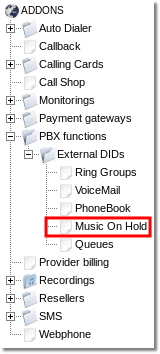
Here you can see the list of current sound files added which will be played while the caller is on hold:
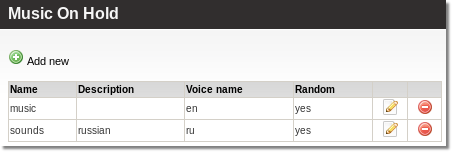
To create new record, click ![]() Add new and type in name, description, choose ivr sound files folder and select if files in that folder are played randomly or in order:
Add new and type in name, description, choose ivr sound files folder and select if files in that folder are played randomly or in order:
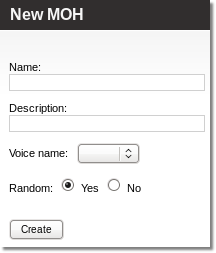
You can also change details by clicking ![]() icon and delete music on hold by clicking
icon and delete music on hold by clicking ![]() icon.
icon.
When you have created Music on Hold, you can now assign the selected class to a Queue. Simply go to Settings –> PBX functions –> Queues and assign class by selecting it from dropdown in Caller Options section: