Difference between revisions of "M4 Call Tracing"
(Created page with '=Description= Call tracing is perfect feature for troubleshooting. While M2 Hangupcause Codes tells some details about failed Calls, Call Tracing able to show all steps - wh…') |
|||
| (18 intermediate revisions by 3 users not shown) | |||
| Line 1: | Line 1: | ||
=Description= | =Description= | ||
Call | Call Tracing is a useful feature for troubleshooting failed Call attempts. While [[M2 Hangupcause Codes|Hangupcause Codes]] give some information about failed Calls, Call Tracing is able to show all steps - what is happening during the Call. | ||
<br><br> | <br><br> | ||
Please note that Call Tracing works by making fake Calls in real-time so each time result may be different. M4 will not try to ring any Terminators during Call Tracing. If you want to know ''exactly'' what happened to a specific Call in the past, you may want to use the Call Log feature [[M4 Call Info]]. | |||
=Usage= | =Usage= | ||
Go to '''REPORTS -> Calls List''' and click on the [[Image:icon_call_tracing.png]] icon for a Call Tracing. | Go to '''REPORTS -> Calls List''' and click on the [[Image:icon_call_tracing.png]] icon for a Call Tracing of a particular Call. | ||
or | |||
Go to '''Users -> Connection Points''' and click on the [[Image:icon_call_tracing.png]] icon for a Call Tracing of particular [[M4 Origination Points|Origination Point]] with chosen Source and Destination. | |||
After a few moments, Call Log will be shown. | |||
<br><br> | <br><br> | ||
[[Image: | [[Image:calls_log.png]] | ||
<br><br> | <br><br> | ||
Call Log will show self-explanatory warnings, errors (in red colored text), and other messages. | |||
<br><br> | <br><br> | ||
=See Aslo= | |||
* [[M4 Connection Points]] | |||
[[ | |||
Latest revision as of 14:11, 29 November 2022
Description
Call Tracing is a useful feature for troubleshooting failed Call attempts. While Hangupcause Codes give some information about failed Calls, Call Tracing is able to show all steps - what is happening during the Call.
Please note that Call Tracing works by making fake Calls in real-time so each time result may be different. M4 will not try to ring any Terminators during Call Tracing. If you want to know exactly what happened to a specific Call in the past, you may want to use the Call Log feature M4 Call Info.
Usage
Go to REPORTS -> Calls List and click on the ![]() icon for a Call Tracing of a particular Call.
icon for a Call Tracing of a particular Call.
or
Go to Users -> Connection Points and click on the ![]() icon for a Call Tracing of particular Origination Point with chosen Source and Destination.
icon for a Call Tracing of particular Origination Point with chosen Source and Destination.
After a few moments, Call Log will be shown.
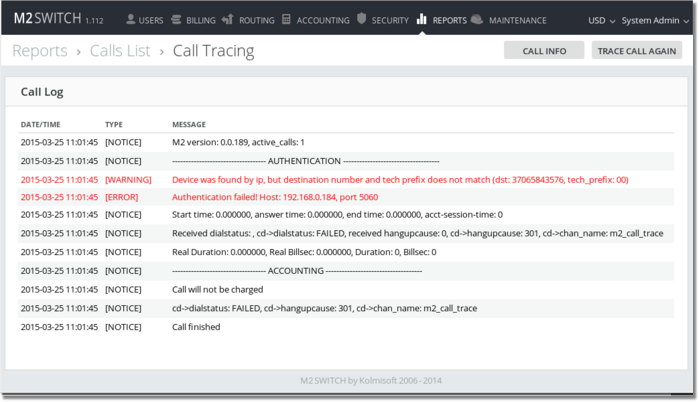
Call Log will show self-explanatory warnings, errors (in red colored text), and other messages.
