Difference between revisions of "M4 Supplier Invoices"
From Kolmisoft Wiki
Jump to navigationJump to search
| (7 intermediate revisions by 3 users not shown) | |||
| Line 1: | Line 1: | ||
= | = Description = | ||
M4 '''Supplier Invoice''' is used to check the amount difference between the invoices of suppliers sent to the M4 switch owner and the M4 system calculated amount to the supplier. | |||
Invoices | Admin can see and manage Supplier Invoices in '''ACCOUNTING –> Supplier Invoices'''. | ||
Managers can see and manage Supplier Invoices with permission enabled only. | |||
==Invoice | <br><br> | ||
==Create Supplier Invoice== | |||
In | In '''ACCOUNTING –> Supplier Invoices''', press on '''ADD NEW SUPPLIER INVOICE'''. | ||
<br><br> | |||
[[File:Supplier_invoices_add_new.png]] | |||
<br><br> | |||
Then fill needed data: | |||
<br><br> | <br><br> | ||
[[File: | [[File:M4_Supplier_invoices_add_new_fill_data.png]] | ||
<br><br> | <br><br> | ||
* '''Supplier''' - select the Supplier. | |||
* '''Time Period From (in Supplier timezone)''' - choose a date. | |||
* '''Time Period Till (in Supplier timezone)''' - choose a date. | |||
* '''Invoice Generation Date''' - choose a date and time. | |||
* '''Supplier's Invoice Amount''' - enter Supplier's Invoice Amount in selected currency. | |||
* '''Exchange rate''' - set desired exchange rate. | |||
* '''Status''' - possible to select from: In process, Accepted, Protested, Closed, Deleted, Inv. changed. | |||
* '''Supplier's Invoice Number''' - write the Supplier's Invoice number. | |||
* '''Attachment''' - file format must be in PDF, XSLX, or XLS. | |||
* '''Note''' - add note if needed. | |||
= | <br><br> | ||
==Invoices List== | |||
<br><br> | |||
[[File:M4_Supplier_invoices_list.png]] | |||
<br><br> | |||
From the list, you can add see Supplier Invoices, search invoices, export them to CSV, add new invoices, edit invoices, delete invoices, and download attachments. | |||
<br><br> | |||
==Edit Supplier Invoice== | |||
<br><br> | |||
[[File:M4_Supplier_invoices_edit.png]] | |||
<br><br> | |||
Here you can change Supplier Invoice data and Recalculate the invoice. | |||
Latest revision as of 06:18, 10 May 2023
Description
M4 Supplier Invoice is used to check the amount difference between the invoices of suppliers sent to the M4 switch owner and the M4 system calculated amount to the supplier.
Admin can see and manage Supplier Invoices in ACCOUNTING –> Supplier Invoices.
Managers can see and manage Supplier Invoices with permission enabled only.
Create Supplier Invoice
In ACCOUNTING –> Supplier Invoices, press on ADD NEW SUPPLIER INVOICE.

Then fill needed data:
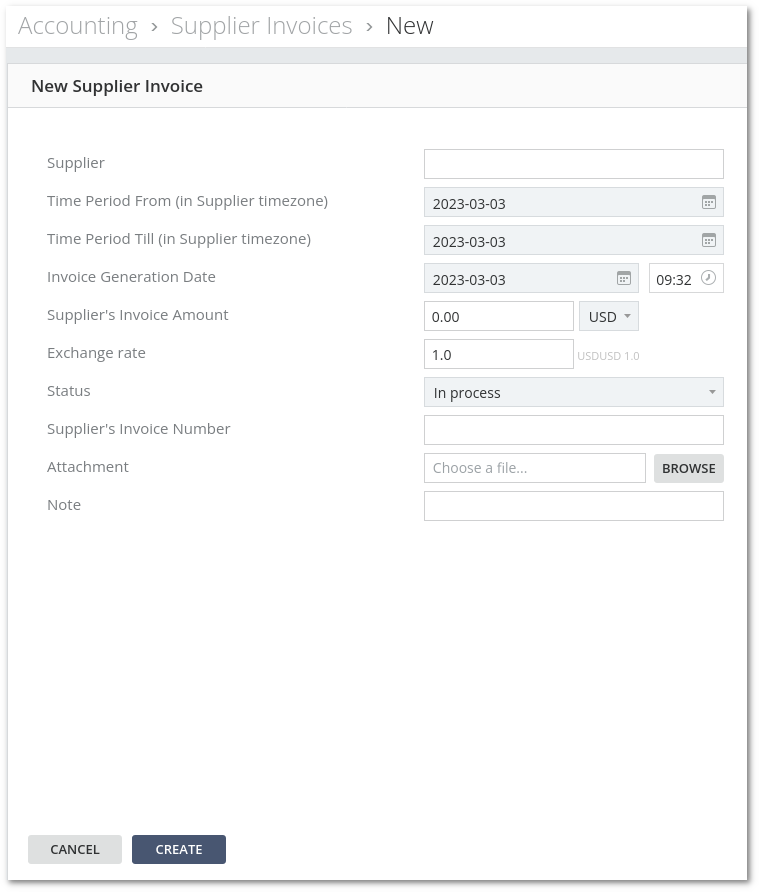
- Supplier - select the Supplier.
- Time Period From (in Supplier timezone) - choose a date.
- Time Period Till (in Supplier timezone) - choose a date.
- Invoice Generation Date - choose a date and time.
- Supplier's Invoice Amount - enter Supplier's Invoice Amount in selected currency.
- Exchange rate - set desired exchange rate.
- Status - possible to select from: In process, Accepted, Protested, Closed, Deleted, Inv. changed.
- Supplier's Invoice Number - write the Supplier's Invoice number.
- Attachment - file format must be in PDF, XSLX, or XLS.
- Note - add note if needed.
Invoices List

From the list, you can add see Supplier Invoices, search invoices, export them to CSV, add new invoices, edit invoices, delete invoices, and download attachments.
Edit Supplier Invoice
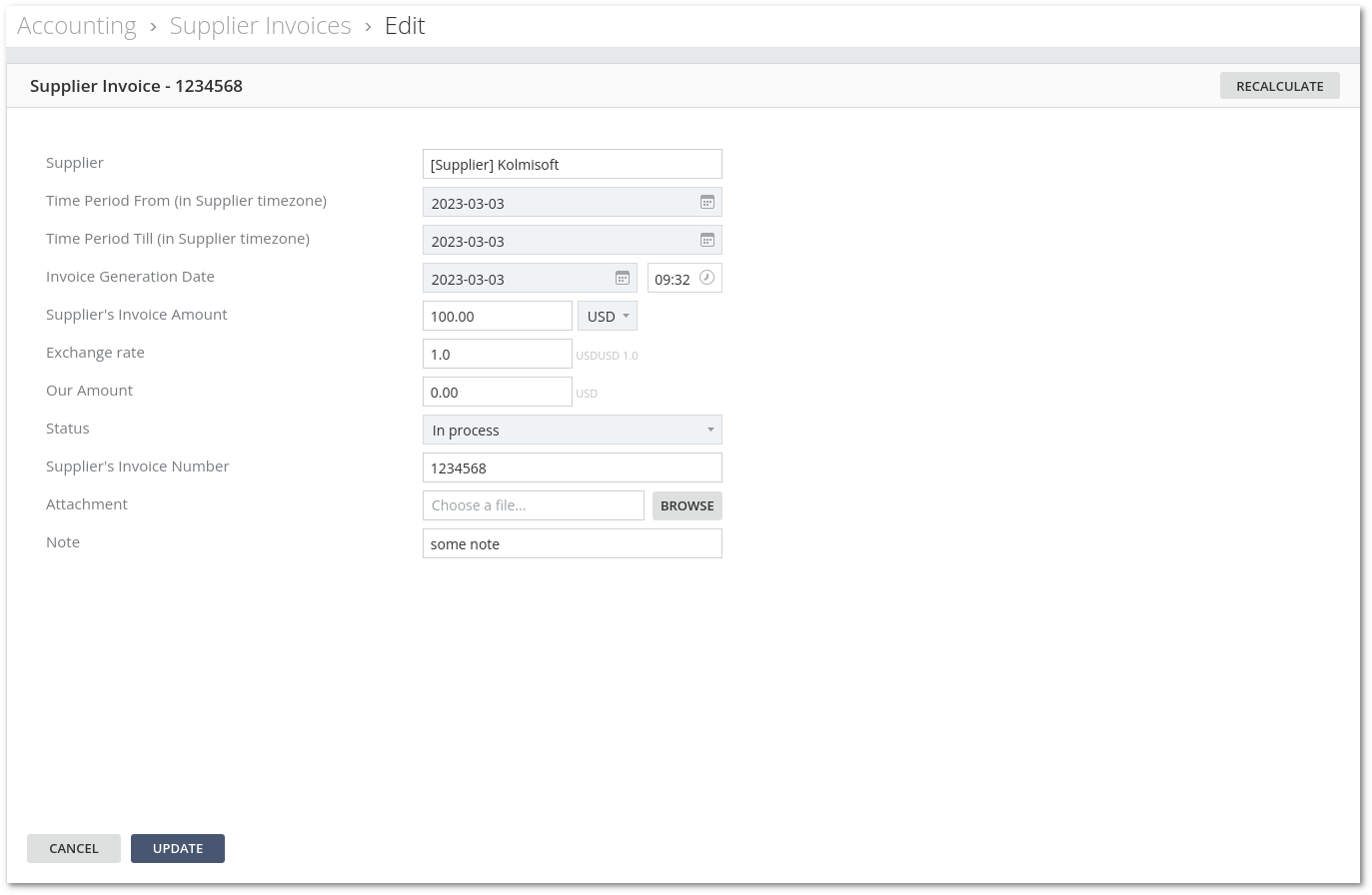
Here you can change Supplier Invoice data and Recalculate the invoice.
