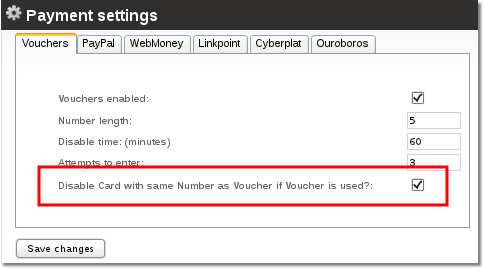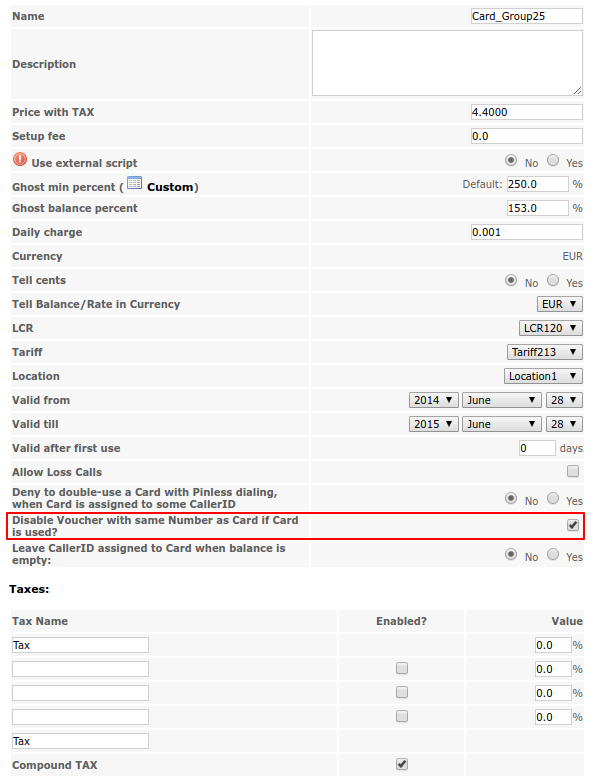Difference between revisions of "Using Calling Cards and Vouchers with same numbers"
m (Created page with '=About= Startig with MOR 11 it is possible to print the same cards both for vouchers and for Calling Cards. ==Generating the same numbers for vouchers and Calling Cards== 1. Go…') |
|||
| (4 intermediate revisions by 2 users not shown) | |||
| Line 1: | Line 1: | ||
=About= | =About= | ||
It is possible to print the same cards both for vouchers and for Calling Cards. If one is used - the other one is disabled. | |||
<br><br> | |||
==Generating the same numbers for vouchers and Calling Cards== | |||
'''This is only a brief guide, we assume that you are already familiar with Calling Cards and Vouchers. If not - please read their manuals before using this guide: [[Calling_Cards_Addon|Calling Cards]], [[Vouchers|Vouchers]].''' | |||
1. Go to vouchers settings and enable the marked option: | |||
[[File:Disable_cards.png]] | |||
<br><br> | |||
2. Create a new Calling Card Group or modify existing to have the option shown here <u>enabled</u>: | |||
[[File:Card-voucher_option.png]] | |||
<br><br> | |||
3. Calling Cards and Vouchers <u>numbers length</u> '''MUST MATCH''' | |||
4. Generate vouchers | |||
5. Export vouchers | |||
6. Modify exported vouchers file: add PIN numbers next to each number (follow your Calling Cards group rules - the PIN must be exact length as set in Calling Card Group's settings). This file must follow CSV file field separator rules. | |||
7. Import voucher numbers with PINs in your Calling Card Group. | |||
<br><br> | |||
Latest revision as of 14:12, 4 December 2012
About
It is possible to print the same cards both for vouchers and for Calling Cards. If one is used - the other one is disabled.
Generating the same numbers for vouchers and Calling Cards
This is only a brief guide, we assume that you are already familiar with Calling Cards and Vouchers. If not - please read their manuals before using this guide: Calling Cards, Vouchers.
1. Go to vouchers settings and enable the marked option:
2. Create a new Calling Card Group or modify existing to have the option shown here enabled:
3. Calling Cards and Vouchers numbers length MUST MATCH
4. Generate vouchers
5. Export vouchers
6. Modify exported vouchers file: add PIN numbers next to each number (follow your Calling Cards group rules - the PIN must be exact length as set in Calling Card Group's settings). This file must follow CSV file field separator rules.
7. Import voucher numbers with PINs in your Calling Card Group.