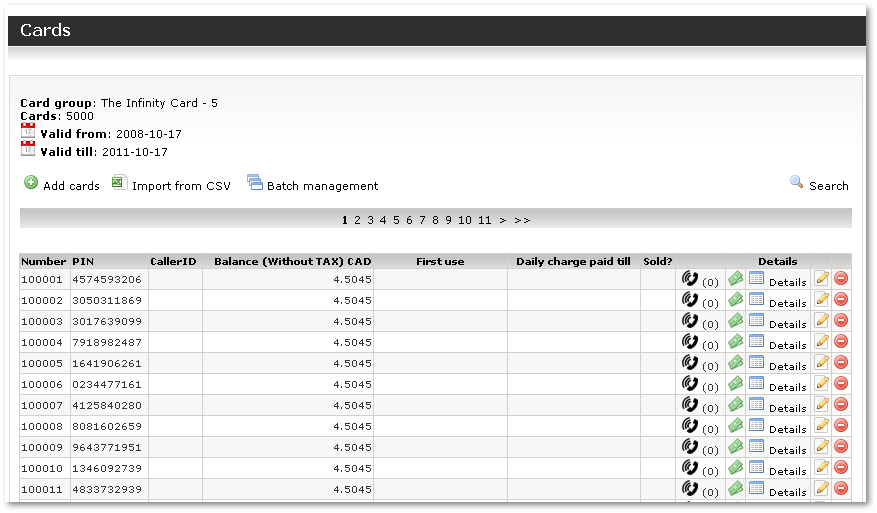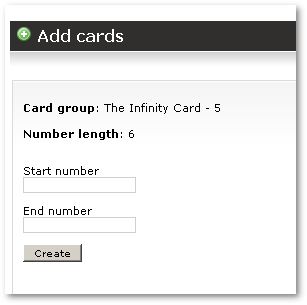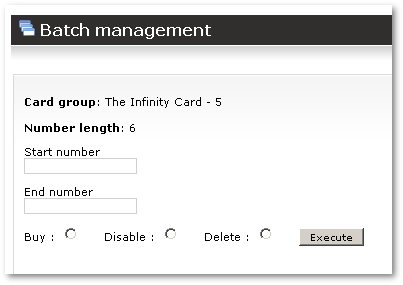Difference between revisions of "Calling Card management"
| Line 4: | Line 4: | ||
In this window you can manage all Cards which belong to the Calling card group. All fields are self-explanatory. | In this window, you can manage all Cards which belong to the Calling card group. All fields are self-explanatory. | ||
| Line 18: | Line 18: | ||
= Generating Cards = | = Generating Cards = | ||
'''Add cards''' – | '''Add cards''' – opens the window where you can add additional Cards to the Card Group: | ||
[[Image:cards_add.png]] | [[Image:cards_add.png]] | ||
In this window you should enter Card's start and end numbers. They will form interval which will be created. If any Card of same number exists | In this window, you should enter the Card's start and end numbers. They will form an interval which will be created. If any Card of same number exists, the old Card will remain and new one will not be created. | ||
The card's PIN number is created automatically – it's random and unique. It is wise to keep its length not small to avoid cheating by users who may guess a short PIN number. | |||
| Line 32: | Line 32: | ||
= Export Cards to CSV file = | = Export Cards to CSV file = | ||
When you want to print Cards on plastic/paper you need to provide necessary information for Card Printing service. | When you want to print Cards on plastic/paper, you need to provide the necessary information for the Card Printing service. | ||
This could be done using CSV file. | This could be done using a CSV file. Clicking on the [[Image:icon_csv.png]] icon lets you download all Card information in one file. | ||
You can process this file later in MS Excel or other compatible software | You can process this file later in MS Excel or other compatible software. Use the correct format for your Card manufacturer and send it to him. | ||
The CSV file fields are: | The CSV file fields are: | ||
| Line 53: | Line 53: | ||
= Card batch management = | = Card batch management = | ||
To manage cards in groups you need to use [[Image:icon_batch.png]] Batch Management: | To manage cards in groups, you need to use [[Image:icon_batch.png]] Batch Management: | ||
[[Image:cards_batch_management.png]] | [[Image:cards_batch_management.png]] | ||
Revision as of 03:12, 24 May 2010
Overview
In this window, you can manage all Cards which belong to the Calling card group. All fields are self-explanatory.
Card Creation
Cards for the Calling Card Group can be generated or imported from CSV file.
Generating Cards
Add cards – opens the window where you can add additional Cards to the Card Group:
In this window, you should enter the Card's start and end numbers. They will form an interval which will be created. If any Card of same number exists, the old Card will remain and new one will not be created.
The card's PIN number is created automatically – it's random and unique. It is wise to keep its length not small to avoid cheating by users who may guess a short PIN number.
Export Cards to CSV file
When you want to print Cards on plastic/paper, you need to provide the necessary information for the Card Printing service.
This could be done using a CSV file. Clicking on the ![]() icon lets you download all Card information in one file.
icon lets you download all Card information in one file.
You can process this file later in MS Excel or other compatible software. Use the correct format for your Card manufacturer and send it to him.
The CSV file fields are:
- Number
- PIN
- Balance
- Sold
- First_use
- Daily_charge_paid_till
You can delete unnecessary fields and make it look as you need.
Card batch management
To manage cards in groups, you need to use ![]() Batch Management:
Batch Management: