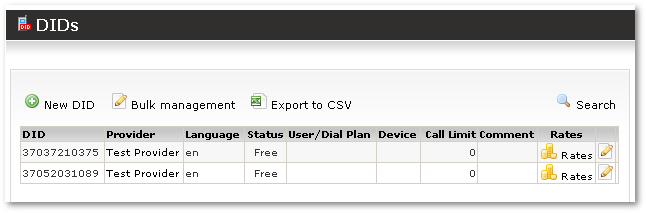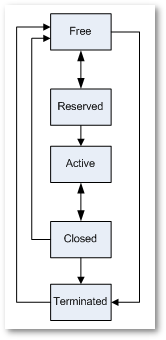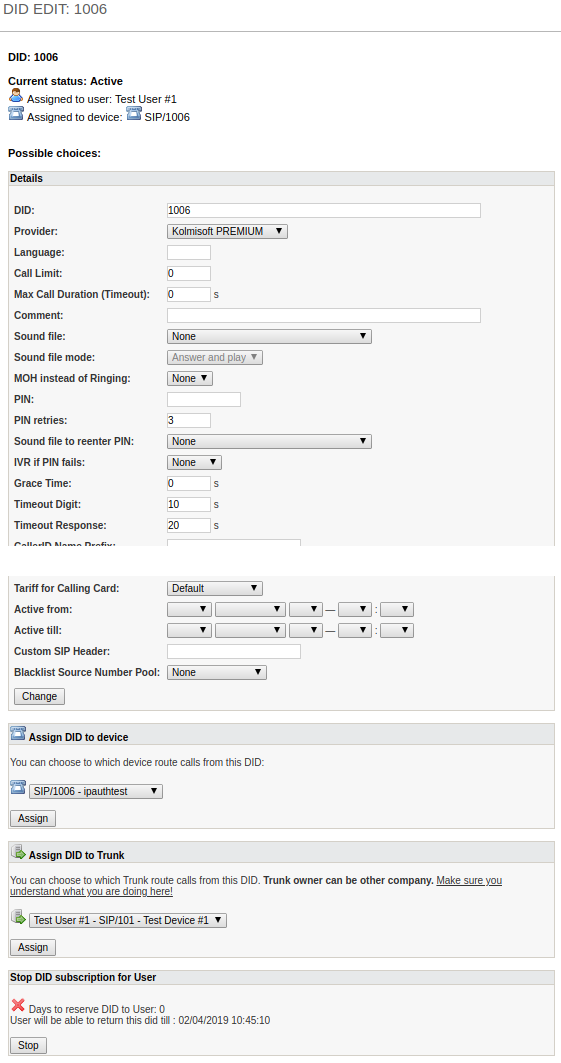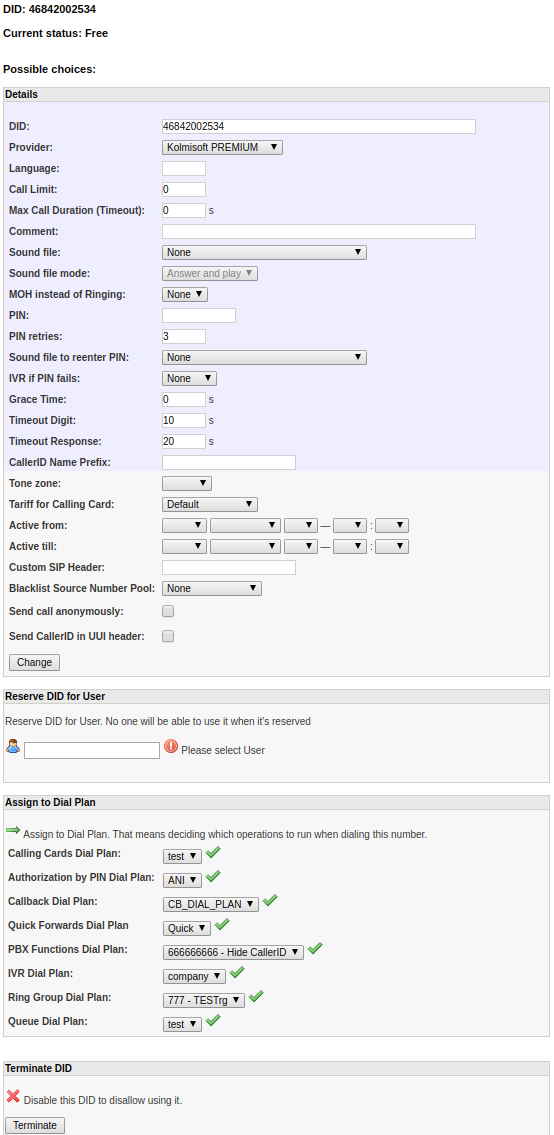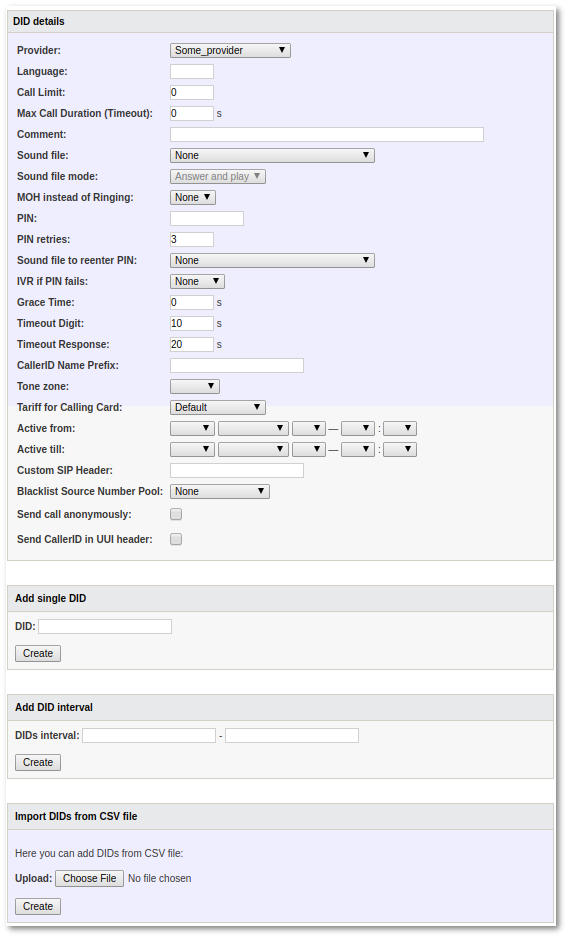Difference between revisions of "DID Management"
| Line 60: | Line 60: | ||
When DID is assigned to Dial Plan choices are almost identical. | When DID is assigned to Dial Plan choices are almost identical. | ||
= Add new DID(s) = | |||
In the main DIDs window if you want to add new DID(s) press on [[Image:add.png]] '''New DID''': | |||
[[Image:dids5.png]] | |||
In this window you can add one DID or series of DIDs. Also you should select provider which sold you this DID. | |||
= Delete DID = | |||
At first mark it as not used (free). Then terminate it. When you do it – you will see [[Image:delete.png]] next to DID in main DID window. Pressing on it you can delete DID. | |||
= Edit DIDs' number = | |||
It is not possible to edit DID number. You can only delete old one and create new one. | |||
Revision as of 13:19, 8 May 2009
Description
What is DID?
In short – it‟s external number to make incoming calls to your VoIP network to reach some device. (It's a very simplified explanation which suits our needs right now).
For more extensive explanation please check here.
VERY IMPORTANT RULE: DIDs in MOR MUST be in E.164 format.
You can reach DIDs window in SETTINGS – Billing – DIDs:
Here you can see all DIDs and their info.
User/Dial Plan and Device shows who will answer when dialing this DID.
Pressing on user or device brings you to it's settings. If you press on ![]() icon you will go to device's Call Flow window.
icon you will go to device's Call Flow window.
Status
Status is very important. For every just created DID status is Free.
DID can have several Statuses:
- Free – This status means, that DID is free to be reserved for any user/device. You can also Terminate it.
- Reserved – DID is reserved but NOT actually used for some user. It is useful in negotiation state before signing a contract when user decides to sign up – then we will Activate this DID. We can also make this DID Free.
- Active – DID is assigned to some Device and it’s functional. We can Close it.
- Closed – DID is no more functional. E.g. all calls going to this DID will get Hangup. One important feature of this state: when DID is Closed, he will be closed for some time (default – 90 days) in case user will change his mind and will decide to use this DID again. (Useful when user is not paying for services, so we can suspend DID using just Closing it). MOR will make it Free after time of Closing will run out. You canmanually make it Free or Terminate this DID.
- Terminated – DID is no more used in MOR. It‟s here just for historical purposes. You can make it Free if you want.
Settings
If you want to edit DIDs' settings press on ![]() icon:
icon:
This window is for Free DID. You can:
- Change Provider and language for this DID. Language is for voice prompts in Asterisk dialplan.
- Reserve DID for user
- Assign to Dial Plan
- Terminate DID
When DID is assigned to some Device (Reserve for User first) you have little different choices:
Here you can:
- Change provider/language
- Assign DID to different device (for same user)
- Assign DID to Trunk
- Stop DID subscription and reserve this DID for 90 days (by default) to this user incase he will change his mind and will want to get back this DID
When DID is assigned to Dial Plan choices are almost identical.
Add new DID(s)
In the main DIDs window if you want to add new DID(s) press on ![]() New DID:
New DID:
In this window you can add one DID or series of DIDs. Also you should select provider which sold you this DID.
Delete DID
At first mark it as not used (free). Then terminate it. When you do it – you will see ![]() next to DID in main DID window. Pressing on it you can delete DID.
next to DID in main DID window. Pressing on it you can delete DID.
Edit DIDs' number
It is not possible to edit DID number. You can only delete old one and create new one.