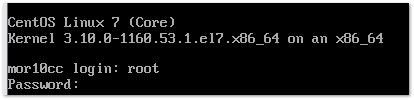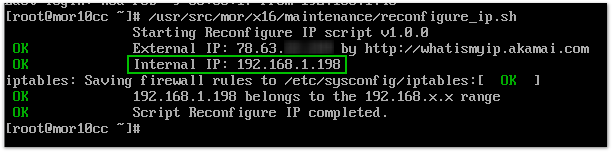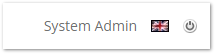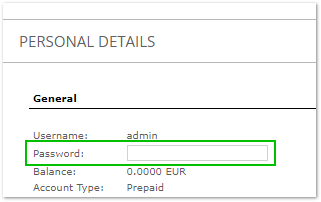Difference between revisions of "MOR 10CC"
| (5 intermediate revisions by 2 users not shown) | |||
| Line 1: | Line 1: | ||
Download VM | == Download the VM == | ||
Run VM in the VMWare | Download the VM from: https://www.kolmisoft.com/mor-10cc | ||
<br><br> | |||
<html> | |||
<div align="center"> | |||
<iframe width="640" height="360" src="https://www.youtube.com/embed/mvw_6ttM_y8" title="YouTube video player" frameborder="0" allow="accelerometer; autoplay; clipboard-write; encrypted-media; gyroscope; picture-in-picture" allowfullscreen></iframe> | |||
</div> | |||
</html> | |||
== Run the VM == | |||
Run the VM in the VMWare: | |||
* [https://www.youtube.com/watch?v=Xdoy1fhzac4 WinRAR installation (Windows)] | |||
* [https://www.youtube.com/watch?v=O_N3un40J5M VMWare Player installation (Windows)] | |||
* [https://www.youtube.com/watch?v=wMJFLECjQ8o VM Launch] | |||
Login with root/kolmisoft | Login with root/kolmisoft | ||
[[File:10cc1.png]] | [[File:10cc1.png]] | ||
Make sure your network has DHCP, so IP can be assigned to the VM Image automatically. If no - you have to assign it manually. | |||
Execute command: /usr/src/mor/x16/maintenance/reconfigure_ip.sh | Execute command: /usr/src/mor/x16/maintenance/reconfigure_ip.sh | ||
| Line 12: | Line 28: | ||
[[File:10cc2.png]] | [[File:10cc2.png]] | ||
If your server has no IP, you can try [[VMWare image copy has no IP| these steps]]. | |||
In your browser enter this IP address and /billing | In your browser enter this IP address and /billing | ||
| Line 33: | Line 51: | ||
<br><br> | <br><br> | ||
<span style="color:#FF0000">IMPORTANT! Please change default passwords even if you are running server on testing environment.</span> | |||
== FAQ == | |||
* [[How to make first call]] | |||
* [[Usual configuration sequence]] | * [[Usual configuration sequence]] | ||
* | * All information about MOR and its features can be found in the [[MOR Manual]] | ||
* A good place to start is [https://wiki.kolmisoft.com/index.php/MOR_Manual#Tutorials Tutorials] | |||
* If your server has no IP, you can try [[VMWare image copy has no IP| these steps]]. | |||
Revision as of 07:03, 17 February 2023
Download the VM
Download the VM from: https://www.kolmisoft.com/mor-10cc
Run the VM
Run the VM in the VMWare:
Login with root/kolmisoft
Make sure your network has DHCP, so IP can be assigned to the VM Image automatically. If no - you have to assign it manually.
Execute command: /usr/src/mor/x16/maintenance/reconfigure_ip.sh
You will see something like this (yours will be slightly different): Internal IP: 192.168.1.198
If your server has no IP, you can try these steps.
In your browser enter this IP address and /billing Like this: 192.168.1.198/billing
Login with: admin/pp1g_xYKQtyHVc4L5N1H
Press on System Admin in the top right corner or go to YOUR_IP/billing/users/personal_details/0
and change your admin password
Welcome to the MOR X16 Class 5 Softswitch with complete Billing and Routing functionality!
IMPORTANT! Please change default passwords even if you are running server on testing environment.
FAQ
- How to make first call
- Usual configuration sequence
- All information about MOR and its features can be found in the MOR Manual
- A good place to start is Tutorials
- If your server has no IP, you can try these steps.