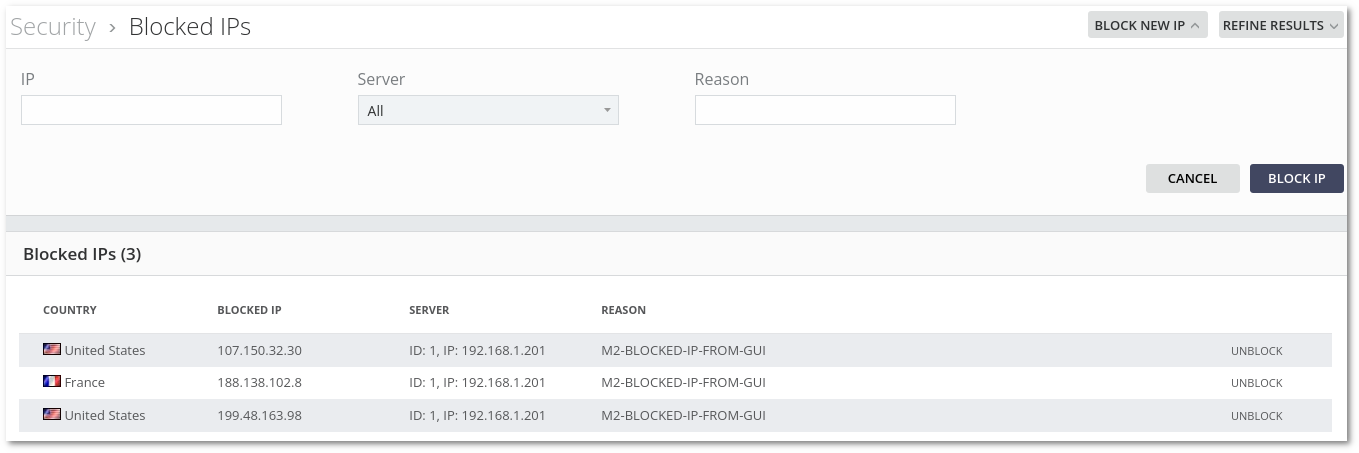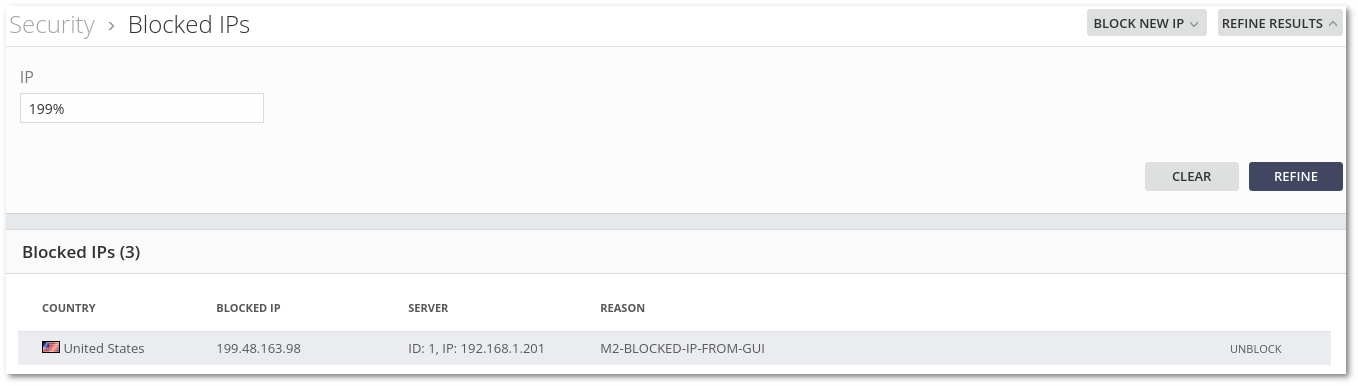Difference between revisions of "M4 Blocked IPs"
From Kolmisoft Wiki
Jump to navigationJump to search
| (4 intermediate revisions by 3 users not shown) | |||
| Line 1: | Line 1: | ||
Go to '''SECURITY -> Blocked IPs''' to manage blocked IPs. An IP can be blocked by clicking the '''BLOCK NEW IP''' button, | * Go to '''SECURITY -> Blocked IPs''' to manage blocked IPs. | ||
<br> | |||
* An IP can be blocked by clicking the '''BLOCK NEW IP''' button. Enter valid IP, choose Server and click the '''BLOCK IP''' button. It is possible to choose '''ALL Servers''' value to block IP on all servers. The to-be-blocked IP '''must not''' be local or a current server IP. | |||
<br> | |||
* By clicking on the '''UNBLOCK''' button an IP is unblocked. All the blocking/unblocking changes will be active in one minute after they have been applied. Country information (flag) can take up to one hour to appear. | |||
<br><br> | <br><br> | ||
[[File:blocked_ips_m2.png]] | [[File:blocked_ips_m2.png]] | ||
<br><br> | <br><br> | ||
* In '''REFINE RESULTS''' you can search blocked IP. Possible search by a single IP or for the range using wildcard ''%'' like in the example. | |||
<br><br> | |||
[[File:blocked_ips_search_m2.png]] | |||
<br><br> | |||
= Blocked IP format = | |||
It is possible to block IPs in such format: | |||
* Single IP, for example, '''2.2.2.2''' | |||
* Subnet in CIDR notation, for example, '''2.2.2.0/24'''. Please note that CIDR notation will be converted into the canonical format automatically. For example, if you enter 2.2.2.1/24, it will be converted to 2.2.2.0/24. This is because 2.2.2.0/24 denotes the range 2.2.2.1 - 2.2.2.254, so any subnet from 2.2.2.1/24 to 2.2.2.254/24 means exactly the same range, and a canonical way to represent this is range is with 2.2.2.0/24 | |||
* IP range in format x.x.x-xx, for example '''2.2.2.1-125'''. Please note that all IPs in the range will be blocked as separate IPs, so entering 2.2.2.1-125 would create 125 single IP entries. For this reason, we strongly recommend using subnets if possible. | |||
=See Also= | =See Also= | ||
* [[How to block someone's IP]] | * [[How to block someone's IP]] | ||
* [[ | * [[M4 Blocked Countries]] | ||
Latest revision as of 15:24, 31 January 2023
- Go to SECURITY -> Blocked IPs to manage blocked IPs.
- An IP can be blocked by clicking the BLOCK NEW IP button. Enter valid IP, choose Server and click the BLOCK IP button. It is possible to choose ALL Servers value to block IP on all servers. The to-be-blocked IP must not be local or a current server IP.
- By clicking on the UNBLOCK button an IP is unblocked. All the blocking/unblocking changes will be active in one minute after they have been applied. Country information (flag) can take up to one hour to appear.
- In REFINE RESULTS you can search blocked IP. Possible search by a single IP or for the range using wildcard % like in the example.
Blocked IP format
It is possible to block IPs in such format:
- Single IP, for example, 2.2.2.2
- Subnet in CIDR notation, for example, 2.2.2.0/24. Please note that CIDR notation will be converted into the canonical format automatically. For example, if you enter 2.2.2.1/24, it will be converted to 2.2.2.0/24. This is because 2.2.2.0/24 denotes the range 2.2.2.1 - 2.2.2.254, so any subnet from 2.2.2.1/24 to 2.2.2.254/24 means exactly the same range, and a canonical way to represent this is range is with 2.2.2.0/24
- IP range in format x.x.x-xx, for example 2.2.2.1-125. Please note that all IPs in the range will be blocked as separate IPs, so entering 2.2.2.1-125 would create 125 single IP entries. For this reason, we strongly recommend using subnets if possible.