Difference between revisions of "Whitelisted IPs"
| Line 1: | Line 1: | ||
'''Whitelisted IPs''' can be used from '''Admin''' account and from '''Accountant''' account with Monitoring permissions enabled. | '''Whitelisted IPs''' can be used from '''Admin''' account and from '''Accountant''' account with Monitoring permissions enabled. | ||
From Admin account, go to '''ADDONS -> Monitorings -> Whitelisted IPs''' to manage Whitelisted IPs. | From the Admin account, go to '''ADDONS -> Monitorings -> Whitelisted IPs''' to manage Whitelisted IPs. | ||
An IP can be whitelisted by entering valid input values and by clicking the '''Whitelist''' icon. | An IP can be whitelisted by entering valid input values and by clicking the '''Whitelist''' icon. | ||
| Line 11: | Line 11: | ||
[[File:mor_whitelist_ips_list.png]] | [[File:mor_whitelist_ips_list.png]] | ||
<br><br> | <br><br> | ||
Comment can be added to Reason field. If Reason is not specified, then it will be set to "MOR-WHITELIST-GUI". | The Comment can be added to the Reason field. If the Reason is not specified, then it will be set to "MOR-WHITELIST-GUI". | ||
If the country, to which IP belongs, is blocked in [[Blocked Countries]], but IP is added to '''Whitelisted IPs''', it means that the whole country is blocked except that whitelisted IP. | If the country, to which IP belongs, is blocked in [[Blocked Countries]], but IP is added to '''Whitelisted IPs''', it means that the whole country is blocked except that whitelisted IP. | ||
Revision as of 09:23, 4 January 2023
Whitelisted IPs can be used from Admin account and from Accountant account with Monitoring permissions enabled.
From the Admin account, go to ADDONS -> Monitorings -> Whitelisted IPs to manage Whitelisted IPs.
An IP can be whitelisted by entering valid input values and by clicking the Whitelist icon.
The range of IPs can be added in a format like 192.168.0.1-5, which would result in multiple entries being created (192.168.0.1, 192.168.0.2, 192.168.0.3, 192.168.0.4 and 192.168.0.5).
All the Whitelisted changes will be active in one minute after they have been applied. Country information (flag) can take up to one hour to appear.
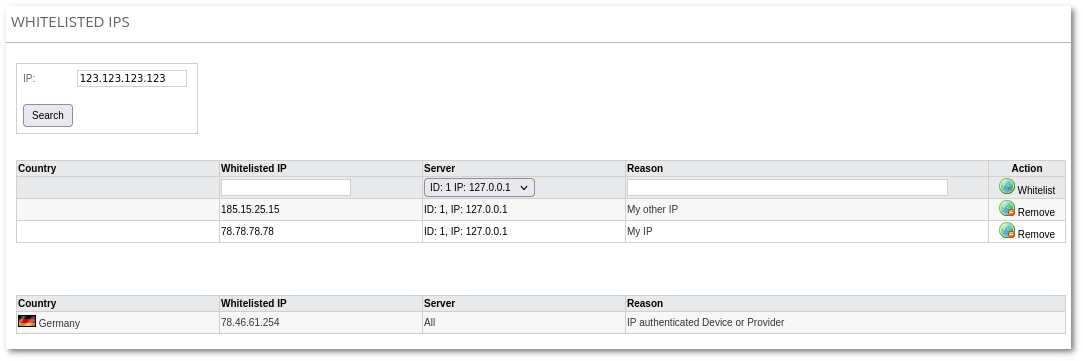
The Comment can be added to the Reason field. If the Reason is not specified, then it will be set to "MOR-WHITELIST-GUI".
If the country, to which IP belongs, is blocked in Blocked Countries, but IP is added to Whitelisted IPs, it means that the whole country is blocked except that whitelisted IP.
