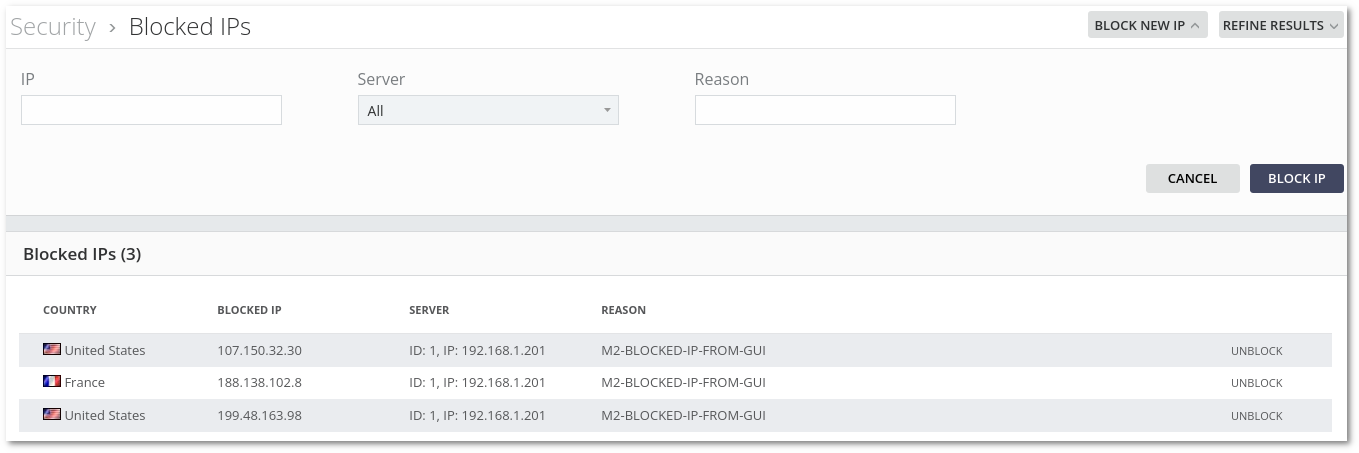Difference between revisions of "M4 Blocked IPs"
From Kolmisoft Wiki
Jump to navigationJump to search
| Line 1: | Line 1: | ||
Go to '''SECURITY -> Blocked IPs''' to manage blocked IPs. An IP can be blocked by clicking the '''BLOCK NEW IP''' button, entering valid form values and by clicking the '''BLOCK IP''' button. The to-be-blocked IP '''must not''' be local or a current server IP. By clicking on the '''UNBLOCK''' button an IP is unblocked. All the blocking/unblocking changes will be active in one minute after they have been applied. | Go to '''SECURITY -> Blocked IPs''' to manage blocked IPs. An IP can be blocked by clicking the '''BLOCK NEW IP''' button, entering valid form values and by clicking the '''BLOCK IP''' button. The to-be-blocked IP '''must not''' be local or a current server IP. By clicking on the '''UNBLOCK''' button an IP is unblocked. All the blocking/unblocking changes will be active in one minute after they have been applied.Country information (flag) can take up to one hour to appear. | ||
<br><br> | <br><br> | ||
[[File:blocked_ips_m2.png]] | [[File:blocked_ips_m2.png]] | ||
Revision as of 11:10, 27 September 2018
Go to SECURITY -> Blocked IPs to manage blocked IPs. An IP can be blocked by clicking the BLOCK NEW IP button, entering valid form values and by clicking the BLOCK IP button. The to-be-blocked IP must not be local or a current server IP. By clicking on the UNBLOCK button an IP is unblocked. All the blocking/unblocking changes will be active in one minute after they have been applied.Country information (flag) can take up to one hour to appear.