Difference between revisions of "M4 CDR Disputes"
| Line 68: | Line 68: | ||
==Importing External CDR== | ==Importing External CDR== | ||
After successfully saving a Dispute or from the edit from (as described above) the the next step of the CDR Dispute is the CDR Import where the external CDR file is uploaded: | |||
<br><br>[[File:M2_CDR_Dispute_apply_Template.png]]<br><br> | |||
'''NOTE:''' before proceeding make sure to read the [[M2_CDR_Disputes#Preparations|Preparations]] section above.<br> | |||
When the system is done parsing the file it is necessary to confirm whether the template is applied correctly: | |||
<br><br>[[File:M2_CDR_Dispute_confirm_columns.png]]<br><br> | |||
Ater the successful import the Disputes list rendered once again indicating the the Dispute is in progress. The task is run in the background thus it might take some time to be put in a queue and ran. The task progress can be monitored in the [[Background_Tasks|Background Tasks]] page.<br> | |||
'''NOTE:''' When in progress a Dispute can neither be edited nor deleted.<br> | |||
Revision as of 10:00, 4 April 2017
What is a CDR Dispute?
A telecom business often faces various disputes over the inconsistency of data between the Call Detail Records (CDR). Such data deviations include Call Price or Duration mismatches and is usually pointed out by the telecom's Suppliers/Providers or Clients. Such a phenomenon can be a result of a variety of reasons including different billing systems.
What is a CDR Dispute resolution tool provided by M2?
The CDR Comparison Tool automatically analyzes the Call Detail Records provided by the Clients or the Suppliers/Providers. The mechanism compares the Local CDRs present in the Database with the imported external CDRs and highlights the discrepancies. The result is a generated and comprehensive report.
Typical CDR comparison scenario
Preparations
First a CDR file (CSV) from the Client or the Supplier/Provider involved in a Dispute has to be retrieved. The CSV file for the current version of the CDR comparison tool should contain the following information:
| Source* | Destination* | Start Time* | Disposition* | Billsec* | Price* | Answer Time | End Time |
|---|---|---|---|---|---|---|---|
| Number | Number | Datetime | ANSWERED|NO ANSWER|BUSY|FAILED | Integer | Number | Datetime | Datetime |
| ... | ... | ... | ... | ... | ... | ... | ... |
NOTES:
- Columns marked with an asterisk (*) are required.
- Order of the CSV columns is not important.
- In order to work between the different billing systems correctly the CSV should be as generic as possible i.e. Source and Destination should be simple numbers.
- The file should contain a sufficient amount of CDRs in order to resolve a Dispute.
Finally a CDR import template needs to be created in order to correctly import the retrieved CSV file. More on how to create a template can be found here CDR Import Templates.
Creating a new Dispute
A Dispute can be created by opening the BILLING > CDR > Disputes page from the System Admin's menu.
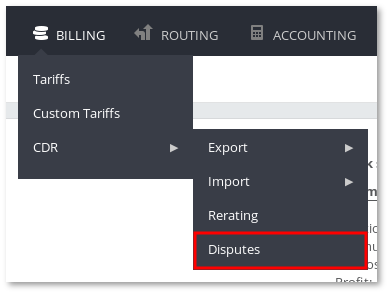
Shortly after, a list with the information about the Disputes is presented indicating the Client or the Supplier/Provider involved, the period of the CDRs compared, the differences between the imported external CDRs and the corresponding local ones, and the amounts of the compared local and external CDRs.
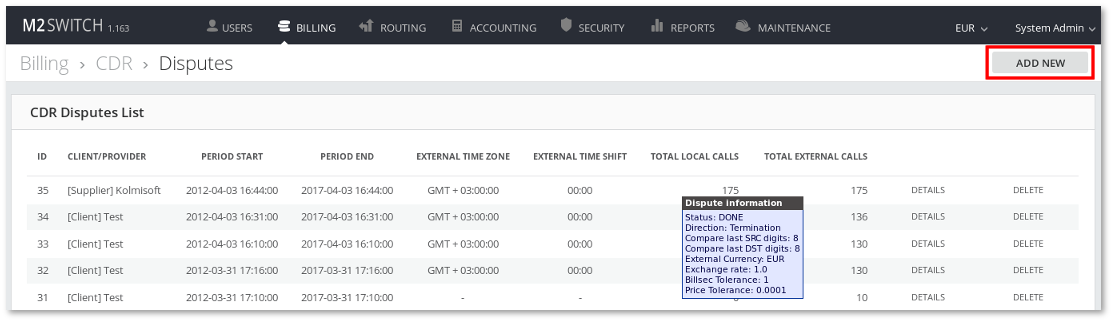
NOTE: Once completed a Dispute cannot be edited thus a comprehensive tooltip with a detailed Dispute information is provided.
By clicking the ADD NEW button a Dispute creation form is opened:
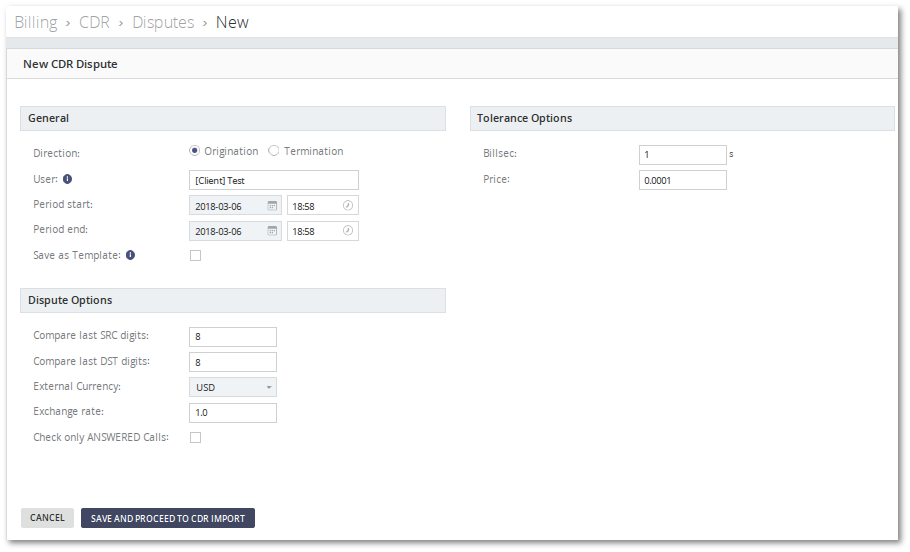
The form provides the options required by the Dispute:
- Direction determines whether the Dispute involves an Originator or a Terminator (Supplier/Provider).
- User selector depending on the Dispute direction. NOTE: Only Users with Connection Points can be selected here.
- Periods Start/End determine the time interval which the Dispute is organized for.
- Save as Template allows the sections Dispute Options and Tolerance Options to be saved for later reuse.
- Template name allows to set the name for the Template. NOTE: Template name must be unique in the system and it cannot be edited.
- Compare last SRC/DST digits determines how many last digits of a Source/Destination Number are compared.
- External Currency determines the Currency of the external CDRs.
- Exchange rate determines the exchange rate of the external CDRs. NOTE: This field is automatically computed depending on the selected Currency and the exchange rate information present in the system. However, it can be edited when necessary.
- Billsec tolerance determines how much the Billsec shift between the two CDRs is tolerated (in seconds).
- Price tolerance determines how much the Price shift between the two CDRs is tolerated (in Currency).
By clicking the SAVE AND PROCEED TO CDR IMPORT button the Dispute is saved and the CDR import page is opened. If there were any errors during the saving procedure, messages are displayed.
NOTE: If the import procedure (described below) is interrupted or canceled the Dispute remains editable and it is possible to perform the CDR import later when desired. Edit form is adjusted with two additional buttons IMPORT CDR and UPDATE:

Importing External CDR
After successfully saving a Dispute or from the edit from (as described above) the the next step of the CDR Dispute is the CDR Import where the external CDR file is uploaded:
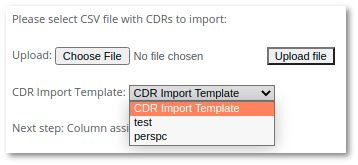
NOTE: before proceeding make sure to read the Preparations section above.
When the system is done parsing the file it is necessary to confirm whether the template is applied correctly:
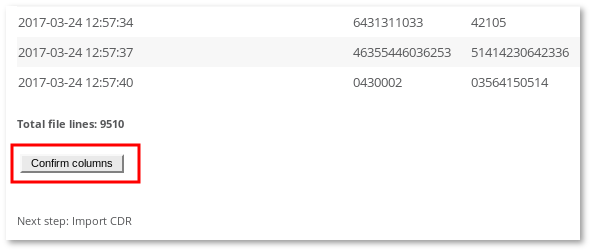
Ater the successful import the Disputes list rendered once again indicating the the Dispute is in progress. The task is run in the background thus it might take some time to be put in a queue and ran. The task progress can be monitored in the Background Tasks page.
NOTE: When in progress a Dispute can neither be edited nor deleted.
