Difference between revisions of "How to add Voicetrading Provider"
| Line 11: | Line 11: | ||
<br><br> | <br><br> | ||
=Getting connected= | |||
Technical details which Voicetrading provides to you: | Technical details which Voicetrading provides to you: | ||
| Line 44: | Line 44: | ||
<br><br> | <br><br> | ||
=Configuration in MOR GUI= | |||
<br> | <br> | ||
To add Provider in system go: | To add Provider in system go: | ||
| Line 58: | Line 58: | ||
Choose tariff and mark server which will be used for this Provider and press create. | Choose tariff and mark server which will be used for this Provider and press create. | ||
<br><br> | <br><br> | ||
=Entering Provider details= | |||
<br><br> | <br><br> | ||
| Line 66: | Line 66: | ||
<br><br> | <br><br> | ||
=Different quality routes= | |||
<br> | <br> | ||
Voicetrading and another Providers often uses different prefixes for different | Voicetrading and another Providers often uses different prefixes for different | ||
Revision as of 13:43, 29 April 2012
About
Voicetrading Provider configuration in MOR GUI.
This manaul is an example how to configure Voicetrading provider, but it can be used
as an example of another Providers configuration which authentication type is registration by username/password.
The username & password can also be used to connect to our SIP-server in order to make calls.
Getting connected
Technical details which Voicetrading provides to you:
Username: Your VoiceTrading username
Password: Your password
SIP/Proxy registrar: sip.voicetrading.com
We support the following codecs:
G.711 (64 kbps)
G.726 (32 kbps)
G.729 (8 kbps)
G.723 (5.3 & 6.3 kbps)
GSMFR (13 kbps)
iLBC (20ms & 30ms)
If you cannot connect by using Username & Password, we can also authenticate your fixed IP address(es).
After we authenticated your IP, you can connect by using the following IP-adresses:
For SIP: 77.72.169.129 or 77.72.169.131
For H323: 77.72.170.132
Configuration in MOR GUI
To add Provider in system go:
Billing => Providers => New Provider
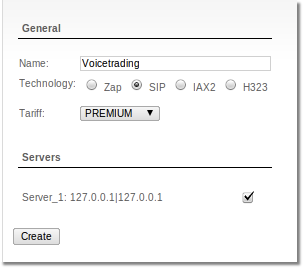
Enter name of Provider.
Select Technology (protocol) which will be used.
Choose tariff and mark server which will be used for this Provider and press create.
Entering Provider details
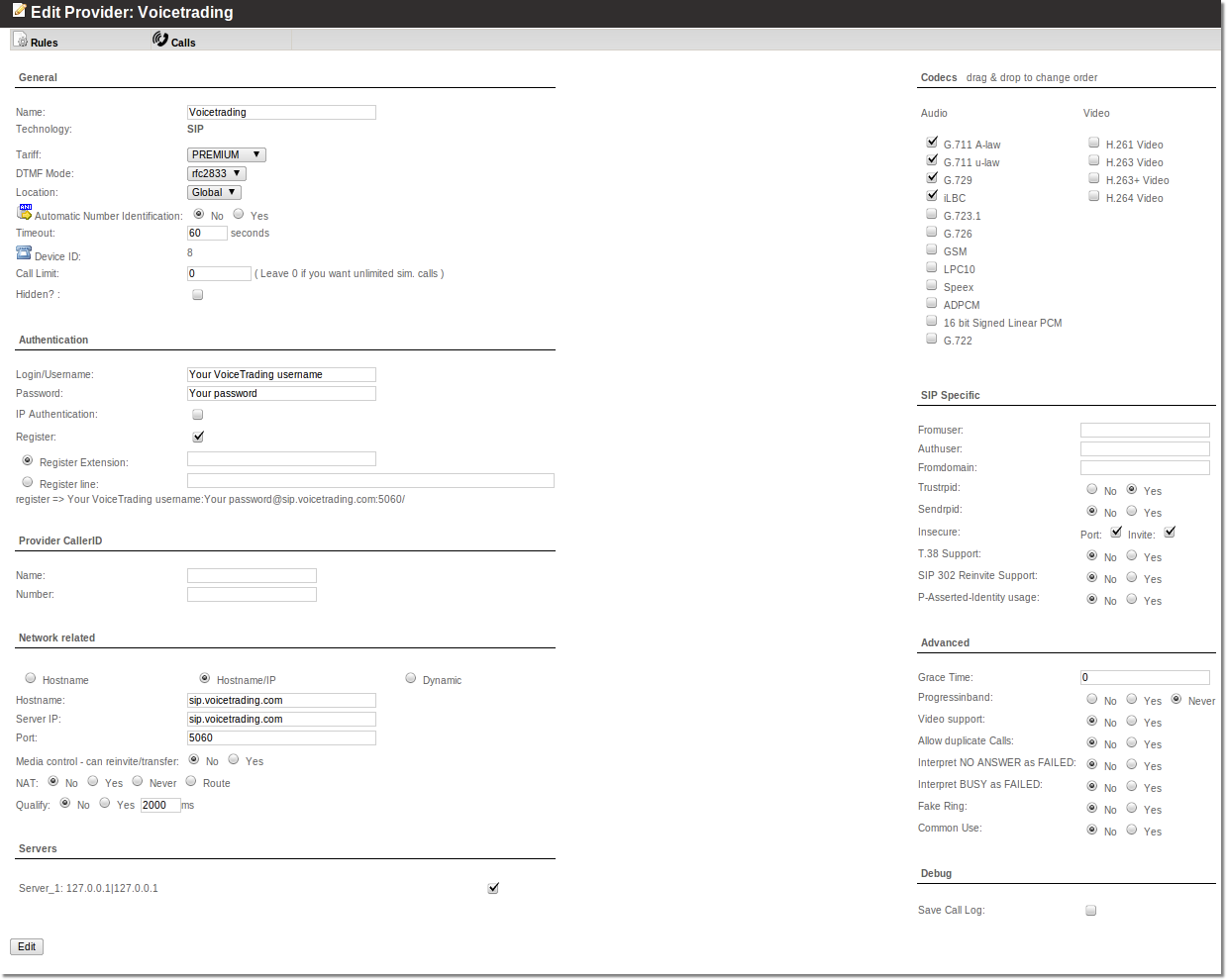
Fill fields "login/Username", "password" with details your Provider provided to you.
Different quality routes
Voicetrading and another Providers often uses different prefixes for different
quality routes:
VoiceTrading EUR/USD Grey: 00001 49 12345678
VoiceTrading EUR/USD Standard: 00 49 12345678
VoiceTrading EUR/USD Premium: 00000 49 12345678
How to add special prefix for Provider
Example you buy from VoiceTrading EUR/USD Standard 00 49 12345678 traffic.
VoiceTrading EUR/USD Standard route which need special prefix 00
To add special prefix for Provider, Provider rules are used.
To configure it using this manual
Press on Rules icon and enter rule add special prefix in this case 00
When Rule is added cal will work in this scenario: customer will dial 49 12345678 system will automaticly add special prefix 00 and number will be send to Provider in this format 004912345678.
