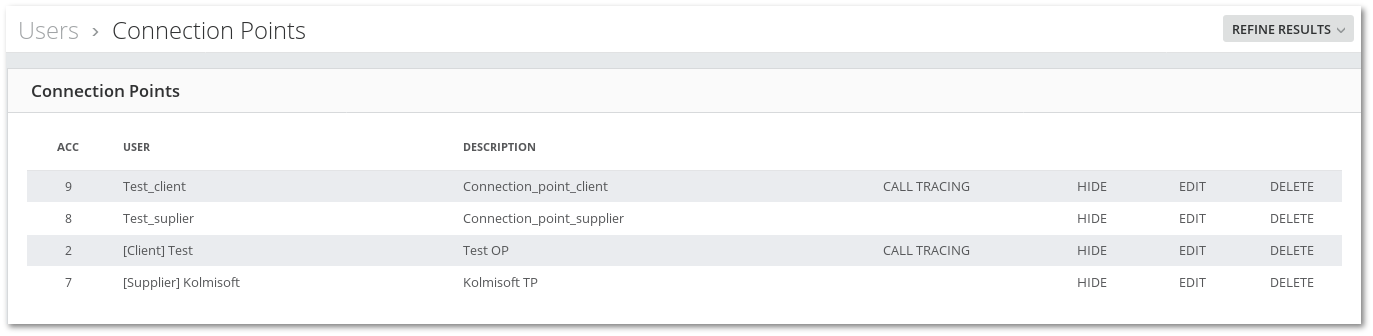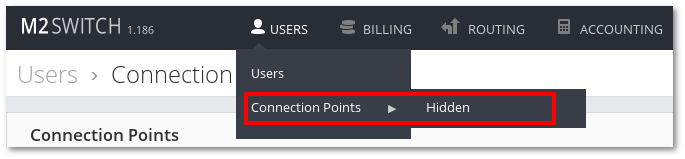M2 Block and Hide Connection Points
M2 does not allow to delete Connection Points that have Calls, instead you may block and hide Connection Points. This feature is also useful if you want to disable Connection Point temporarily. Blocked and hidden Connection Points cannot make or receive Calls.
How to block and hide Connection Point
Press Hide in Connection Point list:
When set to yes, Connection Point will be blocked and hidden and will not be able to make or receive Calls.
Blocked and hidden Connection Point will not be displayed in Connection Points list and you will not be able to select this Connection Point in various Connection Points dropdowns throughout M2.
Go to Users –> Connection Points -> Hidden
Here you will be able to see a list of blocked and hidden Connection Points:
How to unblock and unhide Connection Points
To unblock and unhide Connection Points, go to Hidden Connection Points page Users –> Connection Points -> Hidden and you may click UNHIDE.
Unhidden Connection Points will become active and will be able to make or receive Calls.
Permissions to hide Connection Points
- Users are not able to hide/unhide Connection Points.