Hsbc tech details
From Kolmisoft Wiki
Jump to navigationJump to search
Description
Configuration
Go to ADDONS –> Payment gateways and click on HSBC logo.

Configuration settings will appear:
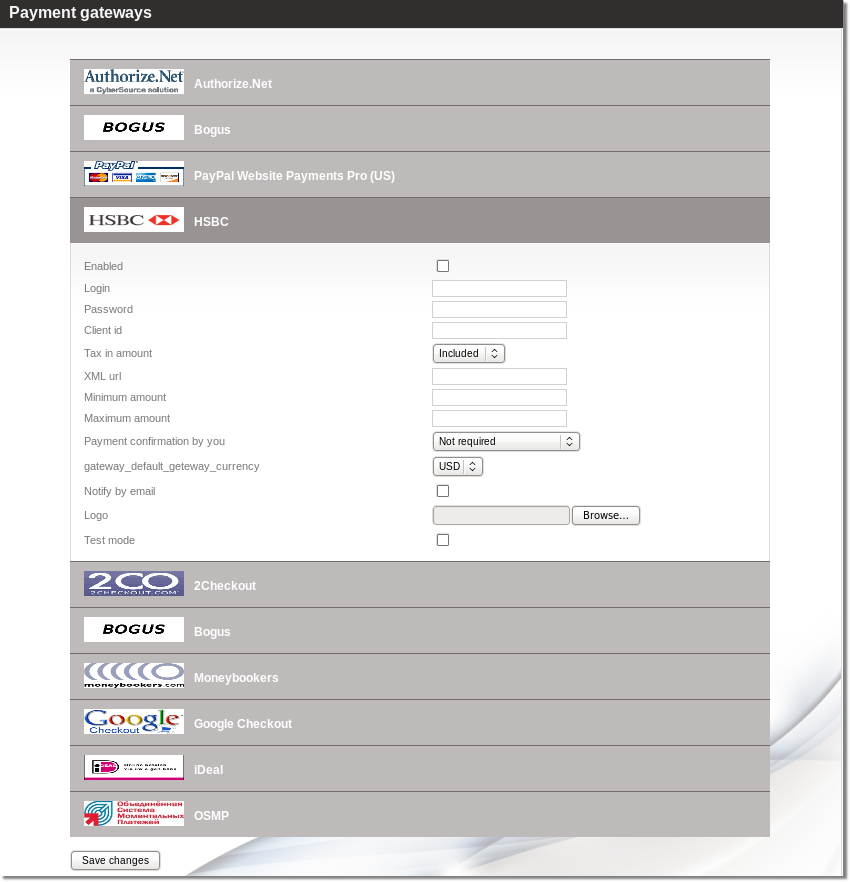
- Enabled - Check this box to make HSBC available for your clients.
- Login - HSBC account login.
- Client ID - Your client ID from HSBC. You can find it in HSBC control panel.
- Password - HSBC account password.
- XML url - The URL to send the request in XML.
- Tax in amount - "Include" tax into amount that user has to pay or "Exclude" if you want to exclude the tax from the amount that is added to user's balance
- Minimum amount - Minimum payment amount
- Maximum amount - Maximum payment amount.
- Payment confirmation by you
- Not required - No confirmation is required. Every payment is added to clients balance immediately.
- Required for suspicious payments - currently iDeal doesn't provide enough info to calculate suspiciousness.
- Required for all payments - When payments are completed they must be confirmed manually.
- Notify by email - Check to receive notifications by email.
- Logo - You can select and upload a custom logo picture. MOR accepts images that are *.jpg, *.png or *.gif and less that 100Kb in size.
- Test mode - Turns on the test mode. Use this option only if you know what you are doing. In test mode MOR will send payment requests to bank's test environment, so the payments will not transfer actual money. On the other hand MOR still counts these payments as real and updates user's balance.

