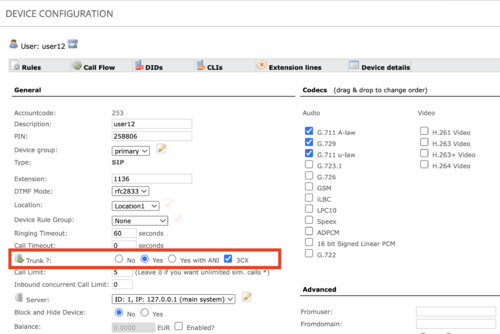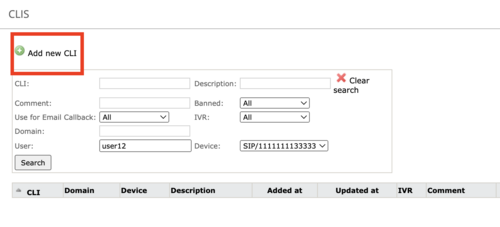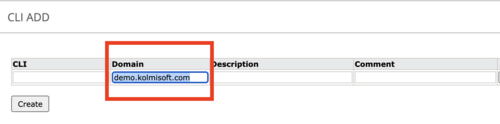3CX PBX interconnection with MOR
From Kolmisoft Wiki
Jump to navigationJump to search
Single-trunk
If each of your clients has a separate 3CX instance with a unique IP address, follow these steps:
Configurations in MOR
- Create a User and a SIP device for this User.
- In Device settings
 Trunk choose “Yes” and mark “check” next to the 3CX.
Trunk choose “Yes” and mark “check” next to the 3CX. - The "3CX" option adds rinstance parameter to R-URI which is used on 3CX authentication (more information here: https://www.3cx.com/docs/sip-trunk-registration-authentication/.
- You can also select
 Trunk with ANI if you want to do an additional authorization by CLI or Domain.
Trunk with ANI if you want to do an additional authorization by CLI or Domain. - If you choose
 Trunk with ANI, click on
Trunk with ANI, click on  CLIs, then “Add new CLI”
CLIs, then “Add new CLI”
- Fill in the field “CLI or "Domain" (for example, demo.kolmisoft.com).
Configurations in 3CX PBX
- Create a new trunk and enter the IP address of MOR.
- If you entered some hostname name in MOR CLI > Domain settings, add the same hostname here.
Multi-trunk
If you want to host a few clients on the same 3CX instance and multiple clients will share the same IP address, you’ll need a few additional steps.
Configurations in MOR
- Create an Interconnection User with an empty Tariff (without rates) and empty LCR (without providers). If multiple clients use the same IP address and MOR cannot do proper authorization through the domain, it will bill one of your users. To avoid this, you must create a “fake” Interconnection User that will be used in all cases, where authorization cannot be done (e.g. your users are sending calls from a domain that is not defined in MOR).
- Create a SIP device for the Interconnection User with the IP address of the 3CX PBX server.
- Choose
 Trunk --> “Yes” or
Trunk --> “Yes” or  Trunk with ANI.
Trunk with ANI. - Create a regular User (that represents your client on 3CX) in MOR. Assign a proper Tariff and LCR for this User.
- Add a Virtual Device for this User and in the top settings click on
 CLIs and then “Add new CLI”.
CLIs and then “Add new CLI”. - Fill in the field "Domain" (for example, demo.kolmisoft.com). Each subdomain represents your client/tenant in 3CX PBX (e.g. user1.kolmisoft.com, user2.kolmisoft.com, etc.).
Configurations in 3CX
- Create a new trunk for each user/tenant and enter the IP address of MOR.
- The hostname in the field "Registrar/Server/Gateway Hosted or IP" should match what you entered in the "Domain" field in MOR, e.g. user1.kolmisoft.com, user2.kolmisoft.com, etc.