Difference between revisions of "Webphone addon"
| (26 intermediate revisions by 8 users not shown) | |||
| Line 1: | Line 1: | ||
<div align="center"><BIG><BIG><BIG><BIG>[[Image:warning.png|30px]]'''IMPORTANT - this add-on is no longer supported!'''</BIG></BIG></BIG></BIG></div> | |||
<br><br> | |||
=About= | |||
Webphone addon lets users to make calls directly from browser. | |||
<br><br> | |||
[[File:webphone_mainscreen.png]] | |||
Webphone addon lets | <br><br> | ||
Only '''Google Chrome''' (from version 27.0.1453.94), '''Mozilla Firefox''' (from version 21), '''Opera''' (from version 12.15) and '''Internet Explorer''' (from version 10) are supported. | |||
=Settings= | |||
'''To use this addon you have to install Java'''! You will find Webphone addon in: '''ADDONS -> Webphone''': | |||
<br><br> | |||
[[File:Webphone.png]] | [[File:Webphone.png]] | ||
<br><br> | |||
"Encoded SIP Server" and "Encoded Logo URL" are provided by Kolmisoft staff. Webphone will not work if these lines are filled with plain text. | |||
'''NOTE:''' Webphone can be used for calls just by user [[Users#User_types | user type]]. | |||
<br><br> | |||
==Webphone addon for Users== | |||
==Webphone addon for | |||
If you want to let user to use Webphone addon you have to select '''Yes''' on '''Allow to use for this User''' option in [[User Details]] window '''Webphone''' block. By default this option is set as '''No'''. It is not possible to select '''Yes''' if user does not have SIP Devices. | |||
Default device is set for users automatically. If Default Device is SIP then it is SIP for Webphone as well. If default device is not SIP then device for webphone will be the first from the SIP devices list. If there is no SIP device at all, you will see "Do not use webphone" selection. You can also select it yourself if you do no want to use webphone.<br> | |||
You can always change webphone device manualy. | |||
If user wants to see Webphone on his main page, he has to choose SIP Device by himself in '''PERSONAL MENU –> Details''' Webphone block. | |||
<br><br> | |||
==Webphone addon for | ==Webphone addon for Resellers== | ||
To enable Webphone for | To enable '''Webphone''' for Resellers Admin has to create and/or edit [[Reseller Permissions]] group and assign it to Reseller. Reseller is able to use Webphone addon [[Webphone_addon#Settings | as admin]] with permissions, except '''Encoded SIP Server''' - this option can be set by Admin only. Webphone usage for reseller users is the same as [[Webphone_addon#WebphoneaddonforUsers |Admins Users]]. | ||
<br><br> | |||
==Webphone addon for Accountant== | |||
[[ | To enable '''Webphone''' for Accountants Admin has to create and/or edit [[Accountant permissions]] group, set read or write rights and assign it to Accountant. Accountant cannot change Webphone addon settings. He is only able to manage usage for [[Webphone_addon#WebphoneaddonforUsers |Admins Users]]. | ||
<br><br> | |||
==Changing the LOGO== | |||
To change the Logo of the Webphone you need to: | |||
# Buy the Webphone addon. The webphone addon is free for testing, however if you want to change the Logo, you need to buy the addon. | |||
# Send the URL of your Logo to us (the Support team) and we will encode it. If you do not have the URL of your Logo, put the Logo file (e.g. picture_name.jpg) to '''/home/mor/public''' directory, then the URL of your Logo will be http://your_server_IP/billing/picture_name.jpg | |||
# Add the encoded URL to '''Encoded Logo URL:''' in ADDONS -> Webphone. | |||
<br><br> | |||
=See also= | |||
* [[MOR Addons]] | |||
* [[Reseller Permissions]] | |||
* [[Accountant permissions]] | |||
* [[Webphone_is_not_shown|Webphone troubleshooting]] | |||
Latest revision as of 07:08, 10 December 2013
About
Webphone addon lets users to make calls directly from browser.
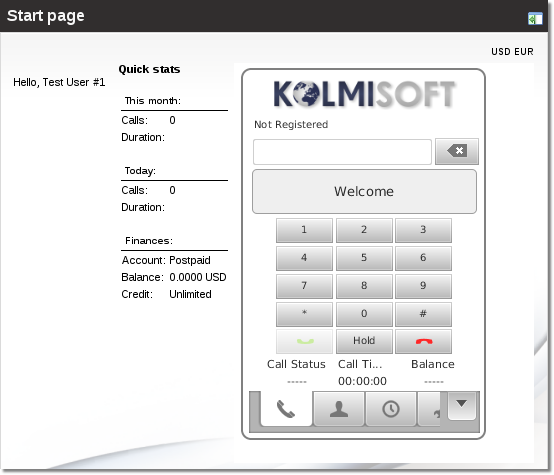
Only Google Chrome (from version 27.0.1453.94), Mozilla Firefox (from version 21), Opera (from version 12.15) and Internet Explorer (from version 10) are supported.
Settings
To use this addon you have to install Java! You will find Webphone addon in: ADDONS -> Webphone:
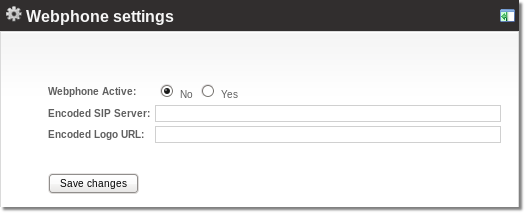
"Encoded SIP Server" and "Encoded Logo URL" are provided by Kolmisoft staff. Webphone will not work if these lines are filled with plain text.
NOTE: Webphone can be used for calls just by user user type.
Webphone addon for Users
If you want to let user to use Webphone addon you have to select Yes on Allow to use for this User option in User Details window Webphone block. By default this option is set as No. It is not possible to select Yes if user does not have SIP Devices.
Default device is set for users automatically. If Default Device is SIP then it is SIP for Webphone as well. If default device is not SIP then device for webphone will be the first from the SIP devices list. If there is no SIP device at all, you will see "Do not use webphone" selection. You can also select it yourself if you do no want to use webphone.
You can always change webphone device manualy.
If user wants to see Webphone on his main page, he has to choose SIP Device by himself in PERSONAL MENU –> Details Webphone block.
Webphone addon for Resellers
To enable Webphone for Resellers Admin has to create and/or edit Reseller Permissions group and assign it to Reseller. Reseller is able to use Webphone addon as admin with permissions, except Encoded SIP Server - this option can be set by Admin only. Webphone usage for reseller users is the same as Admins Users.
Webphone addon for Accountant
To enable Webphone for Accountants Admin has to create and/or edit Accountant permissions group, set read or write rights and assign it to Accountant. Accountant cannot change Webphone addon settings. He is only able to manage usage for Admins Users.
Changing the LOGO
To change the Logo of the Webphone you need to:
- Buy the Webphone addon. The webphone addon is free for testing, however if you want to change the Logo, you need to buy the addon.
- Send the URL of your Logo to us (the Support team) and we will encode it. If you do not have the URL of your Logo, put the Logo file (e.g. picture_name.jpg) to /home/mor/public directory, then the URL of your Logo will be

- Add the encoded URL to Encoded Logo URL: in ADDONS -> Webphone.
