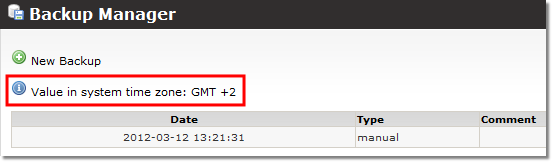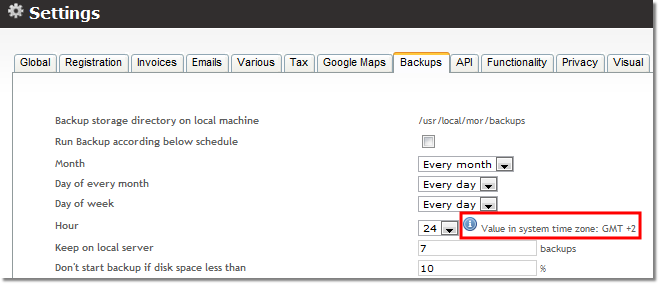Difference between revisions of "GUI time zone"
| Line 1: | Line 1: | ||
= General = | |||
= | |||
A time zone is a region on Earth that has a uniform standard time for legal, commercial, and social purposes.<br> | A time zone is a region on Earth that has a uniform standard time for legal, commercial, and social purposes.<br> | ||
In MOR system Administrator, Accountant and Resellers can have own time zones. | In MOR system Administrator, Accountant and Resellers can have own time zones adn set it for [[Users#User_types | simple users]].<br> | ||
MOR uses GMT time system. There are two ways for a date to appear: in a time zone you have chosen in MOR ("user's time") and in a time zone that is set on your computer ("system time"). Most of the dates are shown in user's time. | |||
<br> <br> | <br> <br> | ||
= Setting your time zone = | |||
To set your time zone go to '''PERSONAL MANU –> Details'''.<br> | |||
<br><br> | |||
[[Image:Time_zone.png]] | |||
<br><br> | |||
After choosing a time zone click the ''Change'' button at the bottom left of the window. | |||
If you want to set a default user's time zone go to [[Default user]] and you will see the same window. | |||
<br> | '''NOTE:''' Time zones could be reasons if GUI shows incorrect time. In that case you have to set correct time zone in your personal details or user details. If it does not help try solutions which are described [http://wiki.kolmisoft.com/index.php/Time_in_GUI_is_displayed_incorrectly here.] | ||
[[ | <br><br> | ||
=Dates in user's time= | |||
==Cron actions time== | |||
[[Cron_actions | Cron actions]] is a MOR functionality which allows you to do some tasks at a specified time. The set task will be repeated according to the time zone you have chosen. In the ''Cron actions'' section there is an information icon showing you your time zone: | |||
<br><br> | |||
[[File:timezones_cron.png]] | |||
<br><br> | |||
==Action log== | |||
In MOR action log the date of an action will be shown in the time zone you have chosen in MOR. | |||
<br><br> | |||
==Statistics== | |||
You can view and generate MOR statistics in user's time zone. | |||
<br><br> | |||
=Dates in system time= | |||
==Backups== | |||
In MOR you can make manual and automatic [[Backups | backups]]. Both of their dates will be shown in system time zone. There is an information icon showing you the system's time zone: | |||
[[File:timezones_backups.png]] <br> | |||
''Manual backups'' <br> | |||
[[File:timezones_autobackups.png]] <br> | |||
''Automatic backups'' | |||
<br><br> | |||
==Automatic tariff changes== | |||
Automatic [[Tariffs | tariff]] changes are done according to the system time. | |||
MySQL also works in system time. | |||
<br><br> | |||
=Daylight savings= | |||
You can choose whether to apply or not to apply daylight savings. Go to '''SETTINGS''' -> '''Setup''' -> '''Settings''' and click ''Various'' tab: | |||
<br><br> | |||
[[File:Daylightsavings.png]] | |||
<br><br> | |||
Select ''System time zone daylight savings'' then click ''Save changes''. | |||
If this option is enabled - the system changes users timezone 2 times / year by selecting +-1 different time zone for each user. If for some reason the change did not worked on the day the time changes (for example you upgraded from previous MOR version) - you have to assign a different time zone for users manually. | |||
<br><br> | <br><br> | ||
=See also= | |||
*[[Cron actions]] | |||
*[[Backup system]] | |||
*[[Tariffs]] | |||
Revision as of 17:35, 23 March 2013
General
A time zone is a region on Earth that has a uniform standard time for legal, commercial, and social purposes.
In MOR system Administrator, Accountant and Resellers can have own time zones adn set it for simple users.
MOR uses GMT time system. There are two ways for a date to appear: in a time zone you have chosen in MOR ("user's time") and in a time zone that is set on your computer ("system time"). Most of the dates are shown in user's time.
Setting your time zone
To set your time zone go to PERSONAL MANU –> Details.
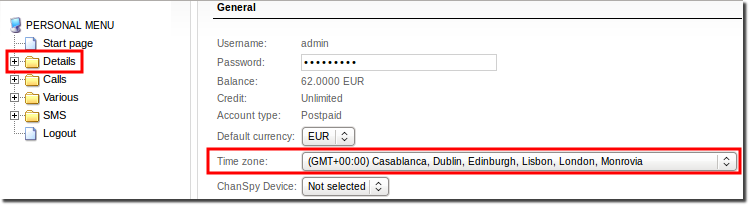
After choosing a time zone click the Change button at the bottom left of the window.
If you want to set a default user's time zone go to Default user and you will see the same window.
NOTE: Time zones could be reasons if GUI shows incorrect time. In that case you have to set correct time zone in your personal details or user details. If it does not help try solutions which are described here.
Dates in user's time
Cron actions time
Cron actions is a MOR functionality which allows you to do some tasks at a specified time. The set task will be repeated according to the time zone you have chosen. In the Cron actions section there is an information icon showing you your time zone:
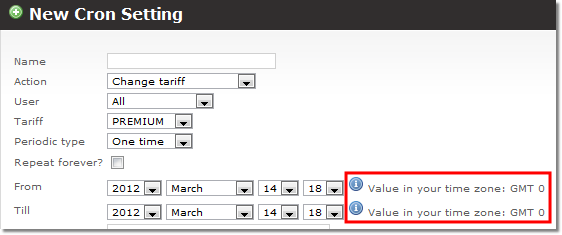
Action log
In MOR action log the date of an action will be shown in the time zone you have chosen in MOR.
Statistics
You can view and generate MOR statistics in user's time zone.
Dates in system time
Backups
In MOR you can make manual and automatic backups. Both of their dates will be shown in system time zone. There is an information icon showing you the system's time zone:
Automatic tariff changes
Automatic tariff changes are done according to the system time.
MySQL also works in system time.
Daylight savings
You can choose whether to apply or not to apply daylight savings. Go to SETTINGS -> Setup -> Settings and click Various tab:
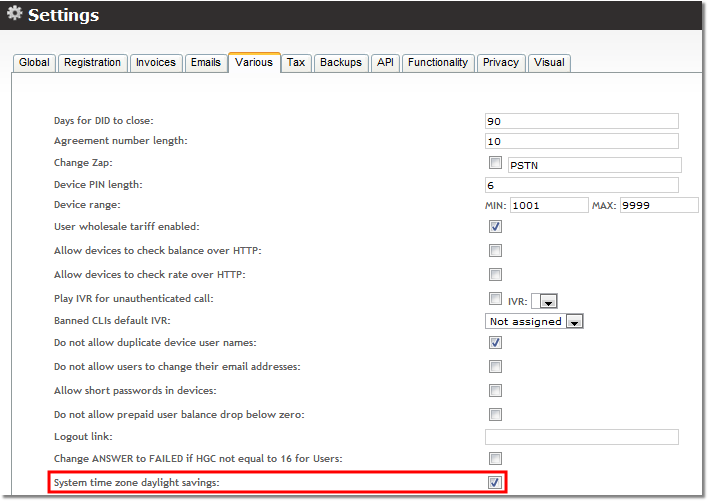
Select System time zone daylight savings then click Save changes.
If this option is enabled - the system changes users timezone 2 times / year by selecting +-1 different time zone for each user. If for some reason the change did not worked on the day the time changes (for example you upgraded from previous MOR version) - you have to assign a different time zone for users manually.