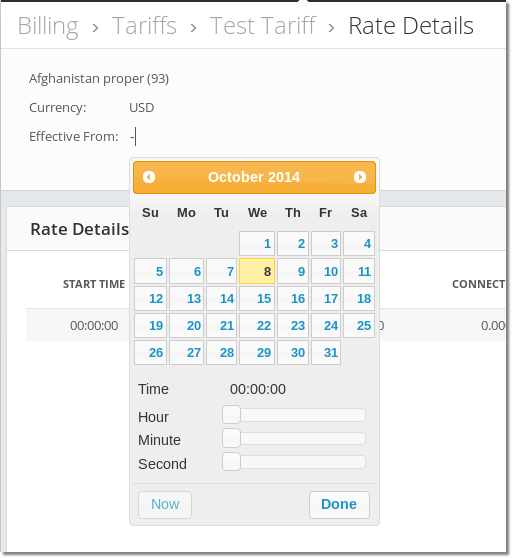Difference between revisions of "M4 Rate Details"
From Kolmisoft Wiki
Jump to navigationJump to search
(Created page with '=Usage= Go to '''Billing > Tariffs > Select Rate and press EDIT ''' and here you will see all Rate Details<br><br> File:M2_rate_details.png <br><br> '''Click on square numbe…') |
|||
| (One intermediate revision by the same user not shown) | |||
| Line 13: | Line 13: | ||
=EDIT Effective From date= | =EDIT Effective From date= | ||
Click on square number 1 and date picker will be shown like in picture below.<br><br> | Click on square number 1 and the date picker will be shown like in the picture below.<br><br> | ||
[[File:M2_rate_details_time_picker.png]] | [[File:M2_rate_details_time_picker.png]] | ||
Latest revision as of 11:44, 29 November 2022
Usage
Go to Billing > Tariffs > Select Rate and press EDIT and here you will see all Rate Details
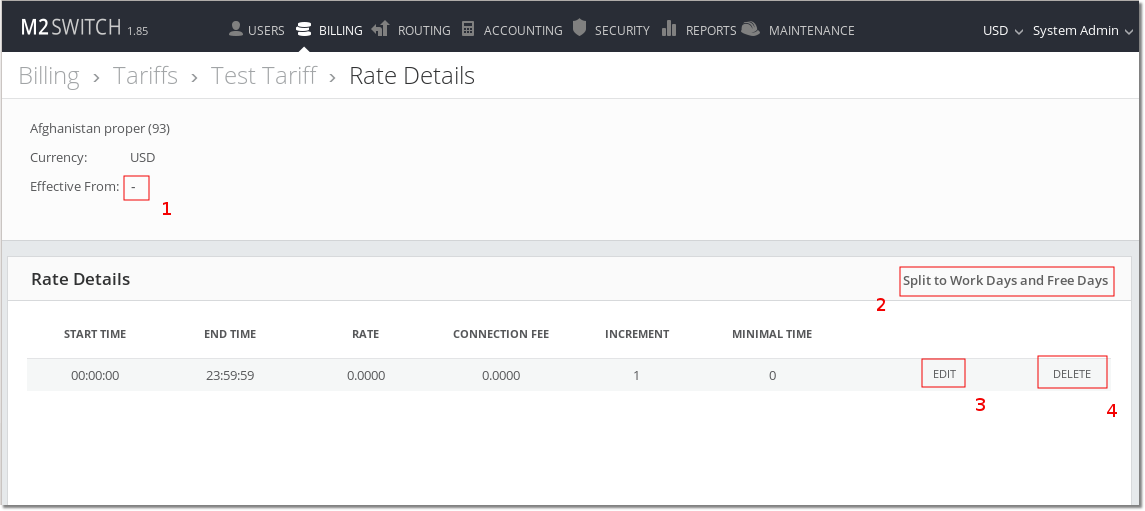
Click on square number:
- 1 if you want to edit Effective From date.
- 2 if you want to split Rate Detail into Work Days and Free Days.
- 3 if you want to edit Rate Details.
- 4 if you want to delete Rate Detail.
EDIT Effective From date
Click on square number 1 and the date picker will be shown like in the picture below.