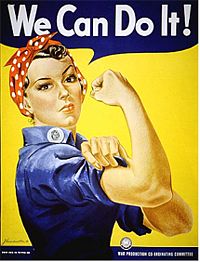How to make first call
| Translations: |
This small guide will show how to make your first call after system installation.
Login
After you have installed MOR from InstallCD, open your web browser and enter in the address field:
http://<SERVER_IP>/billing
... where <SERVER_IP> is your server's IP address. (How to find out servers IP address)
Click ENTER and the MOR Login screen will open.
Log in with:
- Username: admin.
- Password: admin.
If you see the main MOR screen, the system is ready to work.
Provider
In order to send calls, you need to have Providers that will deliver your calls to a telephone network (PSTN).
MOR is not limited to only one Provider. You can add your own Providers at will.
Softphone
To make a real call, you will need a softphone for a quick test.
You can use your own if it supports the SIP or IAX2 protocols.
For the sake of simplicity, we will show how to configure Idefisk 1.37, which is very small and easily configurable.
First, download from our server and install it. (It is for Windows OS.)
For Linux it can be downloaded here, and for MacOS here.
Use this manual to configure Idefisk with your <SERVER_IP> and username/password of test user's device.
NOTE: that User 101 is by default Blocked to insure maximum security to your system. Unblock it before making a test call.
Dialing
Next, enter a phone number into your softphone and try to dial.
NOTE: enter the number in international (E.164) format. Do not use any international prefixes - use country code + area code + number.
For example, a Lithuanian number is 37063042439, where 370 is the country code, 6 is the area code (MOB network), and all the rest is the number itself.
NOTE: USA/Canada numbers should start with 1 (which is the USA/Canada country code).
- If you hear nothing, your softphone is not registered to the server.
- If you hear a message from Kolmisoft, you do not have an account on our server (contact us to get one).
- If you hear ringing, everything is okay.
Call Logs
After the call, you can check your call in the system.
Go to: STATISTICS - Calls - Last Calls and you will see your call.
It will be already billed.