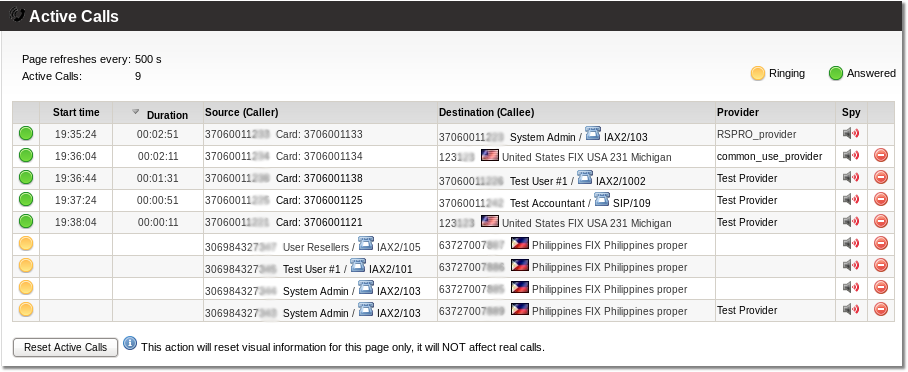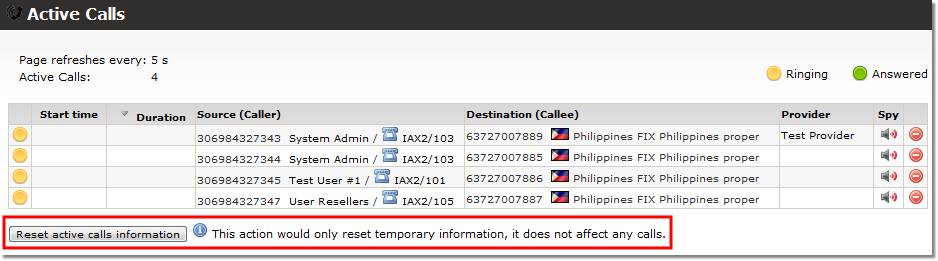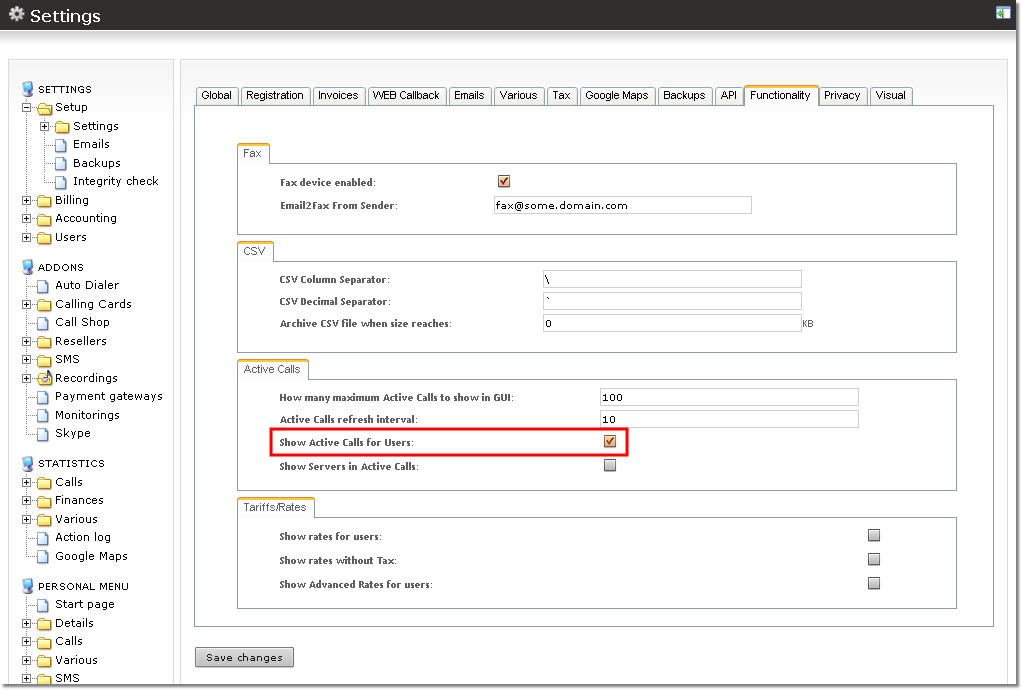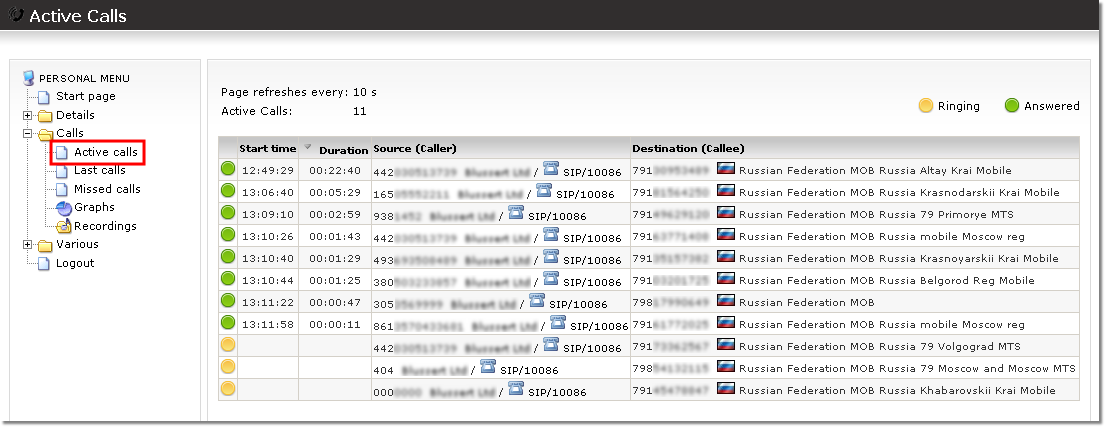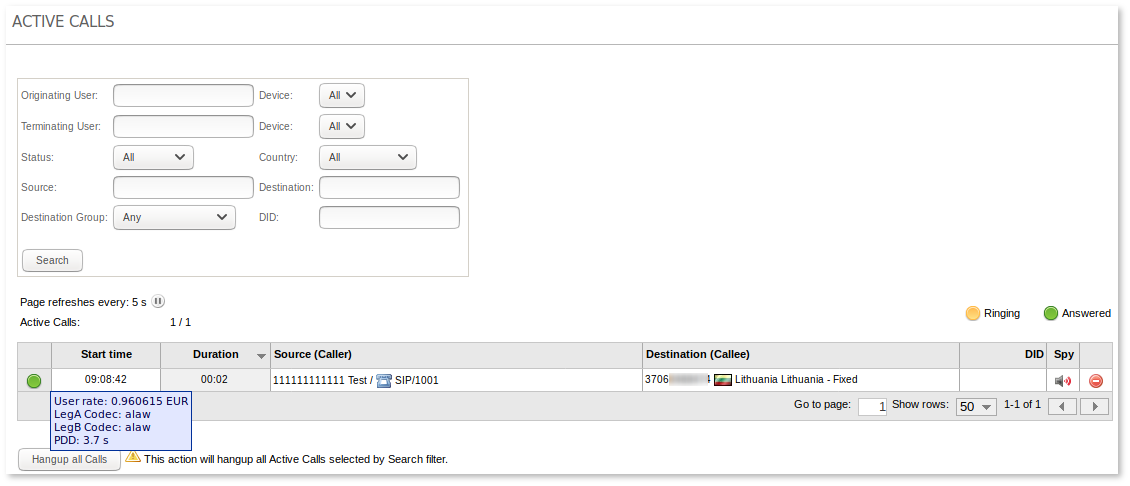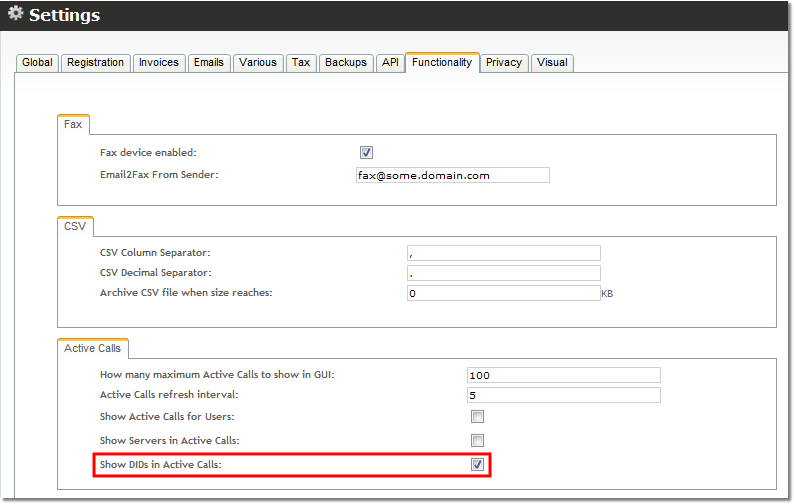Active Calls
Description
In Quick Stats in the main window, it is possible to see Active Calls. These are the calls that are in the system at the moment.
It is possible to click and open a new window with detailed Active Calls. You can get to this window in STATISTICS –> Calls –> Active Calls.
In this window all active calls are presented with more details, such as Start Date, Duration, Src, Dst.
In order to see the correct duration on multi-server systems, the time should be synchronized on all of the servers.
It is possible to reset statistic by clicking the "Reset active calls information" button. As the text next to the information icon says, it will not affect your calls in any way.
NOTE: local calls are not visible on MOR GUI, only calls to/from outside.
Hangup Active Call
(Possible from MOR 0.8)
To hang up an active call, click the ![]() (delete) icon next to it.
(delete) icon next to it.
The system will try to hang the call up.
If the call is still here, it means that Asterisk can't hang up the call. It has stuck. Stuck calls are cleared every two hours. There's no need to do anything further.
Active Calls for Users/Resellers
In order to enable this functionality for Users/Resellers, check the relevant setting (it is disabled by default):
Users/Resellers will now be able to see an Active Calls selection in their Personal menus:
Active Calls for Users/Resellers shows codec used for call
System requirements:
- MOR version 11 or higher.
- Asterisk 1.4.42.
- Monitorings addon.
This functionality shows which codec is used and PDD for active calls in real time.
When call is in ringing stage when system shows information of Leg A.
When call is answered it shows information of codec used for LegA and LegB and call time.
Show DID in Active Calls
To make a DID column appear in the Active Calls window go to SETTINGS -> Setup -> Settings, click on the Functionality tab and look for Active Calls tab in the appeared window. Select Show DIDs in Active Calls.
The result in Active Calls window: