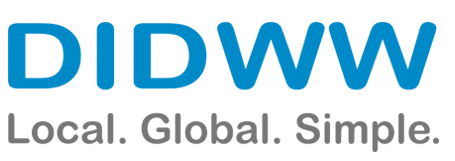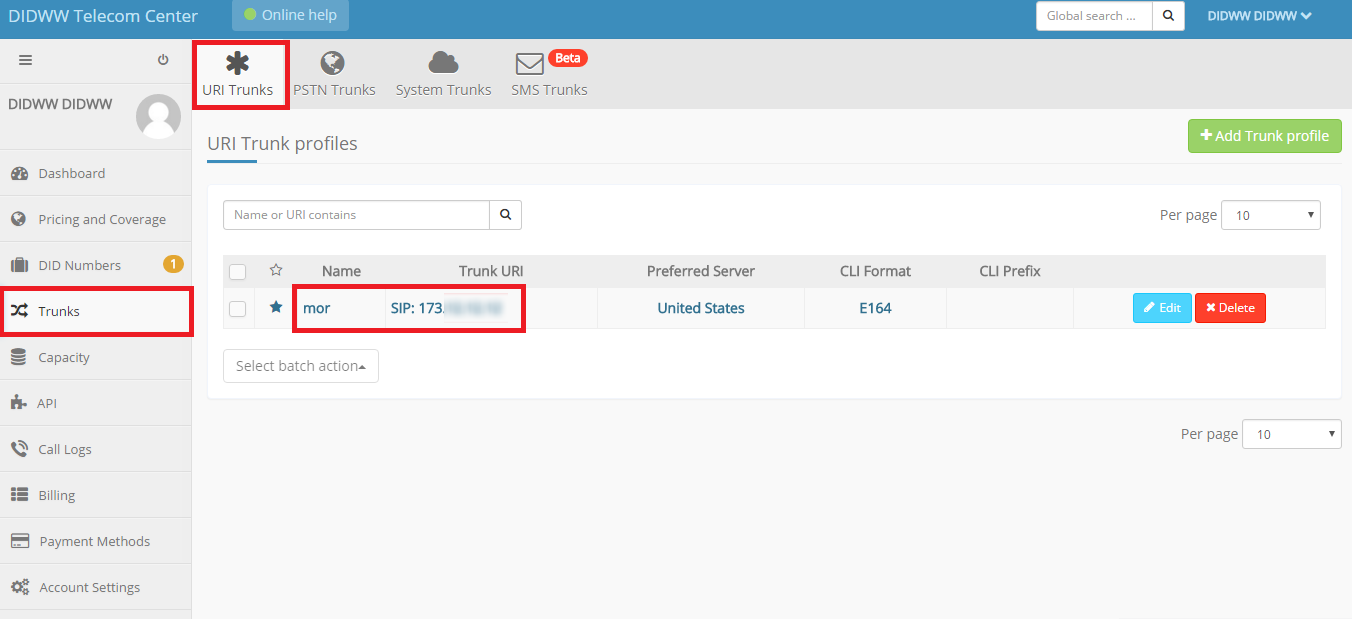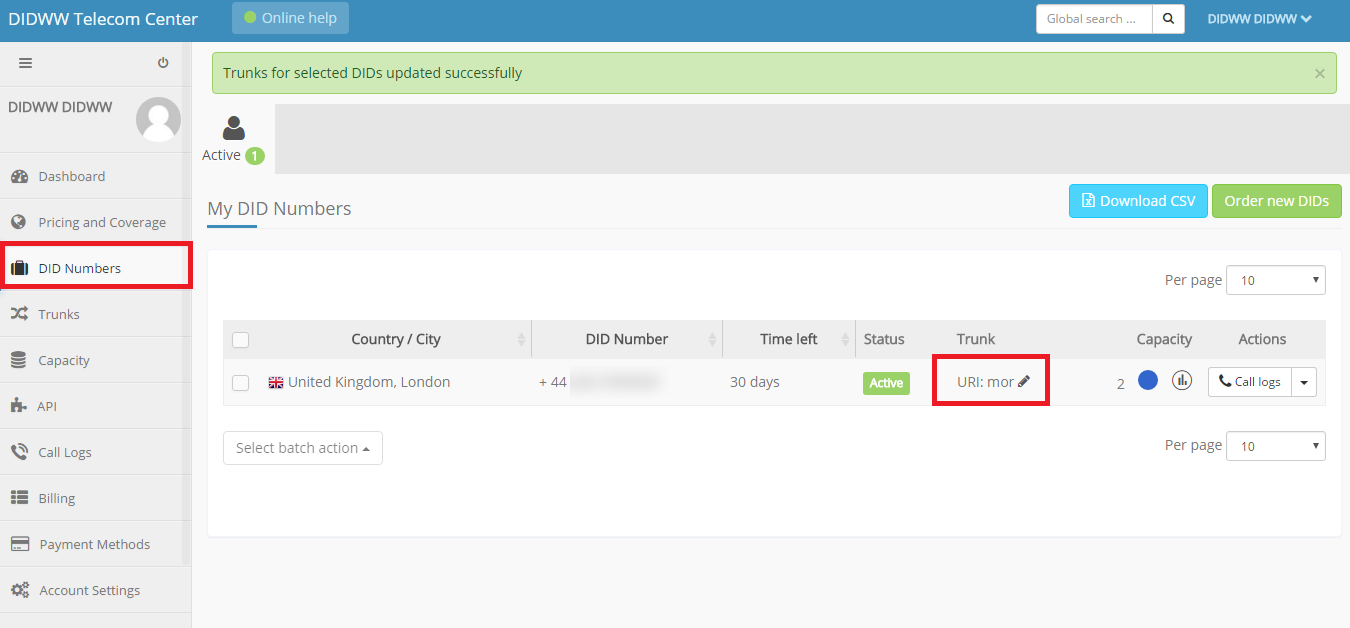Configuring DIDWW
DID World Wide, International DIDs forwarded to PSTN and VoIP by SIP, IAX, H323, Skype, Gtalk, MSN Messenger. Origination services, SIP DIDs.
Known DIDWW issues
- CallerID does not come in E.164 format - only in the local format.
CallerID does not come in E.164 format, only in local format
QUESTION:
Hello ! from Ukraine DID CallerID is not coming in the E.164 format. It is coming in the local format like 80519539xx, but must be 3805019539xx. Is it possible to fix this?
ANSWER:
Your DID number is forwarded with CLI exactly as the local carrier sends it. Please check if it is possible to change the CLI on your end.
Best Regards, Customer Support Department DIDWW
Configuring multiple DIDWW IPs for receiving calls to DID
The problem with this DID Provider is that it sends calls from many IP addresses.
This is done due to load balancing techniques.
Please be sure you have granted access on your end to DIDWW Public IP Addresses:
The newest list can be found at DIDWW IP Adresses
This option is available starting from MOR 9
It is possible to implement multiple DIDWW IP addresses by making these changes:
1. Upgrade your MOR 9 GUI
2. Create a provider in MOR, with a name didww:
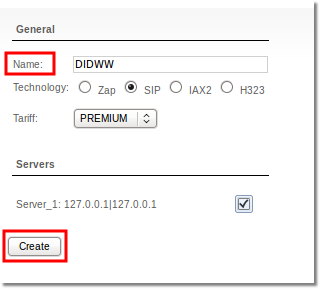
3.Afterwards, enter any IP (or leave blank) in Provider Network settings, and write down Provider Device ID value, you
will need it later.
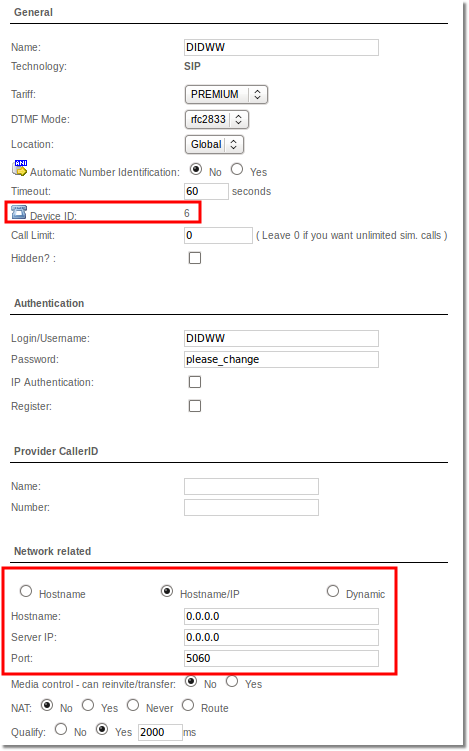
4. Now connect to your server over ssh and locate this file /etc/asterisk/extensions_mor_didww.conf and find these lines:
[from-didww]
exten => _X.,1,Set(CDR(ACCOUNTCODE)=0)
exten => _X.,2,Goto(mor,1,${EXTEN})
Now you need to change (ACCOUNTCODE)=0 value (0) to Provider Device ID value as follows:
exten => _X.,1,Set(CDR(ACCOUNTCODE)=8)
exten => _X.,2,Goto(mor,1,${EXTEN})
5. Restart Asterisk
Now your system is updated with all the DIDWW IP addresses that are listed in their recommendations.
Now there is no need to create one Provider for each IP
DID configuration
Then:
- Create DID - IN E.164 FORMAT!
- Assign to a DIDWW Provider.
- Assign to some device.
- Configure correct routing (mapping) in www.didww.com.
Configuration in www.didww.com
We will assign a Thailand, Bangkok number to our server:
First we need to create "mapping", that is, the route to our server:
After this, we need to assign our DID to our just-created "mapping":
Troubleshooting
Watch Asterisk CLI to see what's happening.
Maybe you have DID in the wrong format - for example, not E.164 compatible?