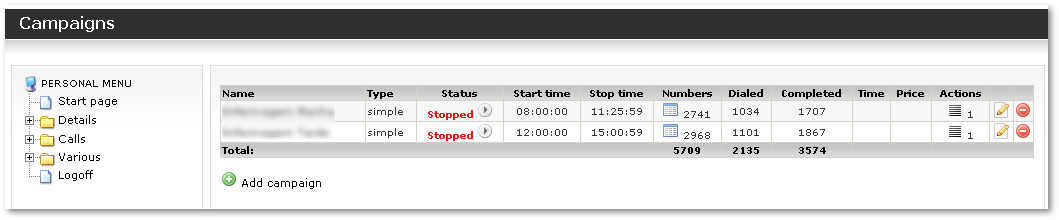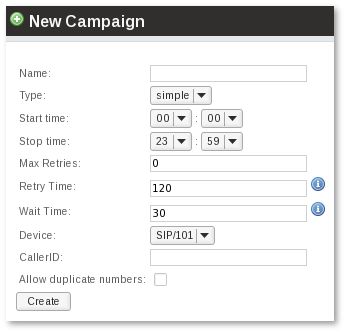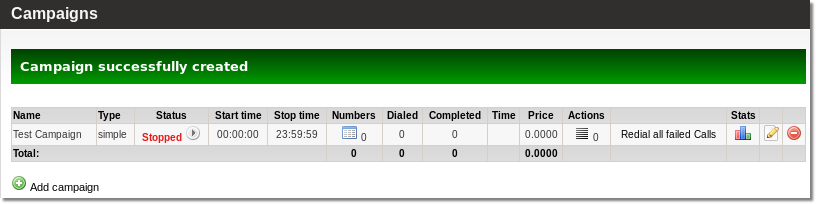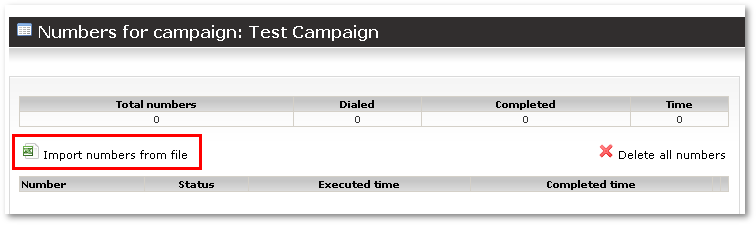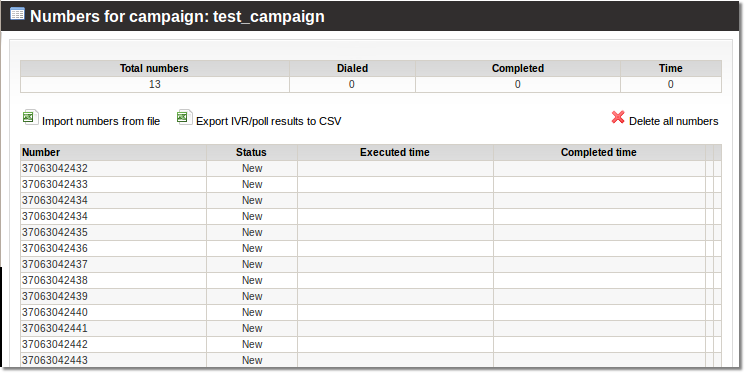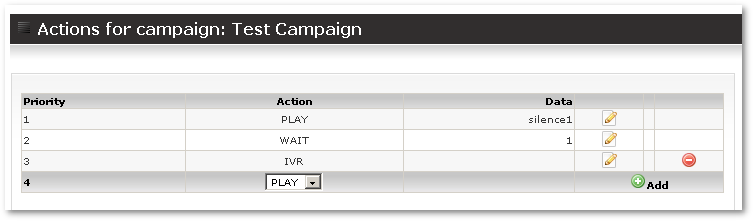Auto-Dialer Addon
Auto-Dialer addon lets you call an array of numbers automatically and when answered plays back a prerecorded message to the receiving end of the call.
It can be used in telemarketing.
Overview
When Auto-Dialer (AD) is installed – every user can use it.
User can find AD menu under PERSONAL MENU – Auto Dialer.
Main window shows user's campaigns:
User can Activate or Stop the Campaign by pressing ![]() or
or ![]() button near Campaigns status.
button near Campaigns status.
Campaign can only be Activated if it has free (not-called) numbers AND some Actions.
So please before activating Campaign import some Numbers and create Actions.
Add new Campaign
![]() Add new campaign – let's you add new campaign:
Add new campaign – let's you add new campaign:
Important fields here are:
- Start/Stop Times – when calls will be made
- Max Retries – how many times to retry unsuccessful call
- Retry Time – after how many seconds should system retry the call?
- Wait Time – how long to wait till the call will be answered
- Device – each Campaign should be assigned to Device in order for MOR to bill the call
- CallerID - what CallerID to put on calls
Numbers
Press on ![]() in Numbers column to check campaigns numbers:
in Numbers column to check campaigns numbers:
User can import phone numbers from TXT file. Numbers should be in correct format.
In new Campaign there are no numbers, so press on ![]() Import numbers from file and you will have to select file to upload:
Import numbers from file and you will have to select file to upload:
After uploading file you will see status of imported numbers:
You can delete all number by pressing ![]() Delete all numbers
Delete all numbers
If number is Completed, it is possible to reactivate it (tell system to call it again) by pressing ![]() icon near number.
icon near number.
Actions
Press ![]() in Actions column to access Campaign's actions:
in Actions column to access Campaign's actions:
In this window user programs the Actions for Campaign:
Types of Actions:
- WAIT – how many second to wait
- PLAY – play some file
- IVR - send call to IVR. It can be used to connect to some real person and give more choice to the callee. For example it is possible to play advertisement and tell user to press '1' to talk with real person about this advertisement or similar.
Workflow
Each 5 minutes cron job is activated to check if any campaigns are activated.
If there are some active campaigns, script creates call files for the future.
It puts calls in time period in equal time periods, to load balance the work for Asterisk.
E.g. if you have 10 calls to make, script will execute them in 6s intervals to start all calls in 1 min time.
Variables in /var/lib/asterisk/agi-bin/mor.conf:
calls_one_time - How many calls to distribute in cron_interval - (PLEASE NOTE, this value is not for simultaneous calls! it has very different meaning which is explained below)
cron_interval - What is the interval of time in minutes in which we should 'put' calls
Example:
calls_one_time = 10 cron_interval = 1
That means that in 1 minute script will put 10 calls. So each call will be executed in 6s interval:
1st call: 0s 2nd call: 6s 3rd call: 12s .... 9th call: 54s 10th call: 60s
NOTE: Auto-Dialer is not the tool to generate a lot of calls simultaneously. Auto-Dialer distributes calls to in even intervals in some time period to minimize load on Asterisk.