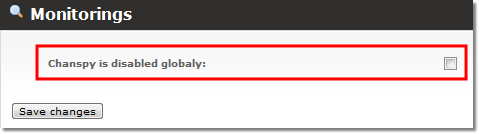Spy real-time calls
About
This functionality is a part of Monitorings Addon addon and is used to spy user's real-time calls. This functionality allows call-center managers to assess their employees work.
It is also used in prisons where such functionality is also necessary.
MOR user's which are allowed to use this functionality:
- Admin
- Reseller (active calls must be enabled for resellers)
- User (with Active Calls permission)
How this functionality works?
1. The manager selects a device where he will receive calls from the system when he wants to spy his user (this has to be done only once).
2. Manager configures his phone to be able to answer it.
3. Manager goes to active calls and presses a Spy icon on a desired call:
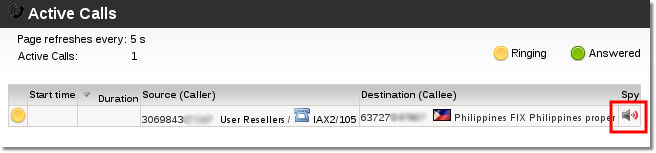
4. MOR system sends a call to a device set in step 1.
5. Manager answer's the call from the system and is able listen.
Manager can also switch between different SPY modes by pressing:
digit 4 - spy mode (listen only);
digit 5 - whisper mode (spying channel can talk to the spied-on channel);
digit 6 - barge mode (talk to both channels involved in the call).
Please note that it is not possible to spy calls if their Server IDs do not match Spy Device Server ID of the user (admin/reseller) who is viewing the calls. Icons for such calls are fainted:
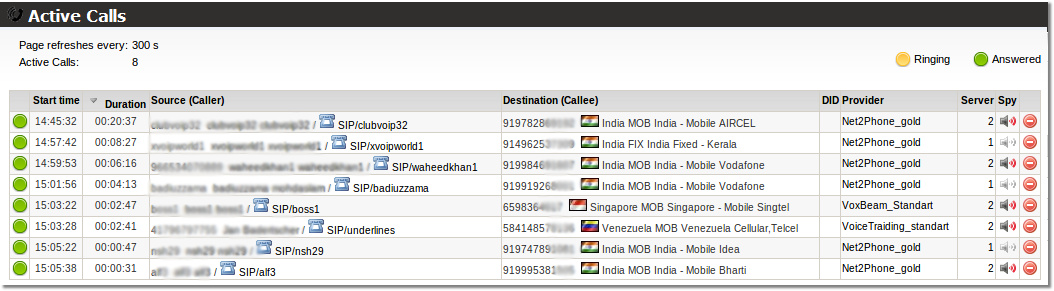
Enable/disable this functionality
Enable
1. For administrator select Spy device in Personal Menu -> Details.
2. For Resellers login as Reseller and go to PERSONAL MENU -> Personal Details.
Select a desired device where you want the system to send a call being spied:
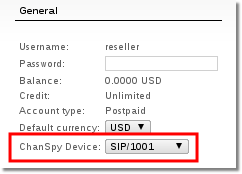
Disable
You can also globally disable ChanSpy. Go to ADDONS block -> Monitorings -> Settings. You will see this window:
Tick "Chanspy is disabled globaly:" and click "Save changes"
What is needed to use this feature?
- Admin: System must have Monitorings Addon
- Reseller: System must have Monitorings Addon and active calls must be enabled for resellers.
Other setttings
When spying you can press # to increase/decrease sound volume.
Available sound levels:
1 2 3 4 -4 -3 -2 -1 0(default)
Here:
-4 - is the quietest
4 - is the loudest
Limitations
If you have 2 Asterisk servers in your system, both devices for the "Spy action" have to registered to the same Asterisk server.
If source of few calls is same Device/Provider it is possible to SPY on one of those calls only.
If you have a system with a proxy, Spy functionality will not work.
See also