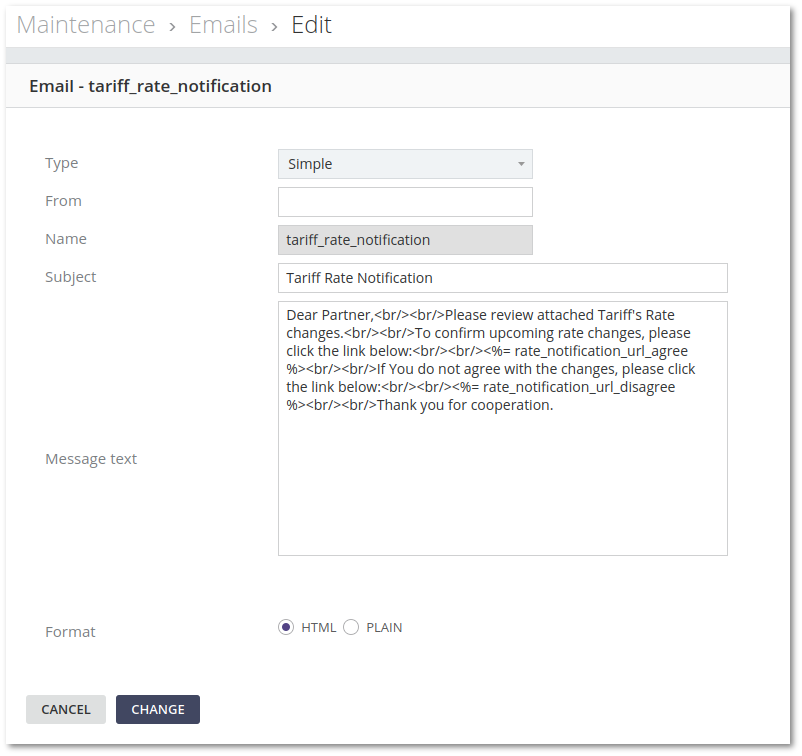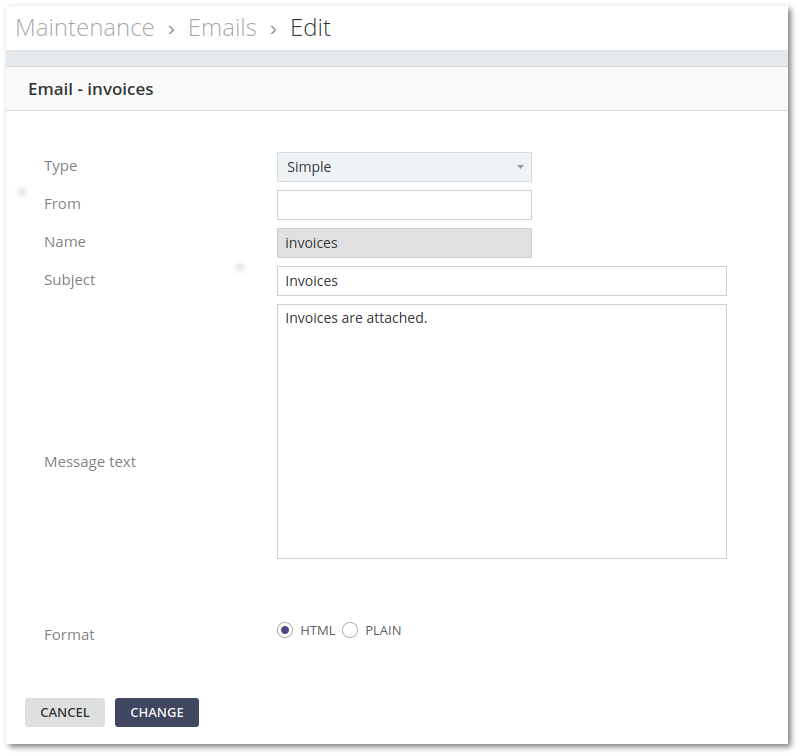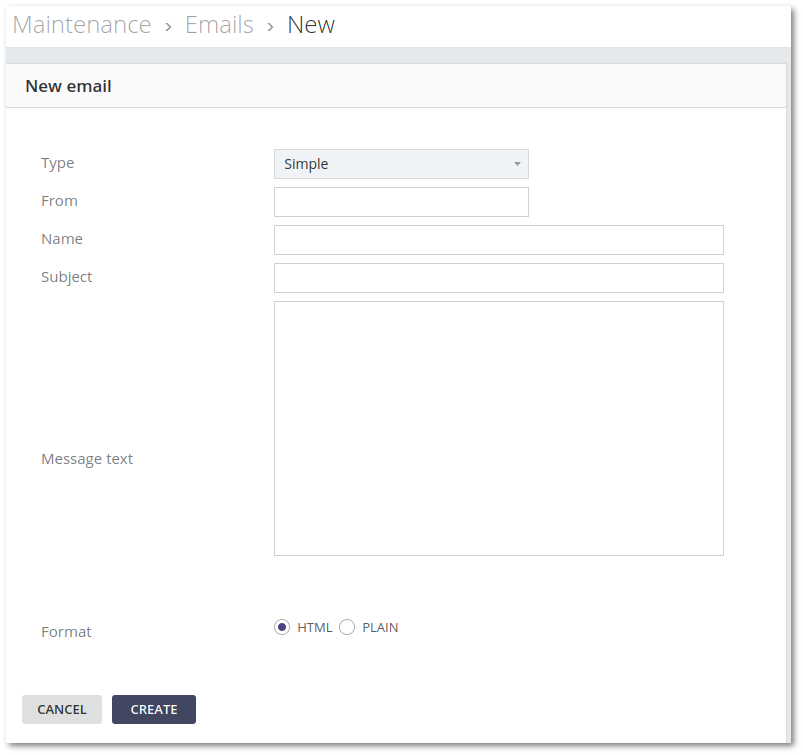M4 Emails
From Kolmisoft Wiki
Jump to navigationJump to search
What are Emails?
This function is used to send emails to your clients. It can be used to send commercials, notes about service unavailability or anything else – maybe Christmas greetings!
Where I can find Emails?
This function can be found in MAINTENANCE –> Emails
Here you see emails which are templates for emails about various system messages.
- invoices - customer will get his Invoice files when they are will be sent manually.
- warning_balance_email - User will get when balance becomes lower than Warning balance.
- block_when_no_balance - will be sent after account is blocked due insufficient balance.
- password_reminder - will be sent after MOR has received a User password reminder request.
- warning_balance_email_local - Admin or/and Manager gets warning when Users' balance becomes lower than Warning balance.
- payment_confirmation - User will get when payment is made.
- warning_balance_email_local2 - User will get when balance becomes higher than Warning balance.
- server_low_free_space - will be sent when free space is to low in some of Servers. Information about the Server and the remaining free space will be provided.
- cdr_export_success - will be sent after CDR export.
- cdr_export_error - will be sent if CDR export would end with error.
- auto_aggregate_report - Auto - emails for Aggregate Templates
- tariff_rate_notification - emails for Rate Notifications
Tariff Rate Notification template
- From - works like "Email From". By default empty. Works only with Tariff Rate Notification.
Supported variables:
- <%= rate_notification_url_agree %>
- <%= rate_notification_url_disagree %>
- <%= user_currency %>
- <%= rate_notification_tariff_name %> - Rate notification tariff name.
How to Edit Emails?
Press Edit button and fill necessary information. You can use different variables. Full list of email variables can be found HERE
How to Create New Email
In main Emails window press ADD NEW EMAIL
Simple Email
Invoice Email Supported Variables
- <%= username %> - User username
- <%= first_name %> - User first name
- <%= last_name %> - User Last name
- <%= full_name %> - User full name
- <%= balance %> - User balance
- <%= balance_range_min %> - User minimal balance range
- <%= balance_range_max %> - User maximum balance range
- <%= user_email %> - User email
- <%= currency %> - Currency
- <%= email %> - User email
- <%= company_email %> - Company email
- <%= invoice_price %> - Invoice price
- <%= invoice_price_with_tax %> - Invoice price with tax
- <%= invoice_currency %> - Invoice currency
- <%= invoice_period_start %> - Invoice period start
- <%= invoice_period_end %> - Invoice period end
2FA variables
- <%= two_fa_code %> - two factors authentication code
- <%= user_edit_url %> - URL to users settings page
- <%= current_time %> - current date and time
- <%= two_fa_code_attempt %> - number of attempt
- <%= two_fa_login_status %> - login status
- <%= two_fa_login_ip %> - IP which tries to login
Adding an image
It is possible to add an image or logo of your company to the email.
In a template you should put an HTML code:
<img src="https://link_to_your_image.jpg"/>
It is also possible to configure its height, width, border, etc:
<img src="https://link_to_your_image.jpg" height="50px" width="247px" border="0"/>