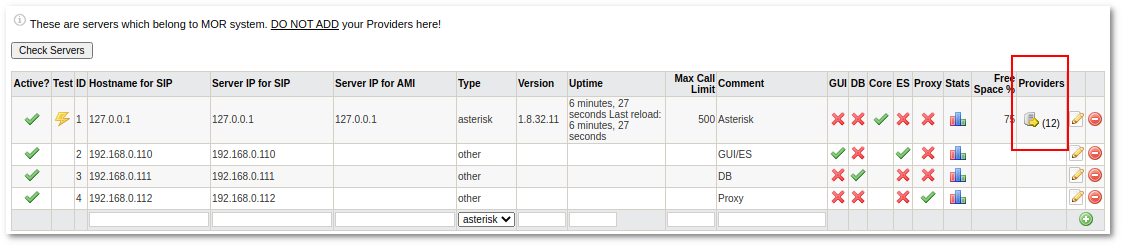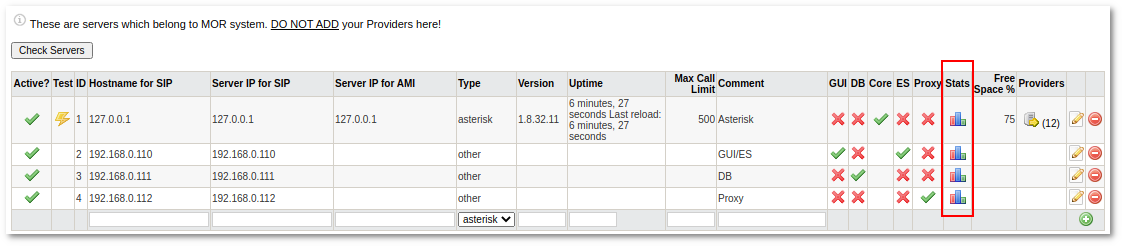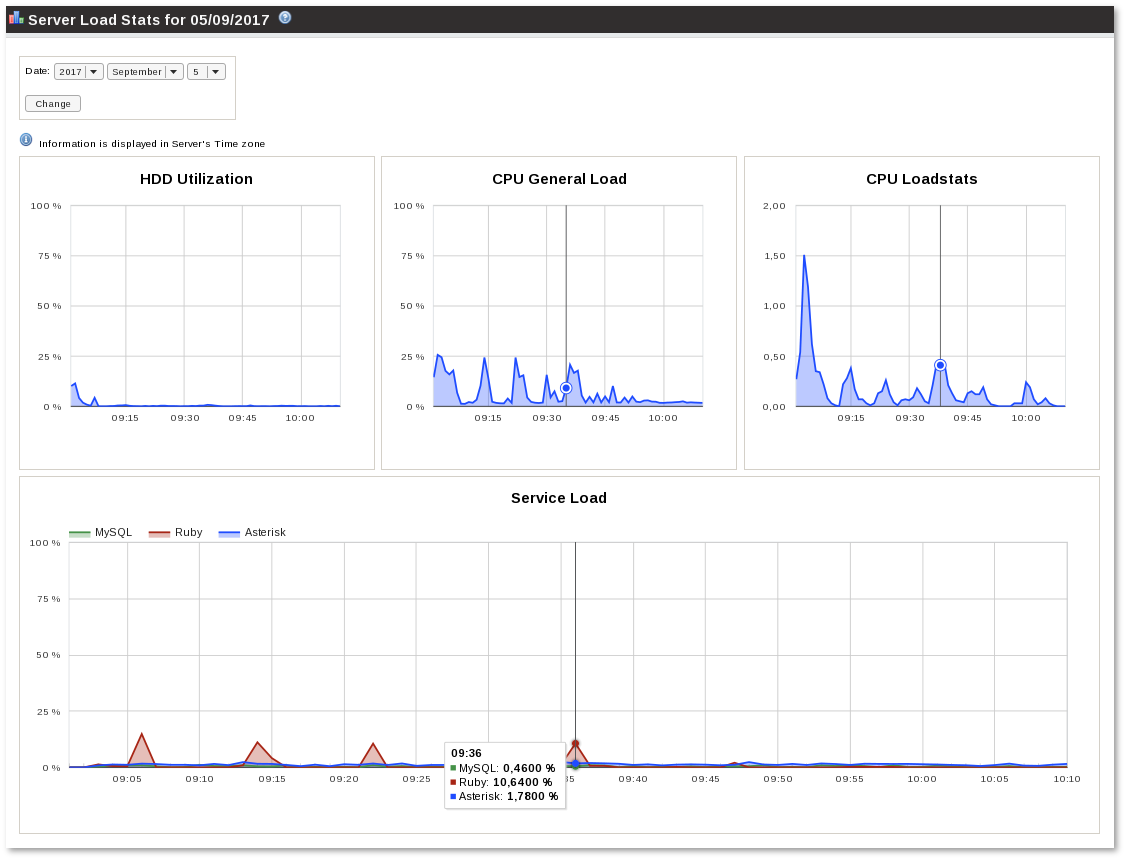Multi Server support
SETTINGS - Billing - Servers
What is Multi Server support?
With this system, it is possible to manage several Asterisk servers from GUI.
These servers are Asterisk servers which work with calls and BILL them.
How to add a new Asterisk server?
Go to Asterisk Servers: Billing -> Servers
- Gateway - determines whether the server acts as a Gateway for SIP Proxy. This option is available only when you have SIP balancer. It means that the SIP Proxy will use this server to send calls through.
- Active - determines whether the server is active, e.g. whether MOR should 'talk' to this server in order to update provider/device information. Disabling the server does not disable its use, only the updating of changes from GUI.
- ID - a unique identifier of a server that should be same as the server_id in mor.conf.
- Test - click to test the connection to the server over AMI.
- Hostname for SIP most times is equal to Server IP for SIP and Server IP for AMI
- URL - a special URL for some third-party software, or sometimes for server stats.
- Type and Comment - just for informational purposes.
- Max Call Limit - not used for now.
- AMI Username/AMI Secret - settings to connect to a server over AMI. These are the most important settings in this window! They should match the values in the server /etc/asterisk/manager.conf
- SIP Port - the port Asterisk uses to listen to SIP; used in SIP balancer.
If Core set to be active, GUI will check if Asterisk is running on that server. Make sure that all servers where Core is Active are accessible over SSH from GUI servers without password and that Asterisk service is running there. If Core is Active and Asterisk is not running on that server, GUI will display error message "Cannot connect to Asterisk in server xx.xx.xx.xx"
Fill in the required fields and press the marked icon:
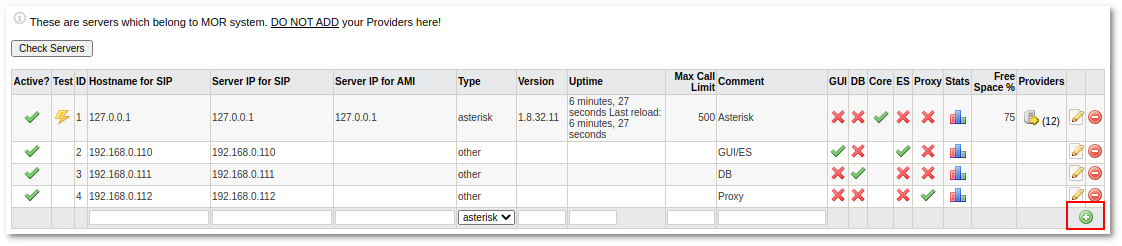
NOTE! If you want to connect another Asterisk server which will not bill calls, then configure it as Device/Trunk.
How to make calls from devices on different Asterisk server
1. Create 2 devices, device A and device B.
2. Mark the correct Asterisk server in settings for those devices.
3. Create 2 DID numbers (any number format you need/want) DID1 and DID2
4. Forward DID to device (Assign DID to user and forward it to device) DID1 to device A, DID2 to device B
5. Register devices to the Asterisk servers that they belong
6. Call from Device A to DID2 to reach Device B, and vice versa.
Providers
Where to find providers of a specific Asterisk server?
1. Go to Severs
2. To get to providers list of a specific Asterisk server press the marked icon:
This window shows which Providers are accessible from this Server.

Call Flows
Lets say we have:
Provider provA and Device devA configured on Asterisk server ast1;
Provider provB and Device devB configured on Asterisk server ast2;
Provider provC configured on both Asterisk servers (ast1 and ast2).
Possible call flows are:
devA makes call through provA (user > ast1 > provA);
devB makes call through provB (user > ast2 > provider);
devA makes call through provB (user > ast1 > ast2 > provB);
devB makes call through provA (user > ast2 > ast1 > provA);
devA makes call through provC (user > ast1 > provC);
devB makes call through provC (user > ast2 > provC).
Server Version/Uptime
Available from MOR 12 - These values are updated automatically by MOR. Not possible to change them manually.
Stats
Available from MOR x4:
Where to find server statistics
1. Go to Severs
Column "Free space" indicates how much free space is left on server's hard drive.
2. To get to stats of a specific server press the marked icon:
Graphs
- HDD Utilization - shows current hard drive utilization.
- CPU General Load - the general load of CPU.
- CPU Loadstats - CPU load statistics.
- Service Load - load caused by MySQL, Ruby and Asterisk.
Additional Notes
- Every Provider can belong to every Server.
- It is important to map the correct Providers to the correct servers.
- Database and GUI servers are not described here.
- Free space value is not related with other stats values.