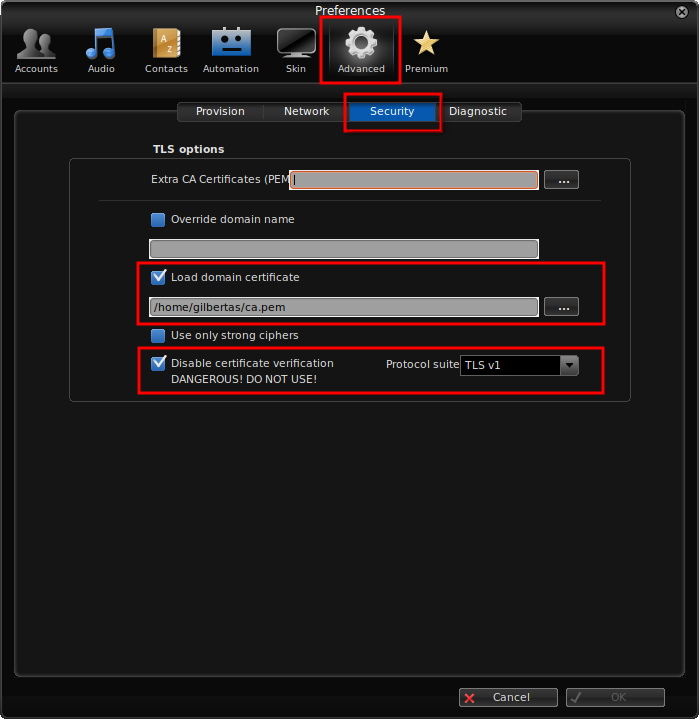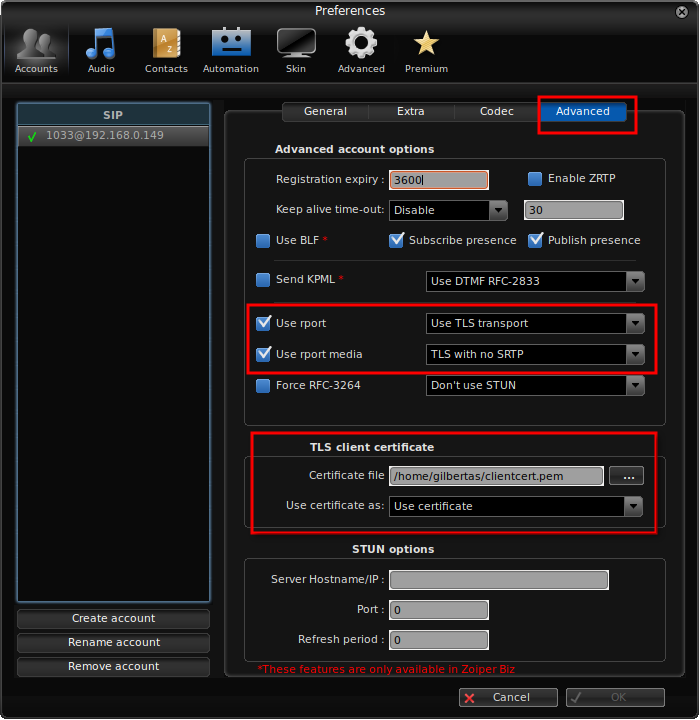Configure Asterisk TLS
Description
MOR supports TLS connection in order to encrypt signaling (SIP) traffic, however to use this functionality we need to generate certificates and setup both server and client end. This guide will explain how to do this.
Setup
In order to use TLS, certificates have to be setup on server side (MOR server) and client side (softphone, pbx, etc).
Setup On Server
Certificates can be generated either for domain name or IP address. In this guide we will generate certificates for IP addresses and will assume (as example) that server IP address is 192.168.0.149, while client IP address is 192.168.0.130. To setup certificates, we will use ast_tls_cert helper script which is available in /usr/src/asterisk/contrib/scripts directory.
cd /usr/src/asterisk/contrib/scripts/ ./ast_tls_cert -d /etc/asterisk/keys -C 192.168.0.149 -o morserver
ast_tls_cert script will ask to enter password (use randomly generated strong password and repeat each time it will ask for it) and will generate certificates in /etc/asterisk/keys directory.
Once certificates are generated, it is time to update /etc/asterisk/sip.conf configuration. We need to add the following lines in sip.conf (remember to replace 192.168.0.149 with your actual MOR server IP).
tlsenable=yes tlsbindaddr=192.168.0.149 tlscertfile=/etc/asterisk/keys/morserver.pem tlscafile=/etc/asterisk/keys/ca.crt tlscipher=ALL tlsclientmethod=tlsv1
Once new configuration is saved, restart asterisk:
service asterisk restart
Finally, in MOR GUI Device settings, set checkbox to TLS in Advanced section Transport line:

Now we completed configuration for server side, and can generate keys for device:
cd /usr/src/asterisk/contrib/scripts/ ./ast_tls_cert -m client -c /etc/asterisk/keys/ca.crt -k /etc/asterisk/keys/ca.key -C 192.168.0.130 -d /etc/asterisk/keys -o clientcert
Enter same passphrase you entered in previous command. Also, do not forget to replace 192.168.0.130 with client actual IP or domain name.
Setup On Client
In this guide we will show how to configure certificates for Zoiper softphone. Every softphone or PBX configuration is different, so you will need to consult documentation if you do not use Zoiper.
- Copy the following files from MOR server to client PC where softphone is running:
/etc/asterisk/keys/clientcert.pem /etc/asterisk/keys/ca.crt
- Rename ca.crt to .pem extension, so that files would be named ca.pem and clientcert.pem
- Open Zoiper softphone, go to Settings->Preferences, go to global Advanced menu, then Security tab and load ca.pem domain certificate and set other options as shown in screenshot below:
- Close previous configuration, go to Account settings, open Advanced section and load clientcert.pem certificate and set other options as shown in screenshot below:
- Make a test call and make a tcpdump between client IP and MOR server. You should see SIP traffic encrypted in TLS.
See Also
This guide is based on and more information can be found here:
https://wiki.asterisk.org/wiki/display/AST/Secure+Calling+Tutorial
https://ritcsec.wordpress.com/2017/05/19/voip-security-with-asterisk/