M4 Customer Invoices
Configuration
You can manage Invoices settings, details, address information and functionality in the Invoices section of the SETTINGS -> Setup -> Settings window. If you want show user_billsec instead of billsec in Users invoices and last calls, go to Settings –> Various and check Show user_billsec for Users instead of billsec
Invoices List
Invoices can be viewed, created (WIP) or exported to XLSX file in SETTINGS –> Accounting –> Invoices. In the main window, you can see list of all the Invoices:
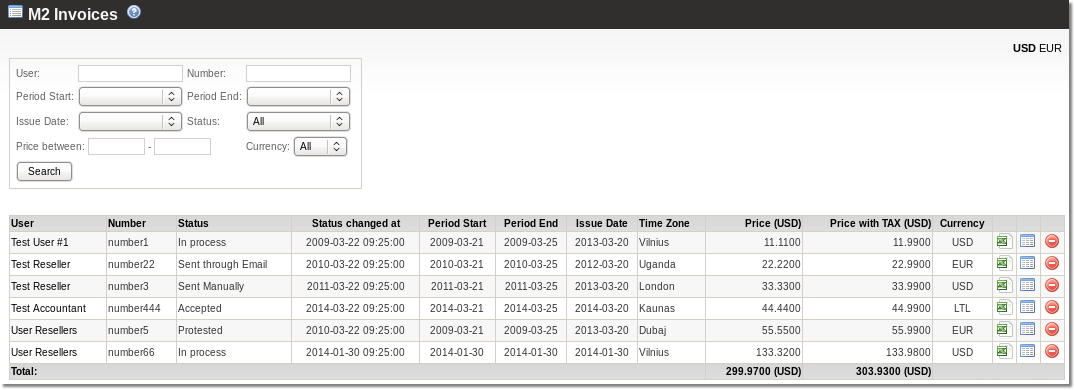
All prices are displayed in default currency. The Currency column tells which currency Invoice was generated with. Also the exchange rate at the invoice generation moment is saved in the database so it may differ from the up to date exchange rate.
Invoice Edit
Invoice edit is accessed from invoices list by clicking on ![]() Details icon:
Details icon:
![]()
Here is some information of the user and Invoice displayed and also some details of the Invoice can be edited:
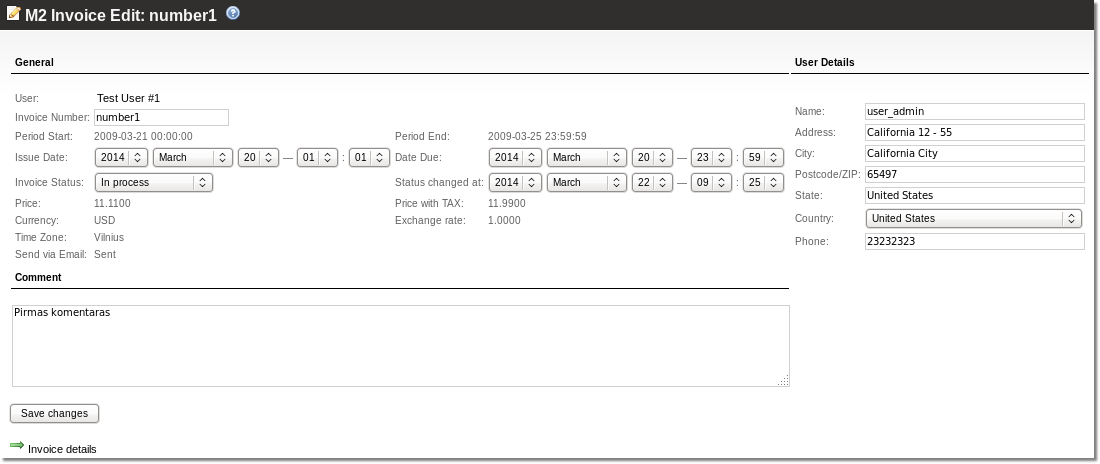
Invoice Lines
In the Invoice Lines page there is information about destinations, rates assigned to those destinations, calls made to the destinations, total time per destination and price for all the calls made to the specific destination.
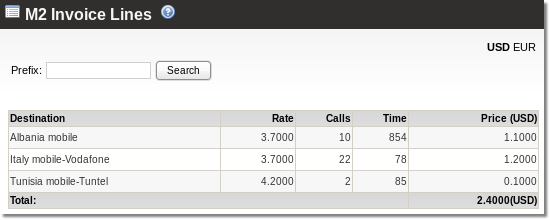
This page can be accessed from Invoice edit page (WIP).
In this page you can search by destination prefix. For example: enter 35567 and Albania mobile destination will be displayed:
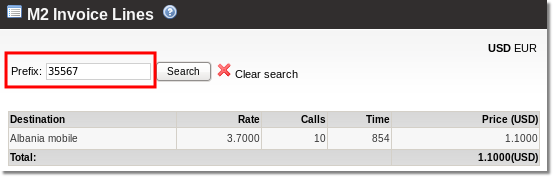
Search can also be made with wildcard %. If you enter 35%, %67, 3%7 or %56%, Albania mobile will also be displayed.
XLSX Invoices
Export to XLSX file is made from Invoices main window. How and what information is displayed can be set in database by specific settings.
