CyberPlat Payment Gateway
Description
CyberPlat integrated broad-based multibank Internet payment system. Currently, CyberPlat is the largest, most reliable and well-adjusted electronic payment system in Russia and CIS. CyberPlat cash acceptance network comprises over 760,000 outlets, accepting cash payments for the leading operators of mobile and landline communication networks, commercial television and various service providers, including MTS, Beeline, MegaFon, TELE2 and many others in Russia, Kazakhstan, Ukraine and Germany. This Payment Gateway will allow you easily to reach your target audience in Russia, Kazakhstan, Ukraine and Germany countries and automate payment for services.
Configuration
Go to ADDONS -> Payment gateways -> Payments click on CyberPlat tab:

Here you can enable and manage settings of CyberPlat.
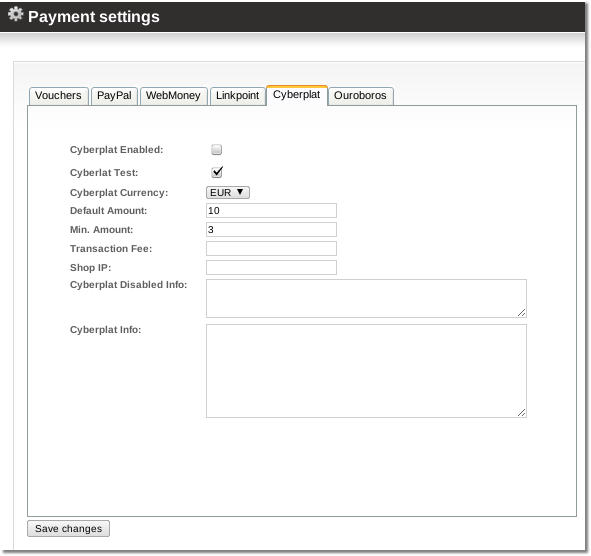
- Cyberplat Enabled – yes or no.
- Cyberplat Test – testing mode.
- Cyberplat Currency – select a currency which matches your account's supported currency. If they do not match, you will get errors.
- Default amount – amount to show for customer when he tries to enter payment. User can change this amountWebMoney.
- Minimal amount – the minimum amount a user can send you.
- Transaction Fee - a transaction fee that user pays for a transaction
- Shop IP - a shop IP
- Cyberplat Disabled Info - Text view for user when Cyberplat is off global or in user settings (/users/edit/).
- Cyberplat Info - Text view in Cyberplat payment form end.
Technical information
- MOR sends requests to this address: https://card.cyberplat.ru/cgi-bin/GetForm.cgi
- MOR sends requests to this address: https://payment.cyberplat.ru/cgi-bin/GetForm.cgi when Test mode is on.
- MOR receives requests to this address: http://YOUR_SERVER_ADDRESS/billing/payments/cyberplat_result
In order a Cyberplat payment gateway would work a file /home/mor/lib/cyberplat/checker.ini must be present. More information about this file and it's structure can be found in official cyberplat documentation:
Usage
Enable Cyberplat for User, in User Details, Payments block. Log in as User and, if CyberPlat is enabled, in front page you will see CyberPlat logo:
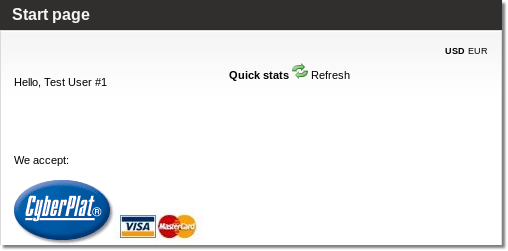
click on it to make a payment. In first step you can choose Payment amount:
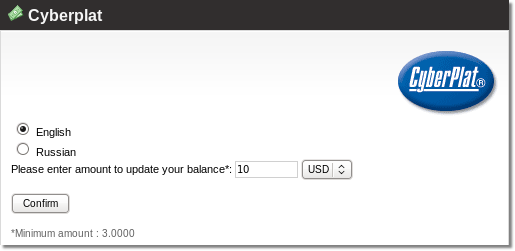
Second step is for Payment confirmation. After confirmation you have to continue payment in CyberPlat page.
See also

