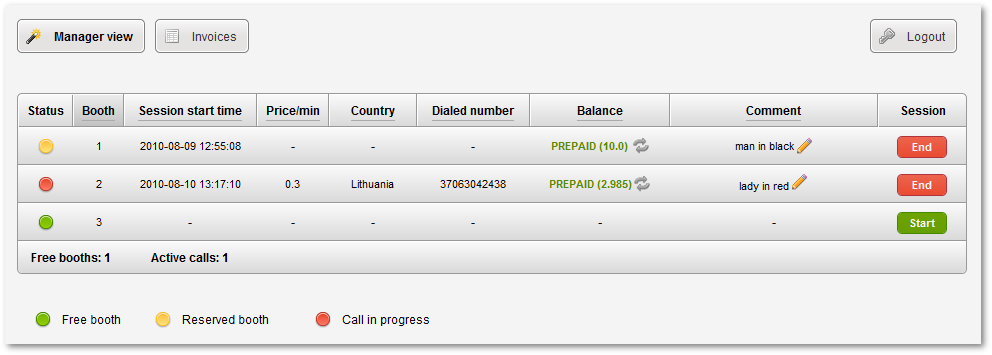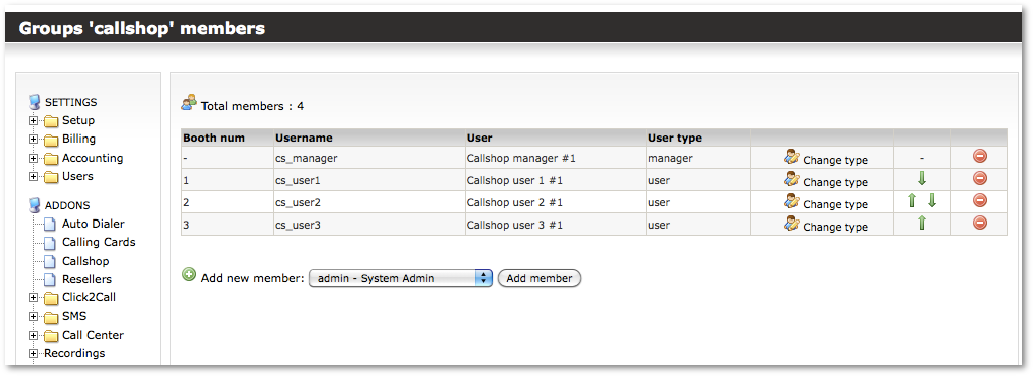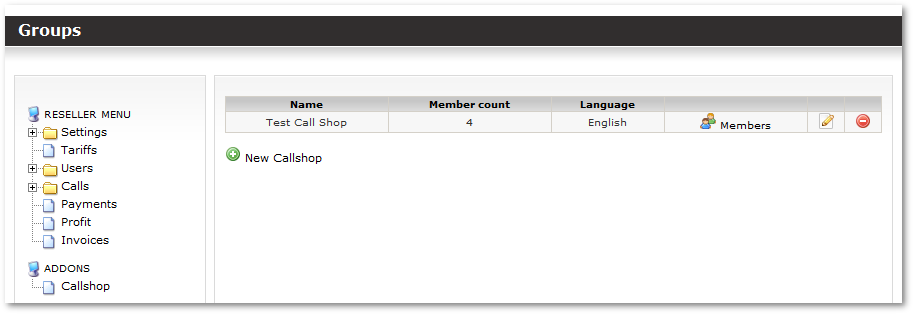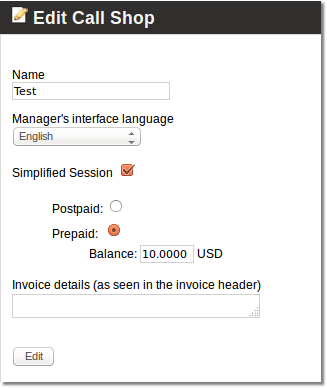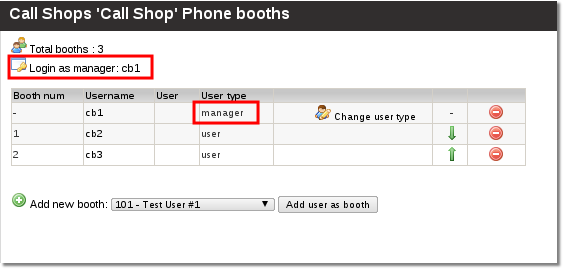Call Shop Addon
This addon is available starting from MOR 9
>>>>> THIS ADDON IS STILL IN DEVELOPMENT <<<<<<
What is Call Shop?
A callshop is a business that physically provides phones for the purpose of making long-distance telephone calls.
What is a Call Shop Addon?
It is an additional functionality which allows to have and manage Call Shops for Admin and Resellers.
Typical Call Shop Scenarios
Prepaid
- Customer visits the call shop.
- Customer pre-pays the operator for the call.
- The operator will then activate a phone booth for the customer using billing software.
- The customer will go to the phone booth and dial the destination number.
- Billing software will record the call details and the corresponding call charges for future reporting needs.
Postpaid
- Customer visits the call shop.
- Customer chooses a vacant phone booth and dials the destination number.
- Billing software keeps track of each phone booth's call details and the corresponding call charges for invoicing and future reporting needs.
- When the customer has completed his/her calls, the operator generates an invoice for the customer's calls.
Manager's view
Call Shop Management in Admin's/Reseller's view
Terms
Reseller
Reseller is a Call Shop owner. Reseller can have many Call Shops.
Manager
Manager is a person who works for reseller. He works in a Call Shop and does these tasks:
- Takes money from users
- Gives change to a user
- Prepares a Call Both for a user, so he would be able to call
Call booth
Call booth is a special user in MOR billing system dedicated for use in a Call Shop
How to create a Call Shop?
1. You have to be Logged in as an admin or a reseller
2. Navigate to ADDONS - Call Shop:
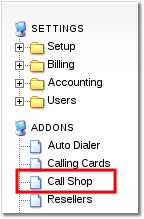
3. Select the marked icon:
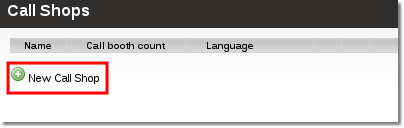
4. Fill the required fields and press "Create" button:
Name - the name for Call Shop
Manager's interface language - this will be the default language for Call Shop manager (the person who will accept payments, enables call booths, etc.)
Invoice details (as seen in the invoice header) - the information you will enter here will be displayed in the invoice
5. Now you have to assign some call boths, select the marked icon to do that:
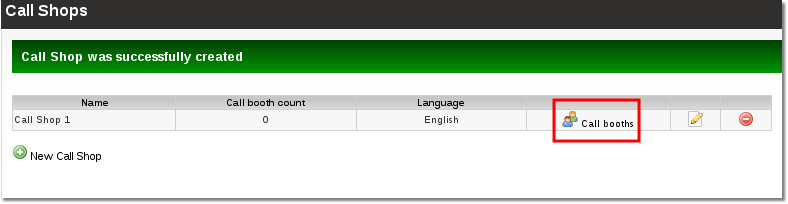
6. Select a required user from dropdown box (marked with number 1) and press a marked button (marked with number 2):
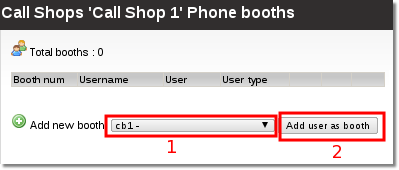
Very important! You have to dedicate user's for call shop booths, that means you must not use these users anywhere else in MOR.
In this way add as many users as you need.
When there is no manager assigned in Call Shop when adding new call booth you will be offered to mark it as a manager. Please do so. If you skip this step you can mark a booth as a manager by pressing a marked icon:
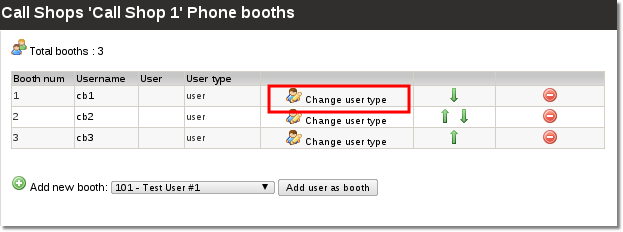
Now you can see, that user's type was changed to manager and you can see a new icon: "Login as manager". You can use this icon to quickly access the manager's view to help him solve problems.
P.S. The manager has his own way to access his manager view. Press here for more info
Call Shop manager interface
How can manager access his management interface?
1. The manager has to enter the server address in his browser (the same way as you access MOR gui). Most commonly it would look like this: http://www.example.com/billing or http://x.x.x.x/billing, where x.x.x.x is an IP address.
2. In open window the manager has to enter his Login and Password:
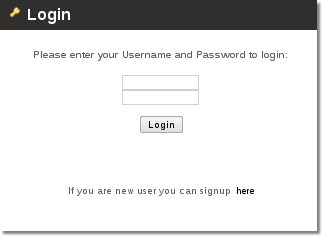
3. If Login and Password is correct the manager is redirected straight to his manager interface:
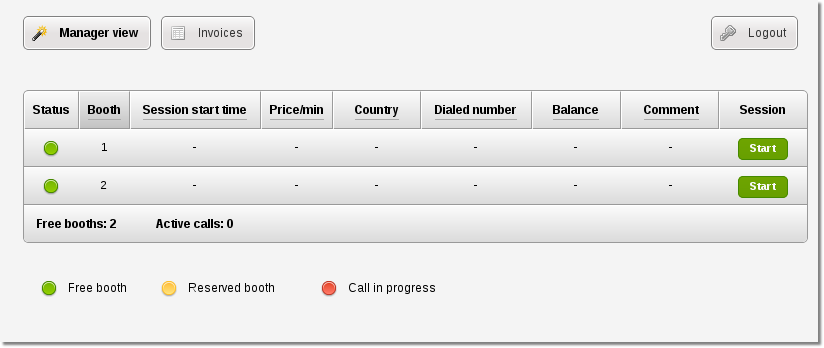
How can the manager assign a call booth for a user?
To assign a call booth the manager has to complete these steps:
1. Press the marked icon:
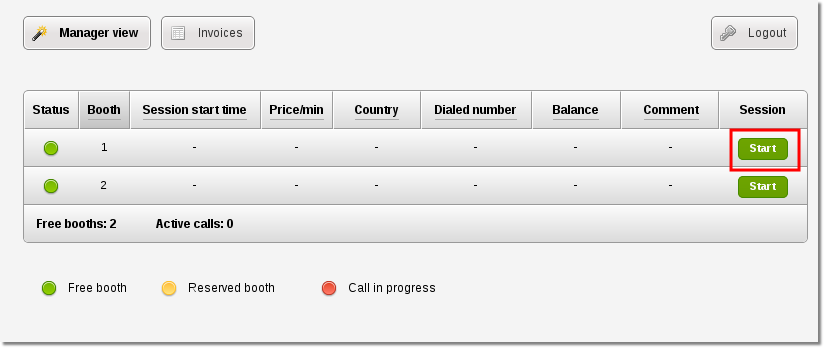
2. After pressing the start button the following settings window will appear:
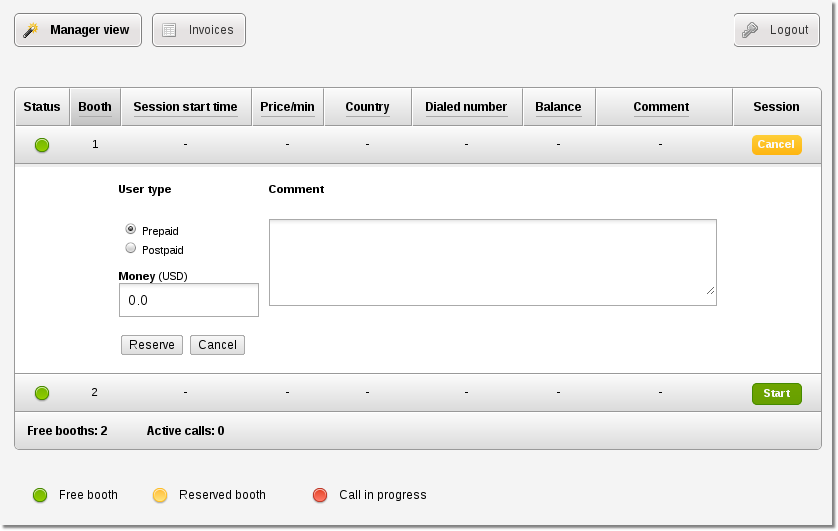
3. Now the manager has 2 options - to mark the user as prepaid or postpaid:
Prepaid - user pays before a call.
1) To mark a user as Prepaid select the marked check box (number 1).
2) In box 2 enter the amount of money the user has paid.
3) Press the button marked with number 3.
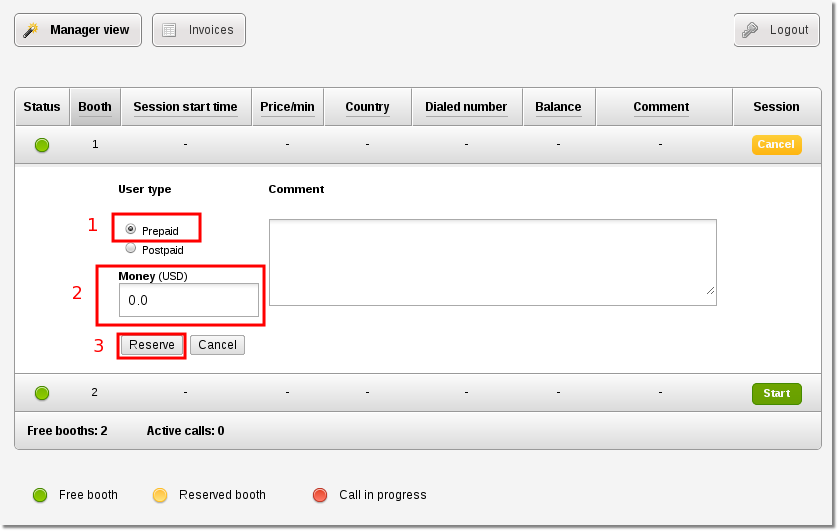
Postpaid - user pays after a call.
1) To mark a user as Postpaid select the marked check box (number 1)
2) Press the marked button with number 2
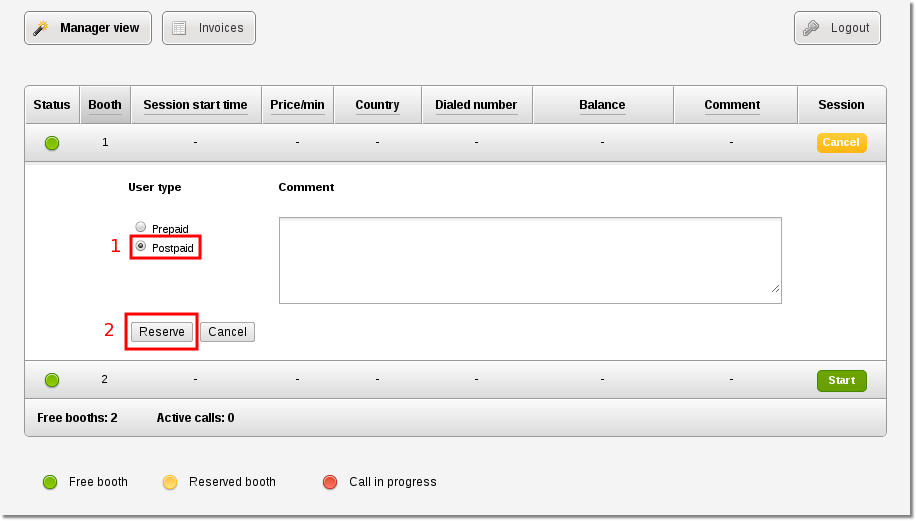
The field Comment can be used to remind yourself some specific details about a user like "The man with a hat" or/and to include some personal info about this user like his Name, Surname, Driver's licence number etc. as this is a requirement in some countries. This field is not limited by any size limits.
4. The booth status changes to reserved (user didn't called any number yet):
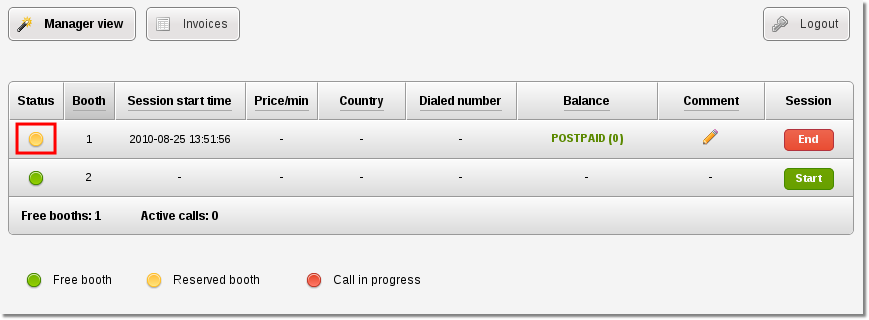
The user can make a call now
How can the manager stop the user call session, write invoice and take money?
1. Firstly you need to press the marked icon:
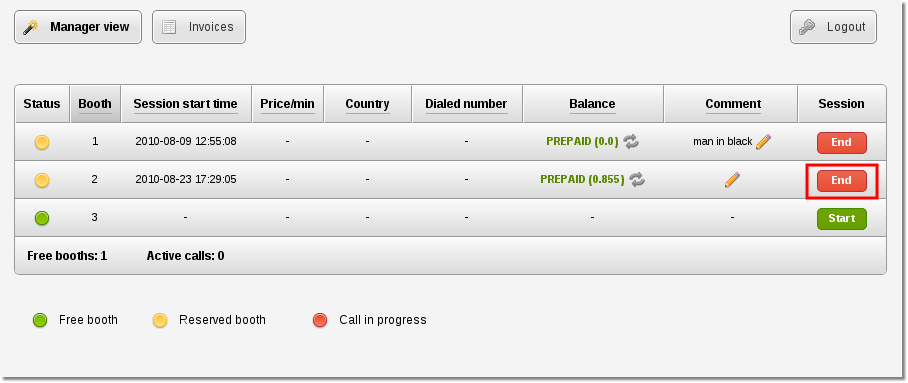
2. The window expands and you will see a lot of valuable information about the current user call session. You can see how much money the user has paid and how much money should be returned to user if his call session type was Prepaid.
The session is NOT ENDED until you press the marked button:
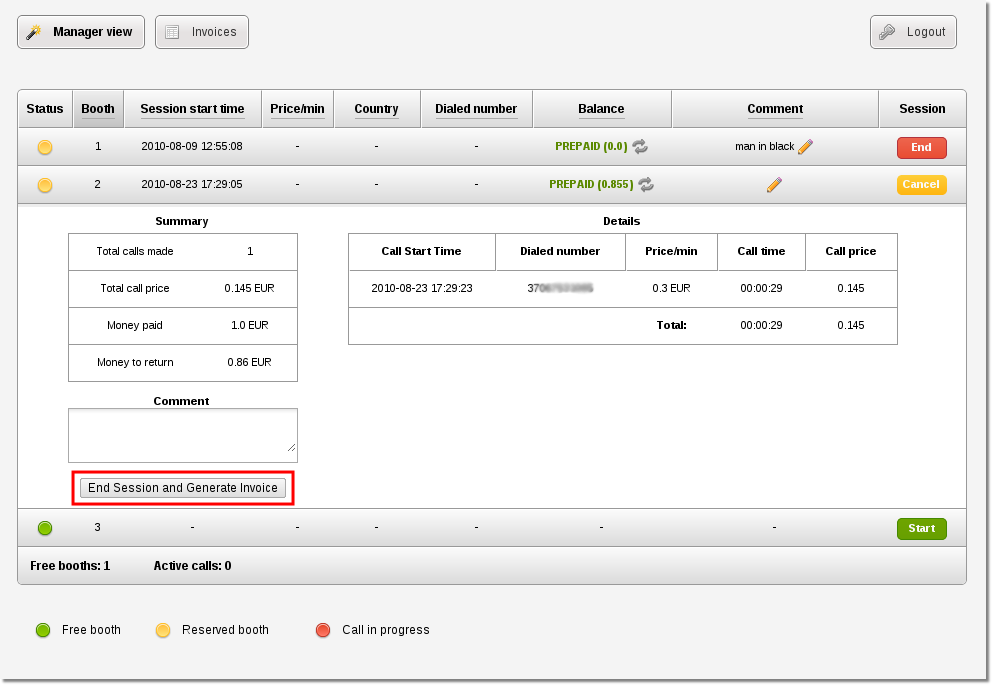
3. When you press the marked button (End Session and Generate Invoice) the call session is stopped (the user will not be able to make any calls) and an invoice is generated. You can find the generated invoice in Invoices section - press the marked button:
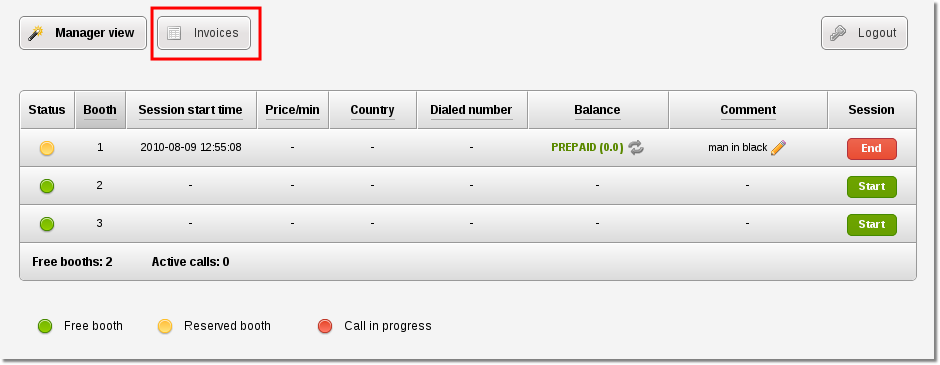
4. To view and print an invoice press the marked icon:
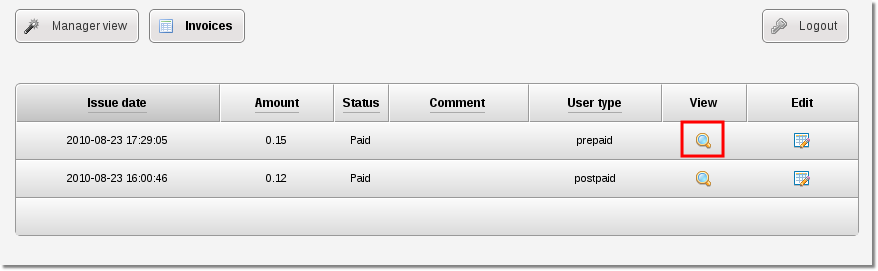
Questions and Answers
How many users should I add to a Call Shop?
- You should add 1 manager (you will not be able to see this user in Call Shop manager's view as it is needed only for administrating purposes)
- You should add as many ordinary users as you need. This number depends on how many phone booths (to simplify: phones) you have in your 1 call shop.
For example: You have 8 call booths (phones) in your call shop - then you need to create 9 users. 1 user account for a manager and 8 for call booths (phones).
How to setup tariffs (prices) for a Call Shop
Please refer to tariffs section in MOR manual to answer this question