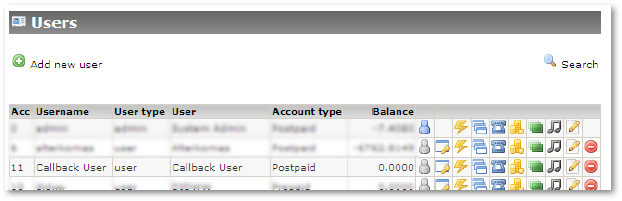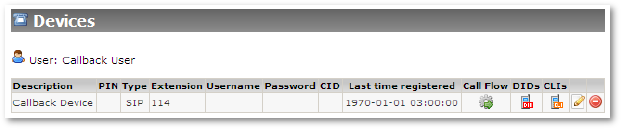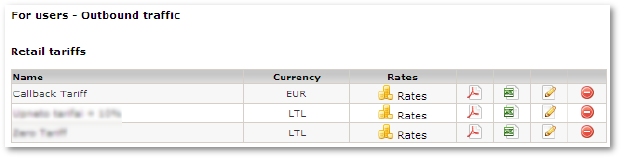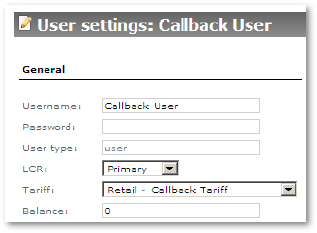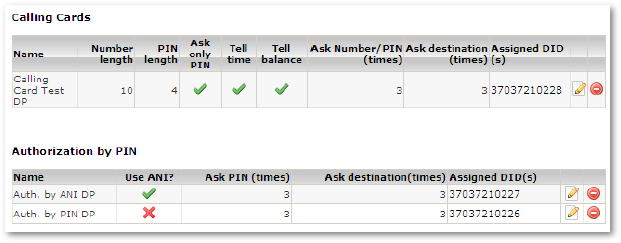Callback setup example
This example will demonstrate all steps outlined before to create all 3 types of Callbacks.
1. Let's create Callback User:
2. Then Callback Device:
Device's settings are not important at all – leave everything empty. They will not be used anyway.
3. Callback Tariff:
It is worth to note that Callback Tariff can be Retail or Wholesale. Here in example we made Retail tariff.
Here we added rate only to Lithuania MOB because we will test it with it. That means – we are allowing user to
receive callback only to Lithuania MOB number.
4. Assign Callback Tariff to Callback User:
5. Calling Card and Auth. by PIN Dial Plans should be created in order to proceed with Callback.
Here we will create 3 different Dial Plans: each one for different Callback type.
Each Dial Plan should have DID assigned to him.
Here we have 3 different Dial Plans. Each one for different type of calling:
- Calling Card Test DP is associated with DID 3703721028. Dialing this DID we will be able to use our Calling Card.
- Auth. by ANI DP is associated with DID 3703721027. Dialing this DID system will try to authenticate/authorize user by his CallerID. If it does not succeeds – will ask for PIN.
- Auth. by PIN DP is associated with DID 3703721026. Dialing this DID system will ask for a PIN.
In DIDs section these Dial Plans look like this:
Important! These Dial Plans are active by themselves. E.g. Dialing associated DIDs you will get service described by these Dial Plans. Callback is not configured yet.
6. Now we will create 3 Callback Dial Plans to demonstrate each of 3 Callback types:
Here we created 3 Callback Dial Plans and associated each of them with different Calling Card/Auth. by ANI/Auth. by PIN Dial Plan.
Wait Time means how many seconds to wait after Initiation Call before calling back to user.
Do not forget to assign Callback Device to Initial Callback device as shown in example!
7. Assign DIDs to Callback Dial Plans
And in Dial Plan section same info in other perspective:
In Assigned DID(s) section you can see assigned DIDs for Callback Dial Plans.
What does it mean?
Lets review what we had done just now.
Callback for PIN line shows us that when user dials number 37041201026 he will initiate callback. He gets called back and is connected to DID 37037210226 which is Auth. by PIN Dial Plan. Here he will be asked for PIN. That's Callback with Auth. by PIN.
Callback for ANI line shows us that when user dials number 37041201027 he will initiate callback. He gets called back and is connected to DID 37037210227 which is Auth. by ANI Dial Plan. Here user's CallerID will be checked and if not recognized he will be asked for PIN. That's Callback with Auth. by ANI.
Callback for CC line shows us that when user dials number 37041201028 he will initiate callback. He gets called back and is connected to DID 37037210228 which is Calling Card Dial Plan. Here he will be asked for Number/PIN of the Card. That's Callback with Calling Card.
This finishes example about various types of Callback and how to setup them.