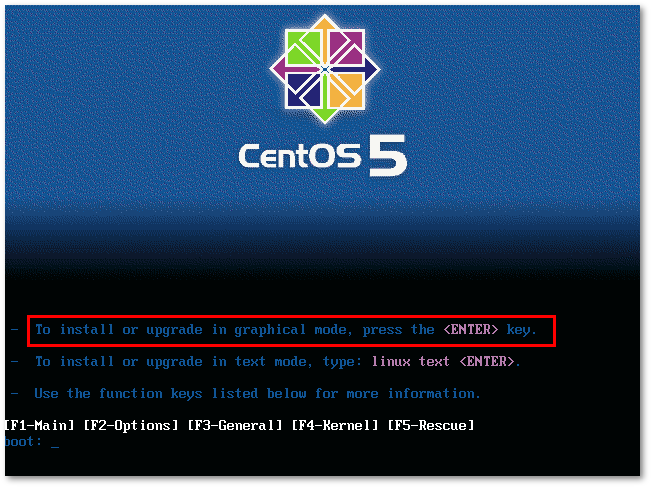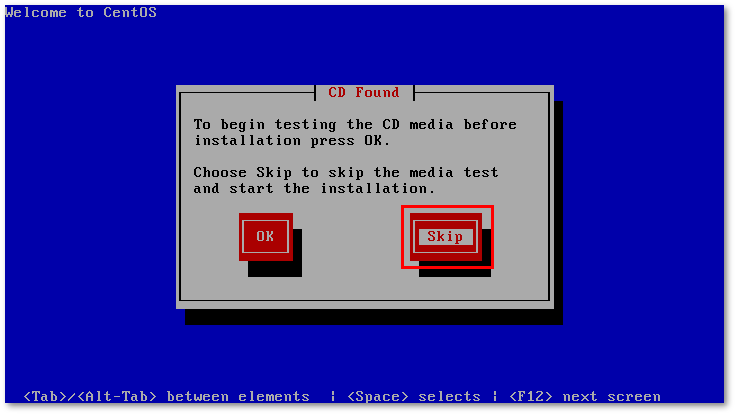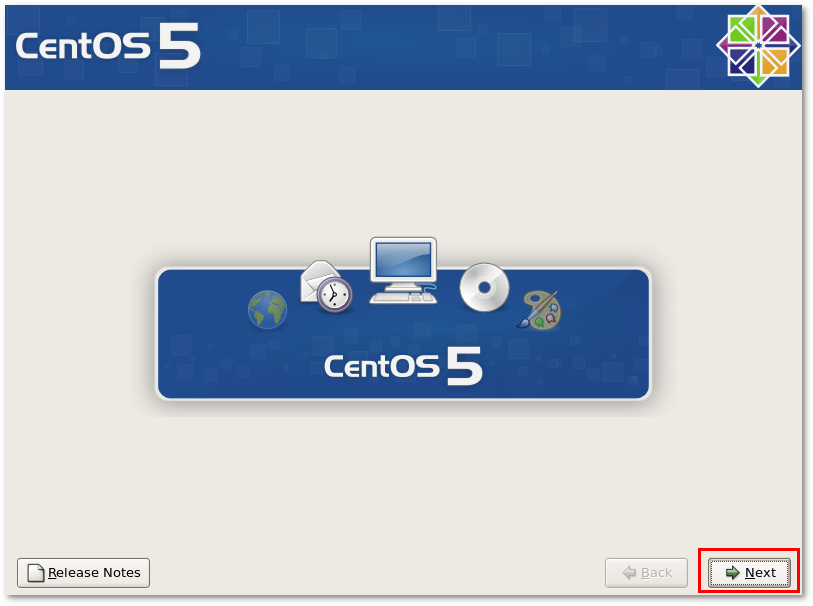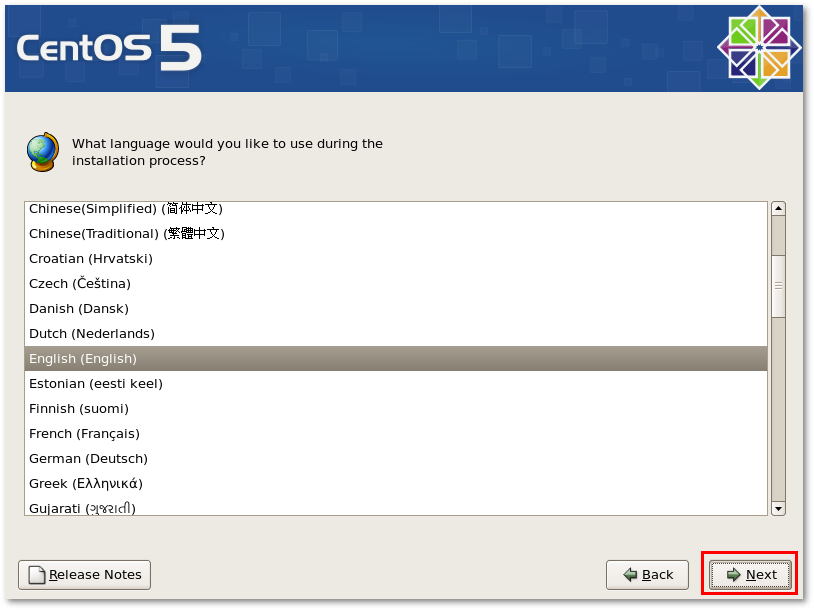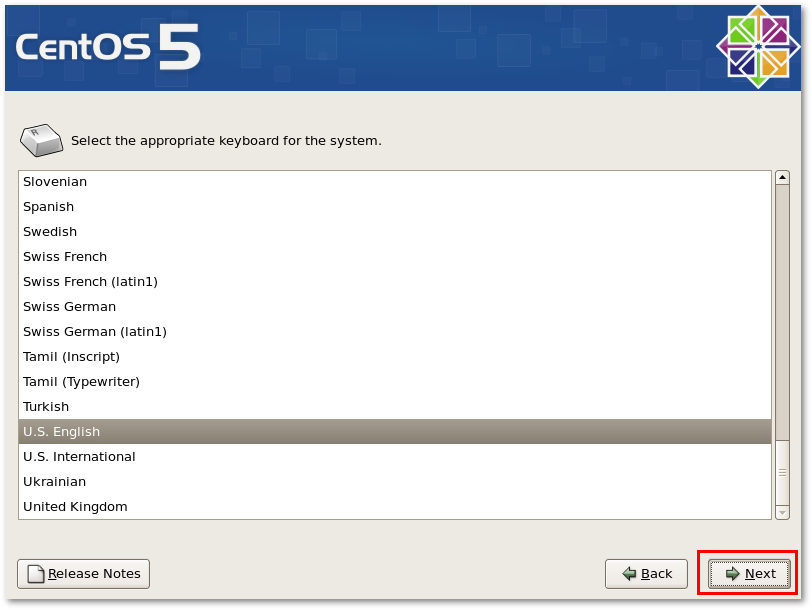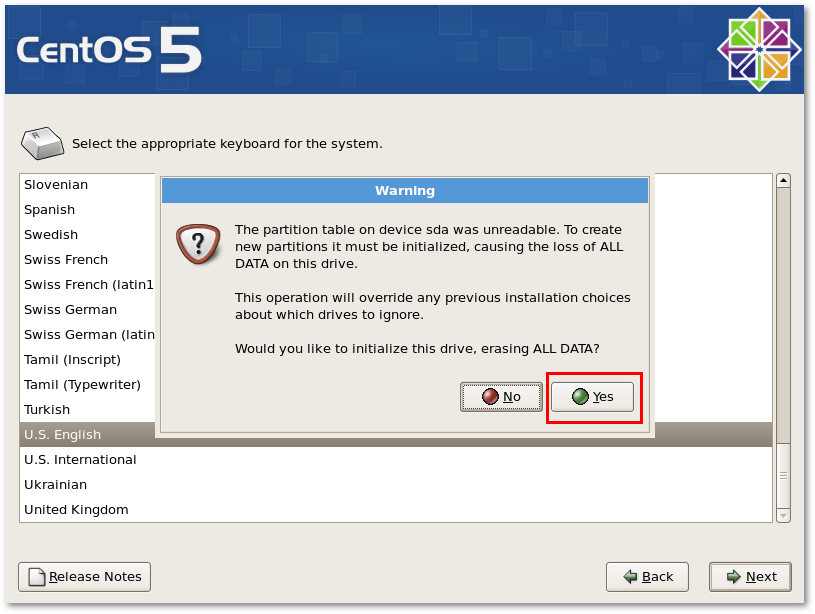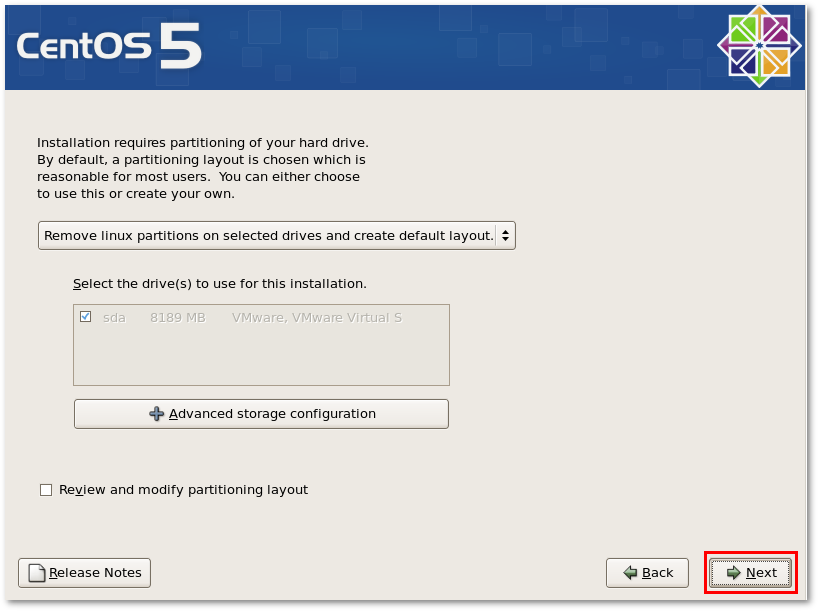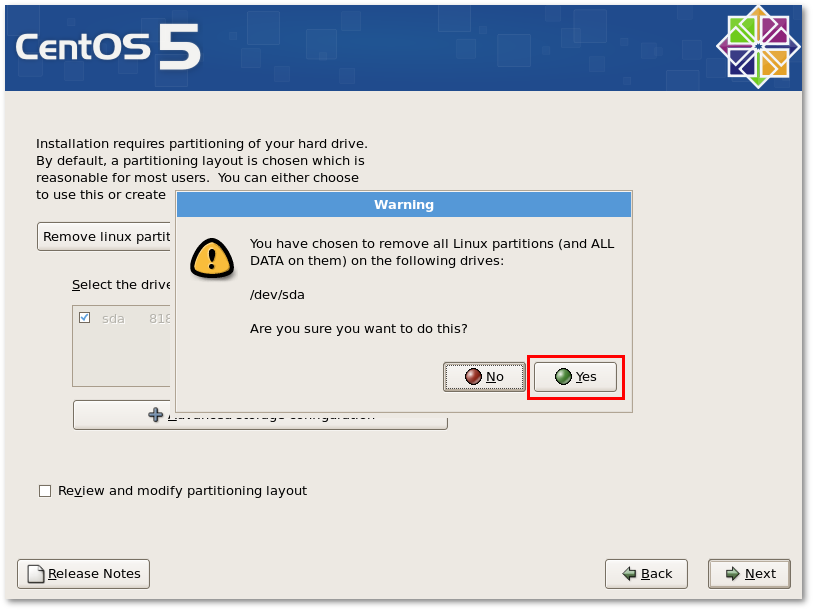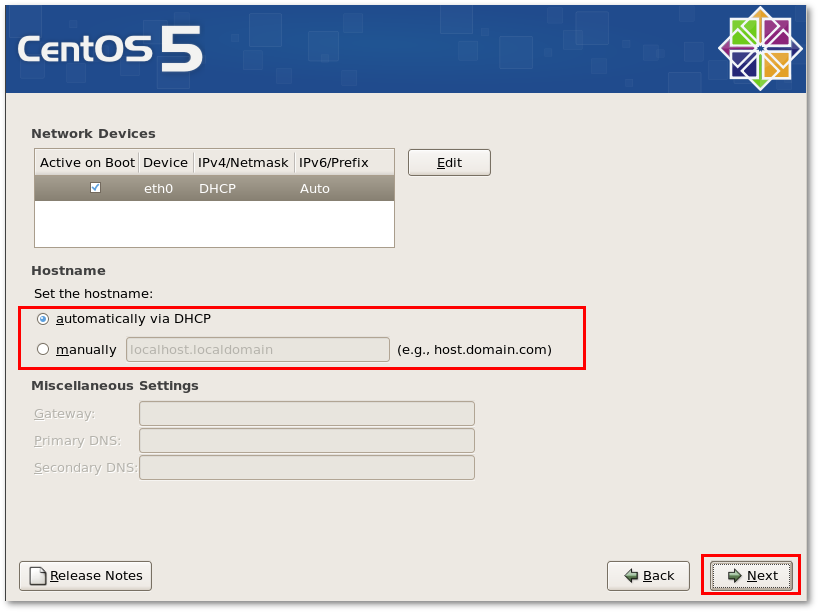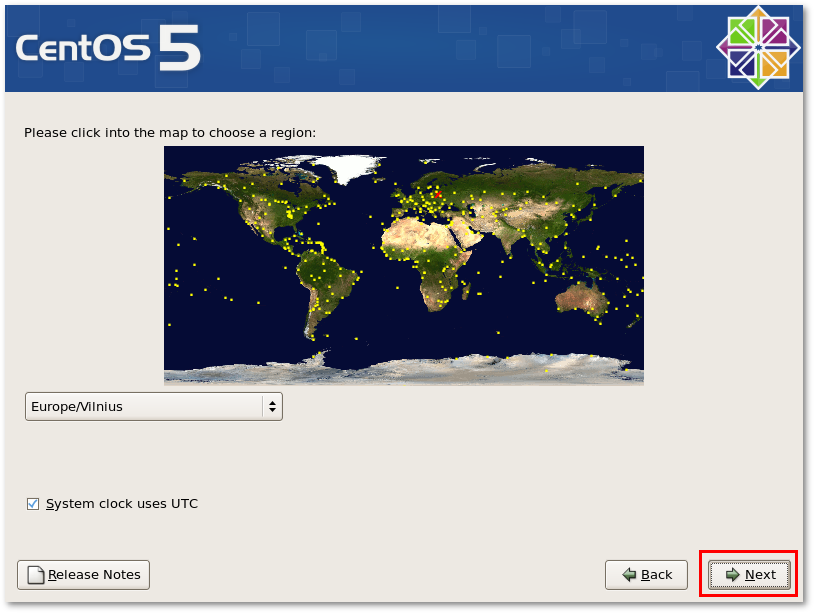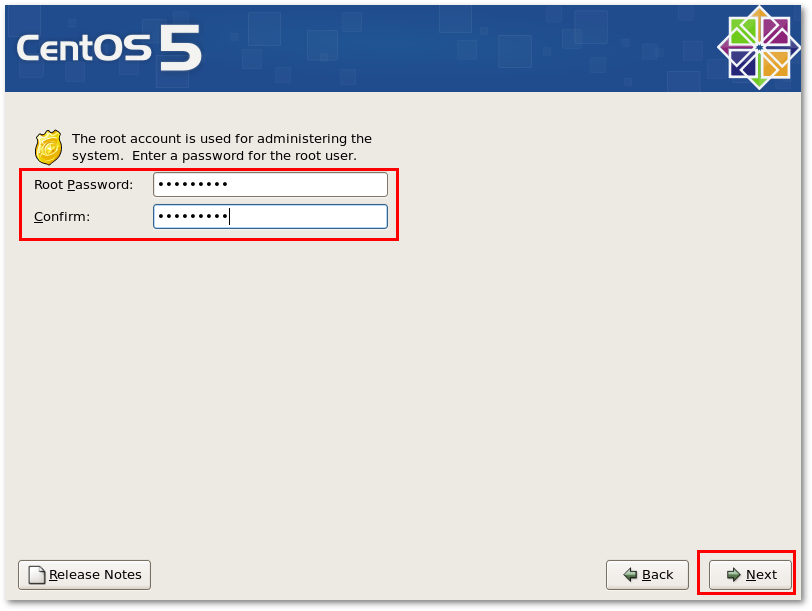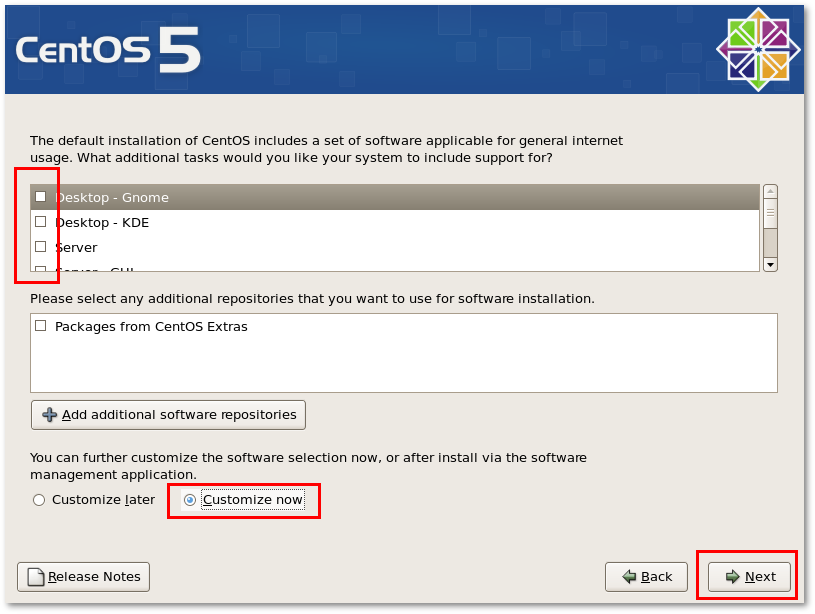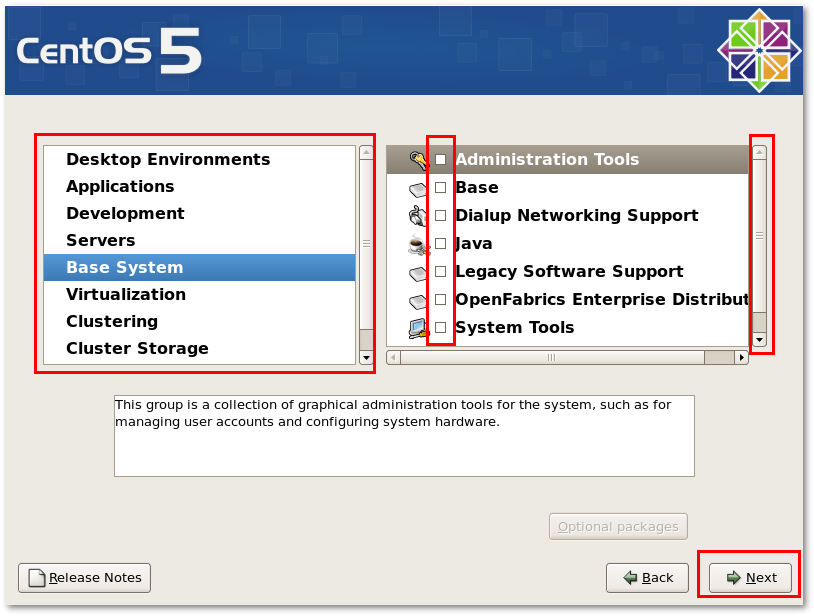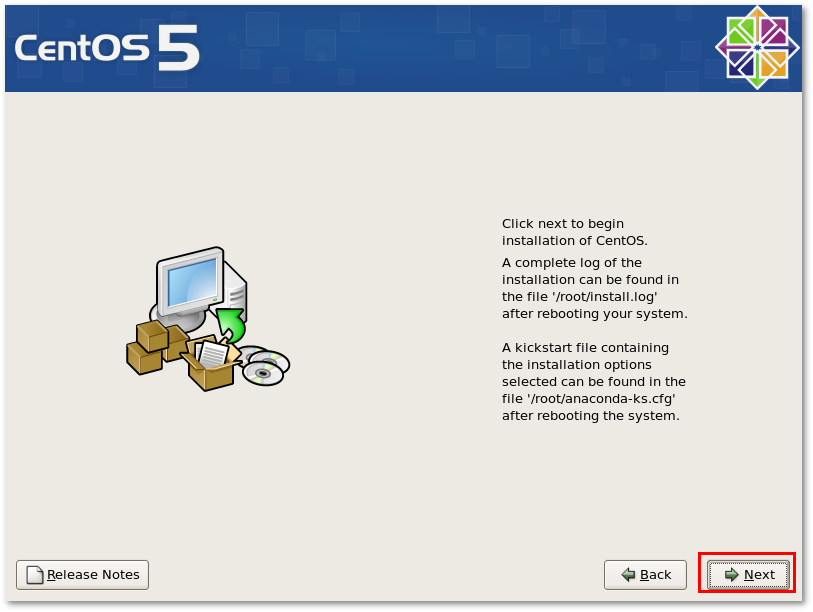Centos installation
In order to run newest (starting from v0.7) MOR you need Centos 5.2 system.
First of all you need to download install image. Decide which architecture you need: i386 or x86_64 and download only 1st CD out of 6(7). Because only first CD is necessary to install base system.
Centos can be downloaded from here: http://mirror.centos.org/centos/5/isos/
As an example for i386 you should download: http://ftp.ines.lug.ro/centos/5.2/isos/i386/CentOS-5.2-i386-bin-1of6.iso
And for x86_64: http://ftp.ines.lug.ro/centos/5.2/isos/x86_64/CentOS-5.2-x86_64-bin-1of7.iso
Make sure file IS NOT LiveCD and extension is ISO, but not .torrent!
After you burn and boot from this CD, you will see:
Press ENTER here to go to GRAPHICAL MODE (in text mode it is not possible to deselect all the packets).
After that you will be asked to test install CD - let's skip this part to save time:
On main Centos window press NEXT:
Select your installation language:
And keyboard layout:
Then your system asks you to reformat your HDD, make sure you know what you are doing and press YES:
Then installer asks if new HDD layout is ok - you can change it if you know what you are doing - we recommend to leave it as it is, press NEXT:
In next window confirm your step by pressing YES:
Following window lets you select network configuration, enter manual details or leave DHCP (manual is recommended):
Select your time-zone:
Enter root password:
This step is VERY IMPORTANT! Make sure you unchecked EVERYTHING from package selection, and CHECK "Customize now", press NEXT:
This step is also VERY IMPORTANT! Make sure you unchecked EVERYTHING again and in ALL categories! Nothing should be left selected - otherwise installed will ask you for other install CDs. When done press NEXT:
Then you will see final window after which installation begins (press NEXT):