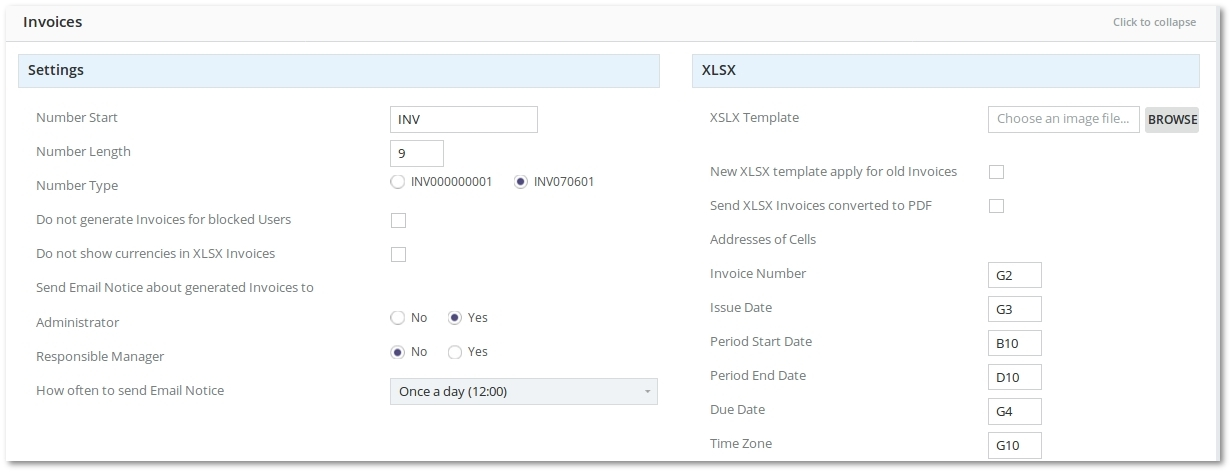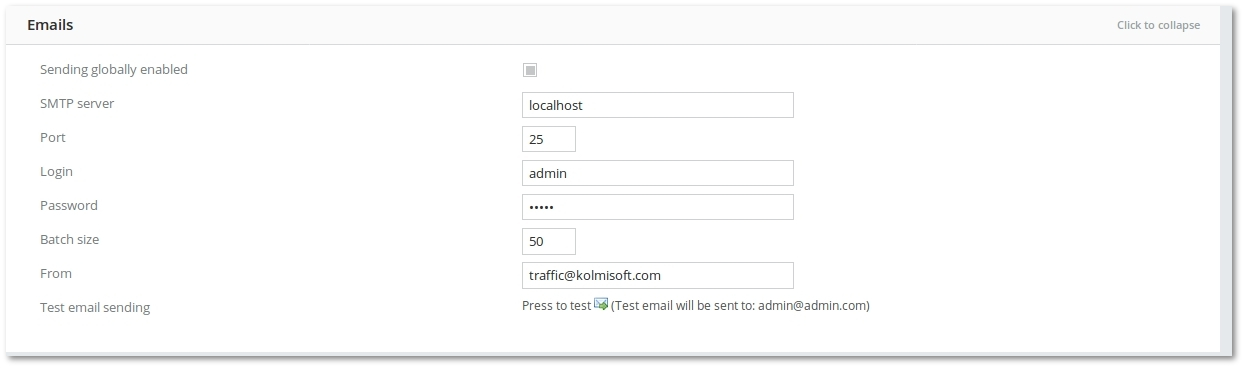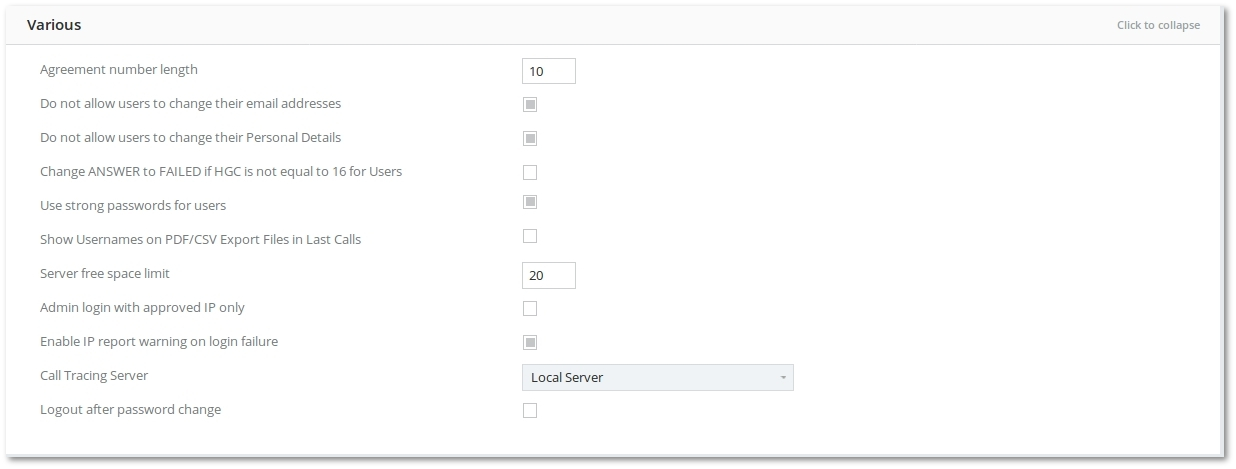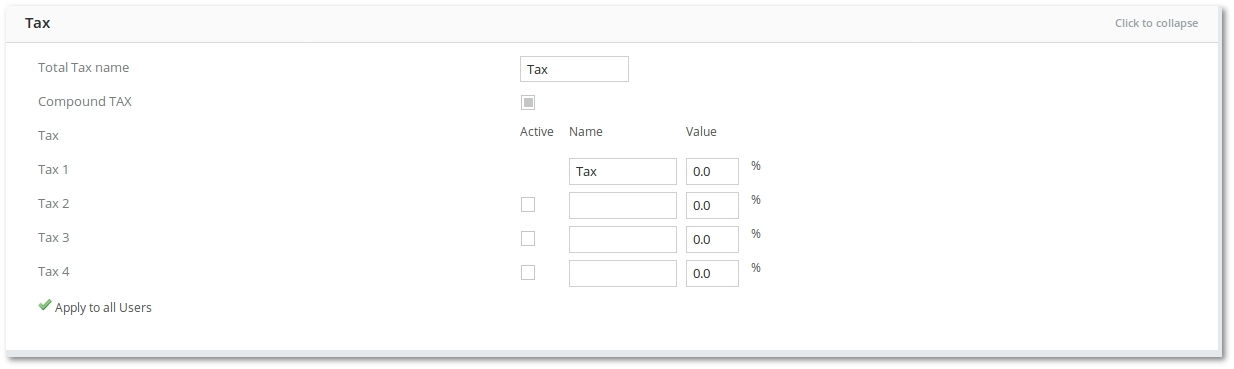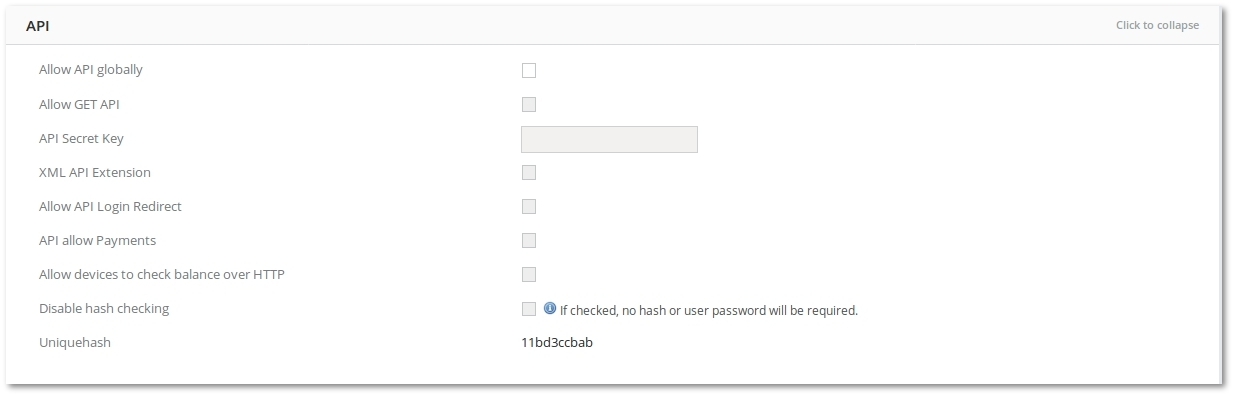M4 Settings
To change M2 Settings, go to MAINTENANCE - Settings
Just click on each point to expand.
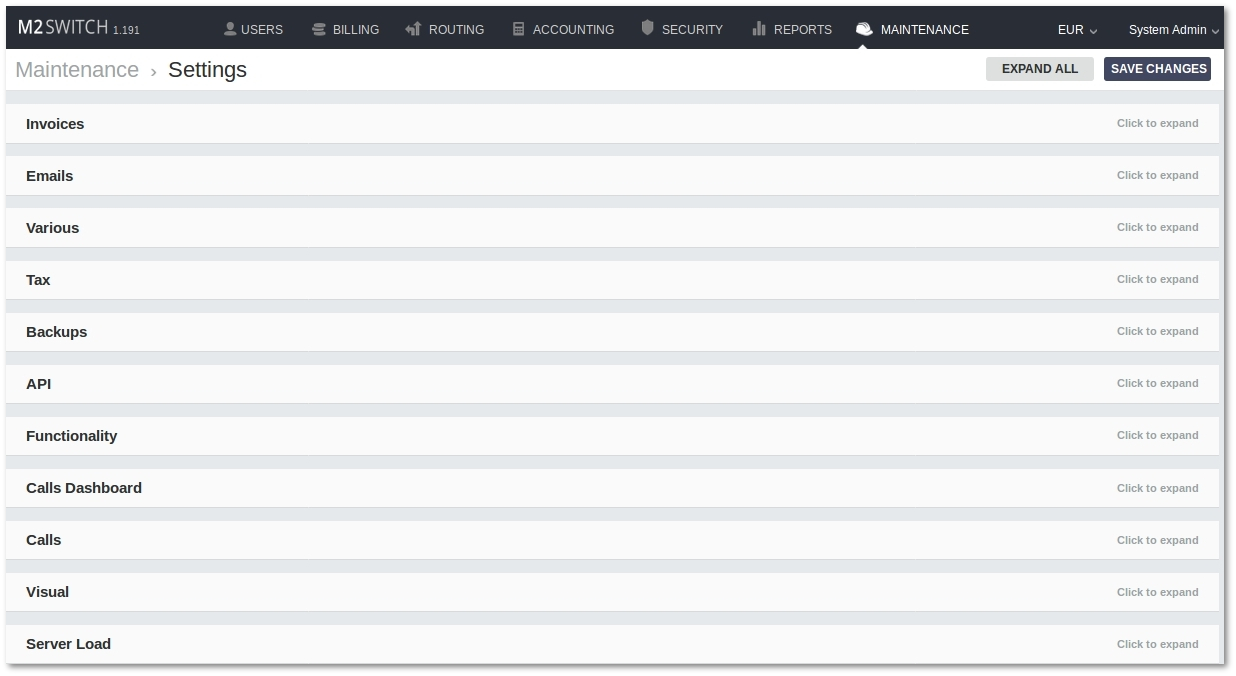
Invoices
- Number start – how the invoice number should start.
- Number length – the length in digits AFTER Number Start – e.g. Number Start is not counted into this length. This value is active only for first number type.
- Number type – select more appropriate number format.
XLSX
XLSX file to export an Invoice is made from your own XLSX format template and information from Invoices main window.
Example of template can be downloaded here.
When you already have a template for example with all data of your company, with drawn tables and so on, you need to define where should be shown the dynamic information of invoice. To do that you just need to define cell address in correct format.
Emails
- Sending globally enabled – if this is checked, you will be able to use Mass Mailing and the system will send emails upon user registration.
- SMTP server – hostname of the server.
- Port – port of SMTP server.
- Login – username to your SMTP server.
- Password – password to your SMTP server.
- Batch size – value for Mass Mailing, or how many emails to send at once.
- From – email address to put into From: field in email. Acceptable formats are: example@email.com or John Smith <example@email.com>.
- Test email sending – save settings and press this to test email sending. Do not forget to save settings first!
P.S. Remember to set admin's e-mail in admin's personal settings. Without this test email sending will not work!
Various
- Agreement number length – number length in digits.
- Change ANSWER to FAILED if HGC not equal to 16 for Users – changes the Hangupcause for users in call reports from Answered to Failed if Hangupcause is not 16.
- Show Usernames on PDF/CSV Export Files in Last Calls – if checked, when particular User in Last Calls page search is selected, Last Calls PDF/CSV file name will be composed also from Name of selected User. If you are looking for All Users, no User Name will be used. (Name of User will be shown in Name of CSV/PDF file).
- Admin login with approved IP only - security measure which allows to approve IP's that try to login with Admin Account.
Tax
- Settings are explained here: Multi-Tax system
Backups
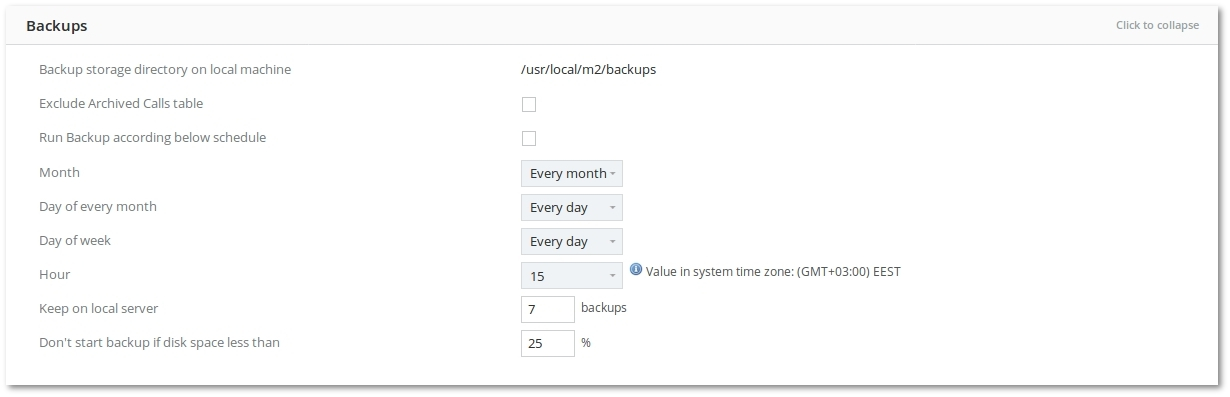
If Run Backup according below schedule is checked, the following settings become active:
- Exclude Archived Calls table – archived calls will not be present in the backup (calls_old table will be ignored).
- Month – in which month backup should be made.
- Day of every month – which day of every month backup should be made.
- Day of week – which day of the week backup should be made.
- Hour – which hour backup should be made.
- Keep on local server – how many backups to keep on the server. The system deletes the oldest one if the limit is reached.
- Don't start backup if disk space less than – checks disk space before making an auto backup.
API
- Allow API globally – should we enable API globaly? When it is disabled, all settings below are also disabled and not editable.
- Allow GET API – should we allow GET method to be used for API? Good for testing - but do not use in production! It is unsafe.
- Allow Resellers to use Admin Tariffs – It is possible to let Resellers use Admins Tariffs. With MOR API user details update Resellers can set Admins Wholesale or Retail Tariffs for their users. With MOR API rate get they can get Admins Rates. Using MOR API tariff rates get Resellers can get Admins Tariffs.
- API Secret Key – key to generate Hash
- XML API Extension – send XML output with HTML tag - this is used for broken .Net support, keep it unchecked if everything works for you.
- Allow API Login Redirect – if login is successful the customer will be redirected to MOR billing Main site.
- Disable hash checking – When it is on API functions can be used without sending hash. Default value: off.
- Uniquehash – admin's unique hash. Reseller can see it by going to SETTINGS -> Registration.
NOTE that M2 does not allow you to enable Allow API if API Secret Key is not entered. In such case you will get a message Invalid API secret key. Enter API Secret Key in order to fix this.