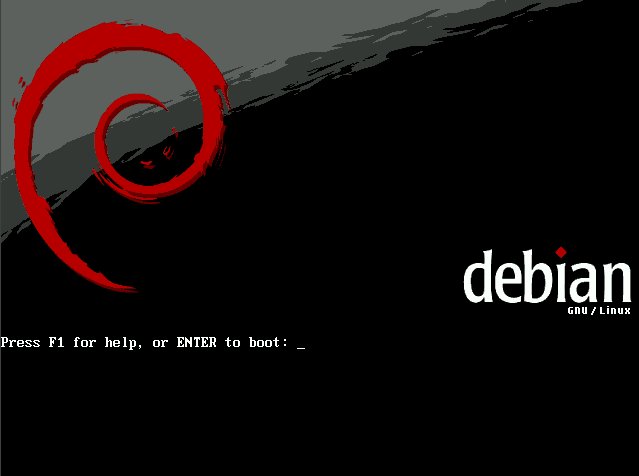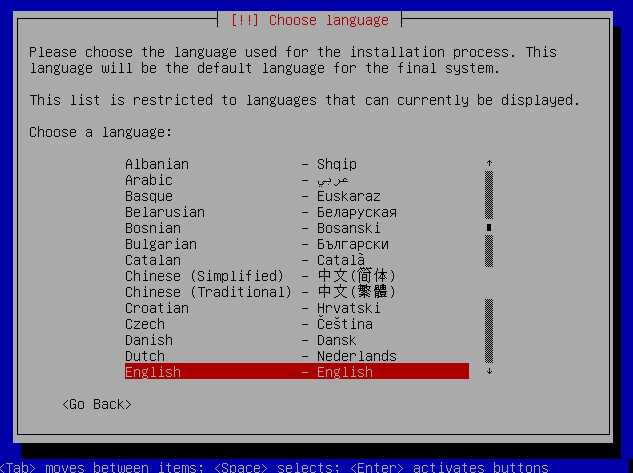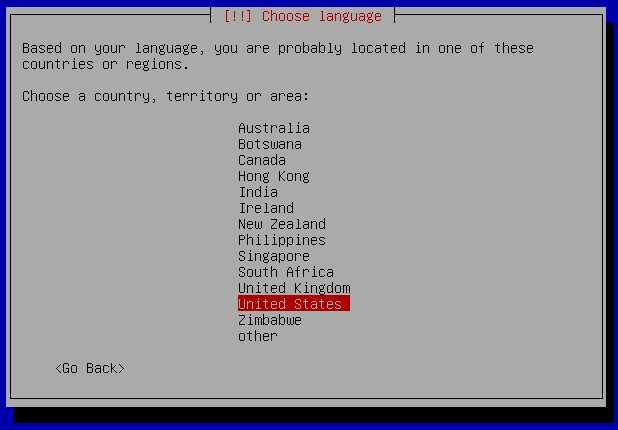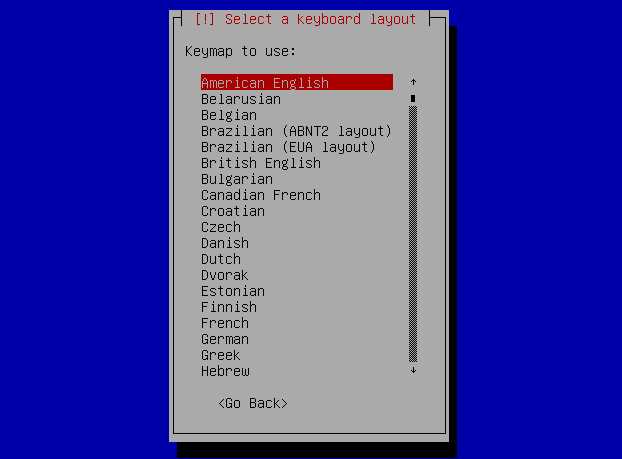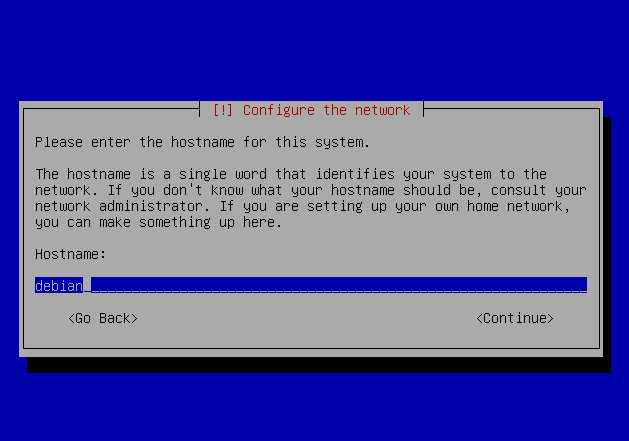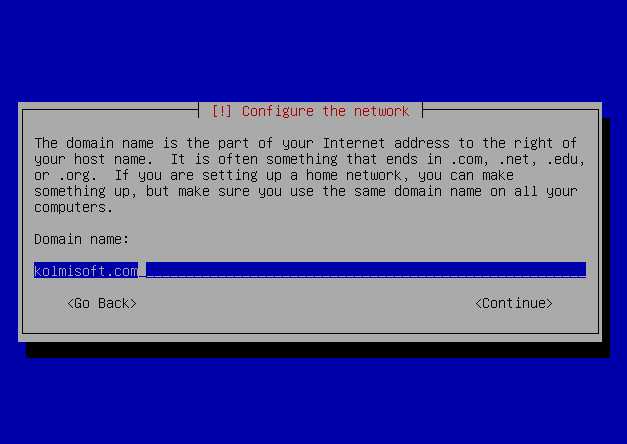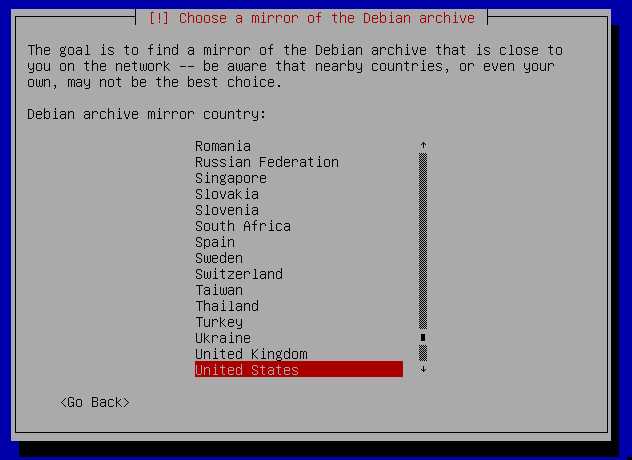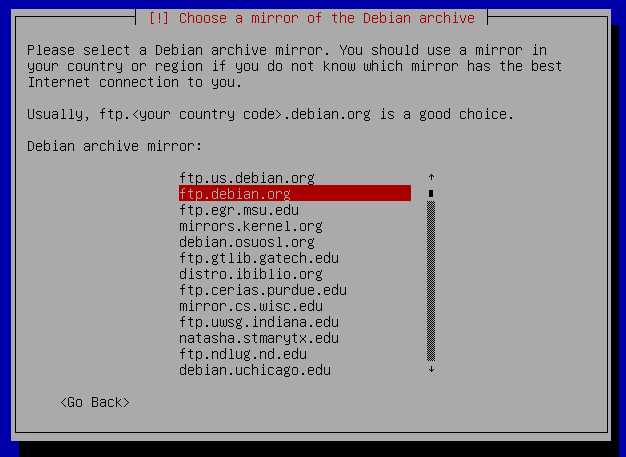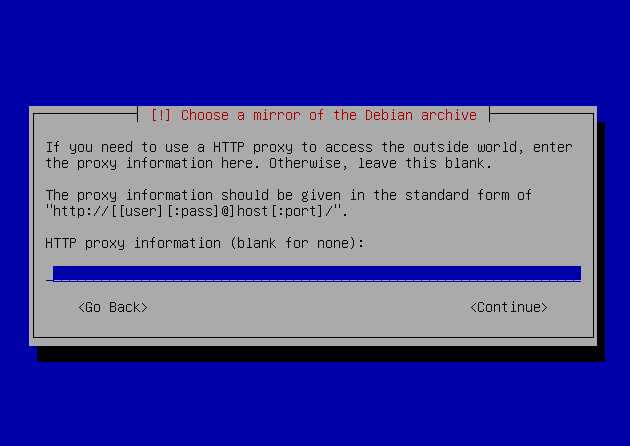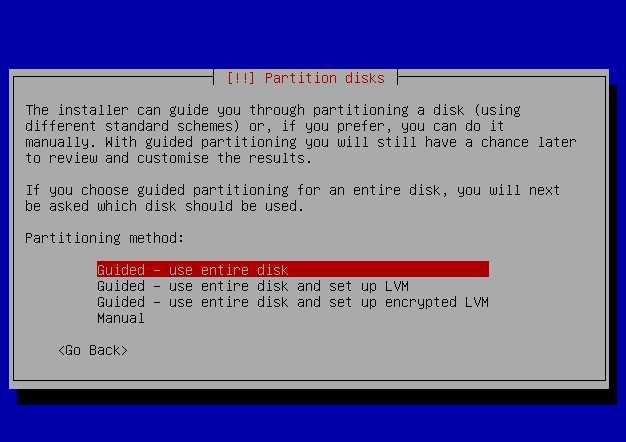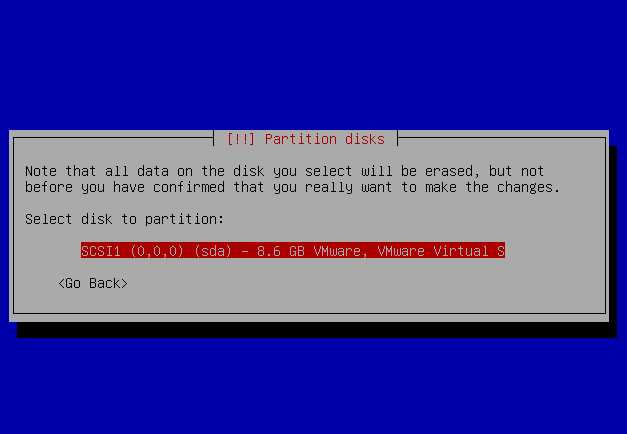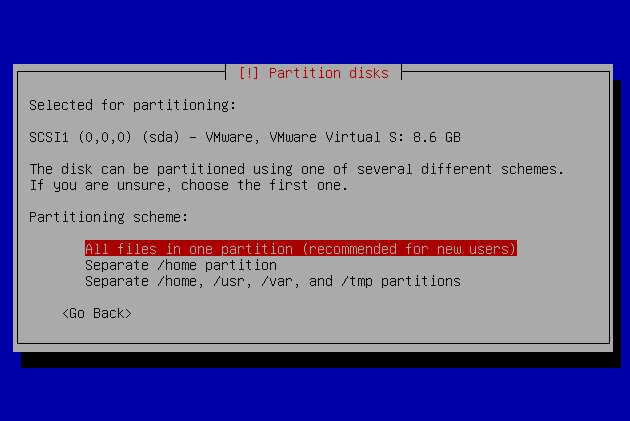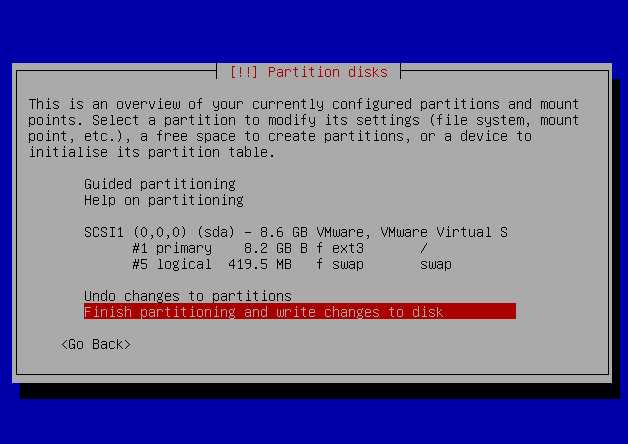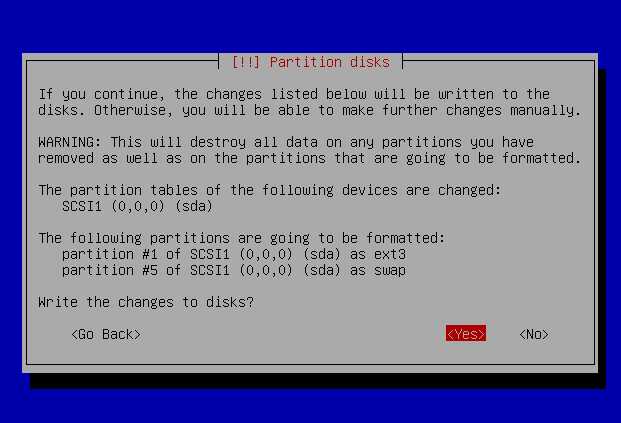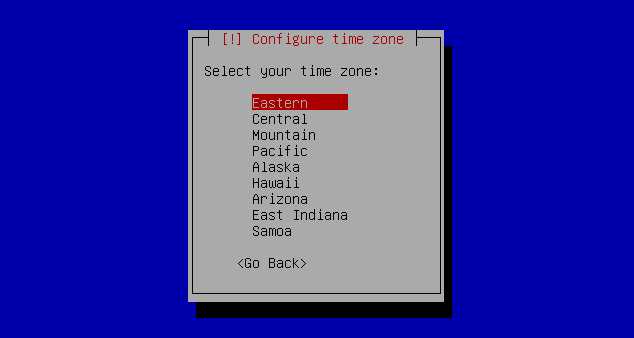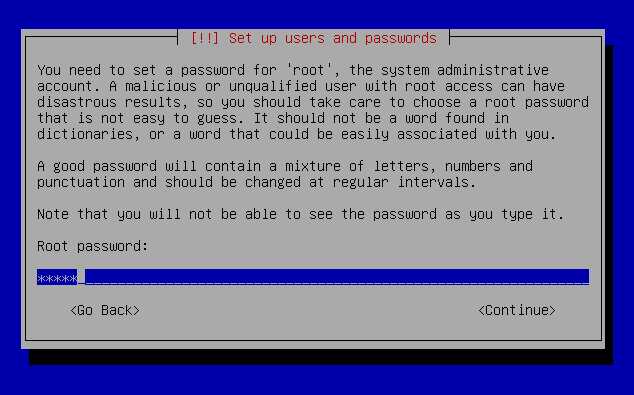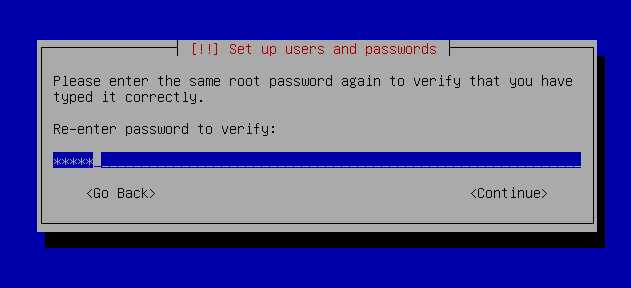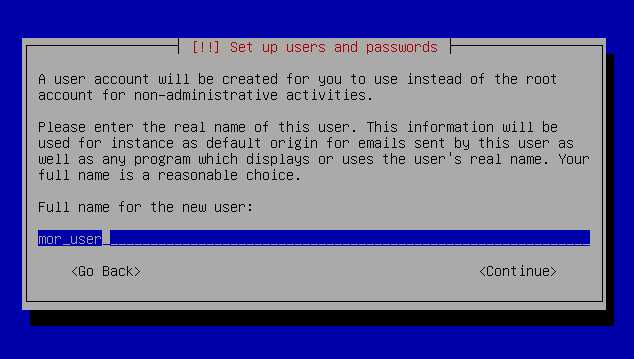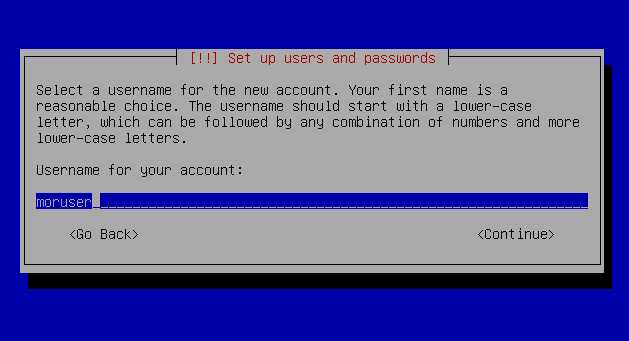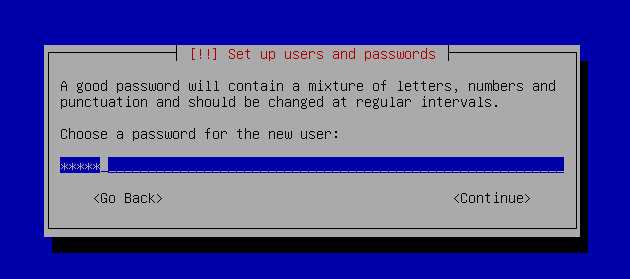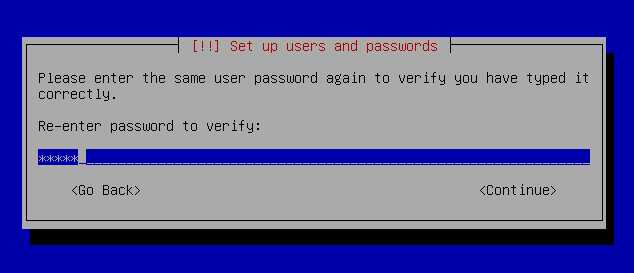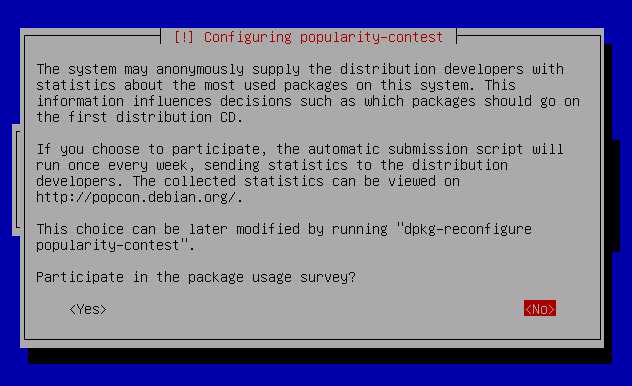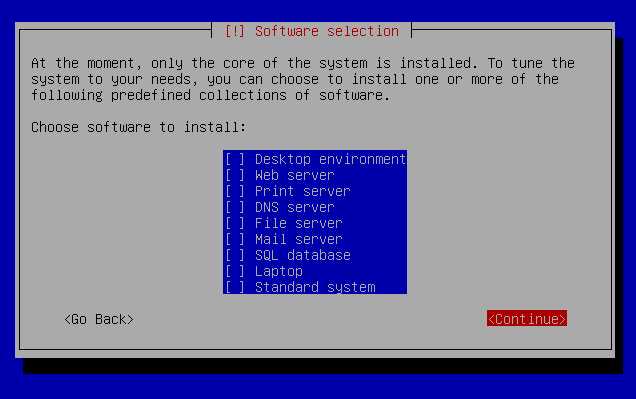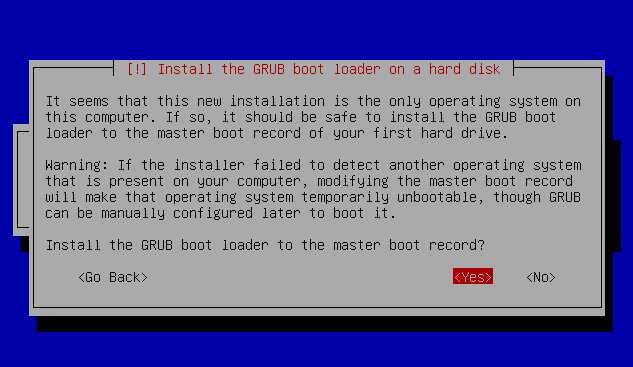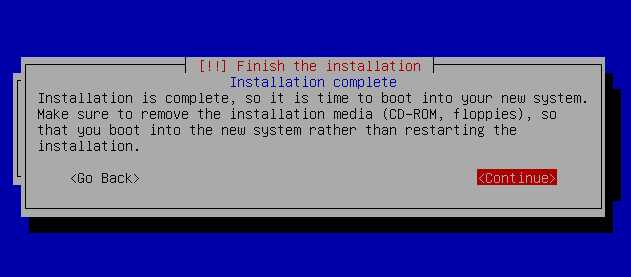Debian Etch installation
Here we show step-by-step installation of the Debian Etch system for MOR.
The guide contains only the necessary packages.
An installation CD image can be downloaded from: http://www.debian.org/CD/netinst/
As an example, for the i386 platform we will use: http://cdimage.debian.org/debian-cd/4.0_r3/i386/iso-cd/debian-40r3-i386-businesscard.iso
If your hardware is very new, it is possible that Etch will not understand some components - SCSI HDD, network card or similar.
In this case, download Debian Lenny(testing) from: http://www.debian.org/devel/debian-installer/, example: http://cdimage.debian.org/cdimage/lenny_di_beta1/i386/iso-cd/debian-testing-i386-businesscard.iso
It is very small - about 32 Mb. Download it, burn it to CD and start your installation from it.
The following screens will appear during installation.
Please follow our comments between images.
Press Enter in this screen.
Choose English language.
Choose the country your server is in.
Select American English.
Put any hostname you want.
Enter your domain name.
Choose the country your server is in or the nearest country with possible best internet access to your server (we will download packages from there).
Select 1 mirror from available ones.
Press Enter if you do not have an HTTP proxy; otherwise, enter the necessary info.
At this point, you should decide how you want to partition your HDD. In our examples, this is done by the simplest method. If you know what you are doing, make your adjustments.
For example we use VMWare. You should select your HDD on which you want to install Debian.
Select your timezone.
IMPORTANT! Deselect everything before continuing!
After reboot, you will be able to login to your newly installed system.
Enter 'root' and your password to login.
Then type the command:
apt-get -y install ssh
You can also edit /etc/network/interfaces to change IP of the server.
After all these steps, your system is ready for MOR PRO installation.