Ideal technical details
iDeal payment gateway is not supported anymore
What is iDeal?
iDEAL is an Internet payment method in The Netherlands, based on online banking. Introduced in 2005, this payment method allows customers to buy securely on the Internet using direct online transfers from their bank account. iDEAL processed 4,5 million transfers in 2006, 15 million transfers in 2007, 28 million transfers in 2008 and 45.4 million in 2009[1]. iDEAL is owned by the Dutch organization Currence, which also owns PIN and Chipknip.
Wikipedia
iDeal [English]
iDeal [Dutch-Nederlands]
Supported Banks
- ING advanced. Basic account type currently is not supported.
More details about banks
The bank selection in iDeal is 2 ways.
- Firstly it is the merchant (your) bank. This is where we send payment requests and that requires configuration. Currently we have configuration for only one bank (ING).
- Secondly there is a client bank (your customers). iDeal implementation fetches those on the runtime so it always contain full list of iDeal banks.
Where to find iDeal settings?
1. Navigate to ADDONS - Payment gateways

2. Select the marked iDeal logo:
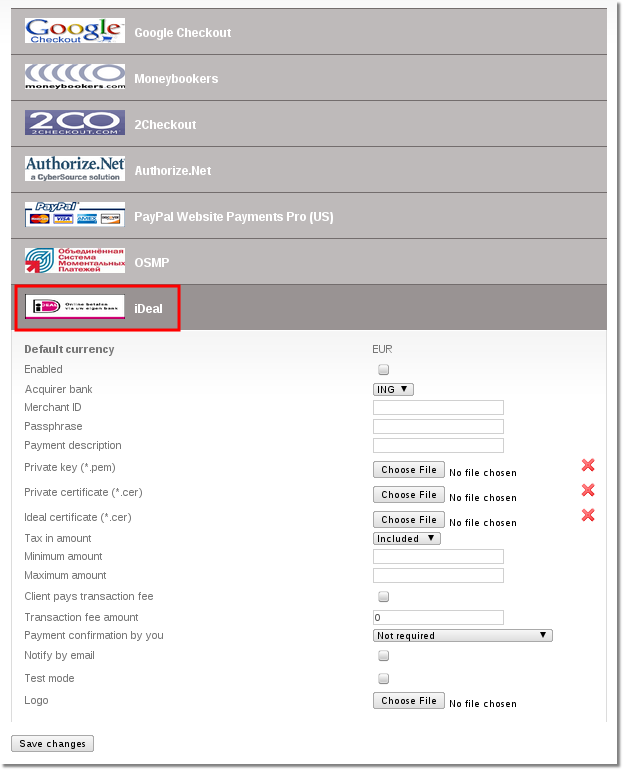
This example is made using ING bank as an example. Control panels of other banks may differ but the process should be similar.
- Enabled - Check this box to make iDeal available for your clients.
- Acquirer bank - Select bank that issued your iDeal account.
- Merchant ID - Your merchant ID from iDEAL. You can find it in iDeal control panel.
- Passphrase - Enter passphrase that you used when you generated you certificates. To get more information about generating certificates refer to the section Generating Certificates
- Payment description - Custom textual description that describes what your customer is paying for.
- Private key (*.pem) - Upload private key that you have generated. More information in "Generate certificates"
- Private certificate (*.cer) - Upload a certificate that you have generated. More information can be found in "Generate certificates"
- Ideal certificate (*.cer) - Select certificate file that can download from your iDeal provider.
- Tax in amount - "Include" tax into amount that user has to pay or "Exclude" if you want to exclude the tax from the amount that is added to user's balance
- Minimum amount - Minimum payment amount
- Maximum amount - Maximum payment amount.
- Client pays transaction fee - Check to additionally charge the client for the transaction fee.
- Transaction fee amount - Enter transaction fee amount if you have enabled "Client pays transaction fee"
- Payment confirmation by you
- Not required - No confirmation is required. Every payment is added to clients balance immediately.
- Required for suspicious payments - currently iDeal doesn't provide enough info to calculate suspiciousness.
- Required for all payments - When payments are completed they must be confirmed manually.
- Notify by email - Check to receive notifications by email.
- Test mode - Turns on the test mode. Use this option only if you know what you are doing. In test mode MOR will send payment requests to bank's test environment, so the payments will not transfer actual money. On the other hand MOR still counts these payments as real and updates user's balance.
- Logo - You can select and upload a custom logo picture. MOR accepts images that are *.jpg, *.png or *.gif and less that 100Kb in size.
Generating certificates
In Linux console type these commands, but replace the_passphrase with your desired passphrase. Do not forget your passphrase because you will have to enter it in iDeal configuration window.
/usr/bin/openssl genrsa -des3 -out private_key.pem -passout pass:the_passphrase 1024 /usr/bin/openssl req -x509 -new -key private_key.pem -passin pass:the_passphrase -days 3650 -out private_certificate.cer
More information can be found here
Transferring certificates to another server
To find your iDeal Private key, Private certificate and Ideal certificate issue these commands:
mysql mor;
Ideal certificate (*.cer):
select * from conflines where name like "%ideal_ideal_ideal_certificate_file%";
Private key (*.pem):
select * from conflines where name like "%ideal_ideal_private_key_file%";
Private certificate (*.cer):
select * from conflines where name like "%ideal_ideal_private_certificate_file%";
Copy from: -----BEGIN CERTIFICATE-----
till: -----END CERTIFICATE-----
"-----BEGIN CERTIFICATE-----" and "-----END CERTIFICATE-----" should be included to file.
- please note that these commands can retrieve more than 1 certificate, the one you need is that matches owner_id field to the user id in users list.
paste to an empty text files and save. Then you can import them in MOR as normaly.
Payment status
Successful:
- Completed - Payment is made and completed, user's balance was increased.
- Waiting for confirmation - Payment was completed by iDeal and is currently waiting for your confirmation. Money will be added to user's balance after you confirm the payment
Unsuccessful:
- Canceled - Payment was canceled.
- Expired - Payment expired. Usually because your customers haven't completed the payment in 60 minutes.
- Failure - There was an error in iDeal when dealing with transaction.
Troubleshooting
"Select bank" is empty.
1. Check all configuration options
2. Check certificates.
"Select bank" shows only "Issuer Simulator" as an available bank
Test mode should be turned off.
Payments "Confirmed" column displays "No (waiting_response)" and payment is not being completed.
If iDeal fails to deliver money instantly (lag between issuer and acquirer banks) then MOR marks this payment as "waiting_response" and then waits for another hour and checks iDeal again, so be patient. If waiting_response stays like that for several hours then contact our Support.


