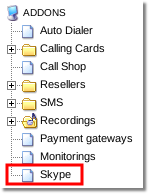Skype Addon
This Addon is available starting from MOR 10
![]() IMPORTANT! Skype channels for Asterisk are no longer available for sale after Microsoft bought Skype, so this addon is not usable for this moment. For existing users, who have bought Skype channels, Skype for Asterisk will be supported for two more years, until July 26, 2013.
IMPORTANT! Skype channels for Asterisk are no longer available for sale after Microsoft bought Skype, so this addon is not usable for this moment. For existing users, who have bought Skype channels, Skype for Asterisk will be supported for two more years, until July 26, 2013.
What is Skype?
Skype is a software application that allows users to make voice calls and chats over the Internet. Read more about at wikipedia here.
What I need in order MOR and Skype to work together?
- You need to buy a Skype Addon from Kolmisoft
- You need to buy Skype channels from Digium.
- MOR version must be 10 or greater
- Asterisk version must be 1.4.37-rc1 or higher (it is default in MOR 10)
- Use of Skype for Asterisk requires a Skype Manager account. Please see Skype Business Account creation for more details.
What configurations are possible with a Skype addon?
OUTGOING (as a device)
- Through Skype call to Skype network to another Skype user
- Skype as a Device
OUTGOING (Skype as a provider)
- Through Skype call to outside - PSTN.
- Calling through it to SkypeOut if you have enough money in Skype account.
INCOMING (Skype as a provider)
- Calling to Skype account from any other Skype account.
- Calling from Skype and reaching Asterisk - then you can do something with that call. For example you can set up an IVR which will pass the call to right person in your company.
Where to find Skype Addon in MOR?
If you have bought Skype Addon you will find it in ADDONS section in MOR menu: ADDONS –> Skype
Skype configuration
Skype provider
In order to use Skype you must configure a provider of type Skype in MOR:
1. Go to SETTINGS –> Billing –> Providers:
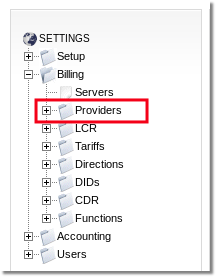
2. Press New Provider
3. Fill all fields and select Skype as Technology:
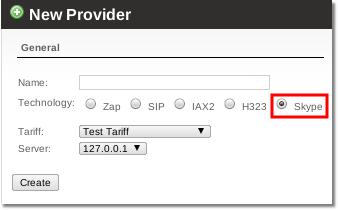
4. Fill Skype Name and Password, choose audio Codec (we recommend G.711 u-law when possible):
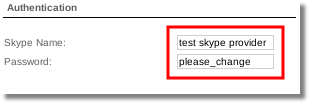
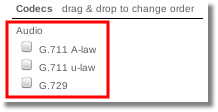
5. Press Edit to save changes
Skype Device
In order to use Skype in MOR you have to create (please note that you can't edit existing device and change Technology to Skype, you must create a new one) a device of type Skype for a desired user:
1. Go to user's device list
2. Press Add new device
3. Select device type Skype:
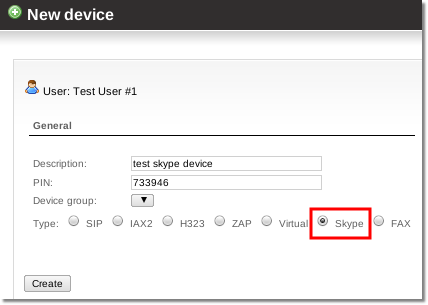
4. Press Create
5. Enter a correct Skype Name:
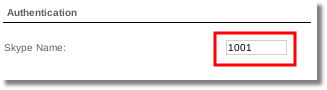
Skype Channels installation
Skype channel installation guide
Skype troubleshooting
Skype FAQ
- Q. Is it possible to make world-wide PSTN calls to landline and mobile phones (SkypeOut)?
Yes, but please note: Skype consumer subscription prices for unlimited calling do not apply.
- Q. Is it possible to use simple Skype plans which gives discounts
No
- Q. Is Digium fee for channels monthly or one time?
Digium sells its Skype channels as forever licenses per channel