Difference between revisions of "Directions and Destinations"
m |
|||
| Line 25: | Line 25: | ||
Starting from [[MOR_10_documentation | MOR 10]] you can reassign multiple destinations to other direction by specifying a [http://en.wikipedia.org/wiki/Regular_expression regexp] pattern: | Starting from [[MOR_10_documentation | MOR 10]] you can reassign multiple destinations to other direction by specifying a [http://en.wikipedia.org/wiki/Regular_expression regexp] pattern: | ||
1. Go to SETTINGS | 1. Go to '''SETTINGS –> Billing –> Directions''' | ||
2. Press "Bulk management" | 2. Press "Bulk management" | ||
Revision as of 12:29, 5 April 2011
About
Directions refers to countries, or perhaps to a satellite network. The term merely describes the direction in which the call is routed.
"Directions" can be found in SETTINGS – Billing – Directions. You can see all Directions with their details in the main window.
Destinations - these are more concrete concepts of the calls course. Let's say we are dialing number 37068547771. From this number MOR knows that the Direction is Lithuania, but the Destination is the mobile network Bite. Destinations are determined by Prefix. Each destination has a unique Prefix. The Prefix from the example is 370685.
Destinations can have several types/codes:
- FIX – fixed numbers
- MOB – mobile numbers
- NGN – non geographical numbers
IMPORTANT NOTE: When adding new destinations, make sure you include them in some Destination Group. Otherwise you will get corrupted invoices if the user uses a retail tariff.
- QUESTION: How do you import destinations from a file?
- ANSWER: You can import them using the Tariff import script. Just create a dummy tariff, add dummy rates, and import. Destinations will be created automatically. Later you can delete the tariff. Just remember to enter prefixes in E.164 format.
NOTE: You can get a CSV file with all Destinations in the Tariffs window. It is suitable for rate entering and importing back to MOR.
Bulk management
This option is available starting from MOR 10
Starting from MOR 10 you can reassign multiple destinations to other direction by specifying a regexp pattern:
1. Go to SETTINGS –> Billing –> Directions
2. Press "Bulk management"
3. Enter a prefix regexp which destinations should be reassigned, select a group to assign to and specify type:
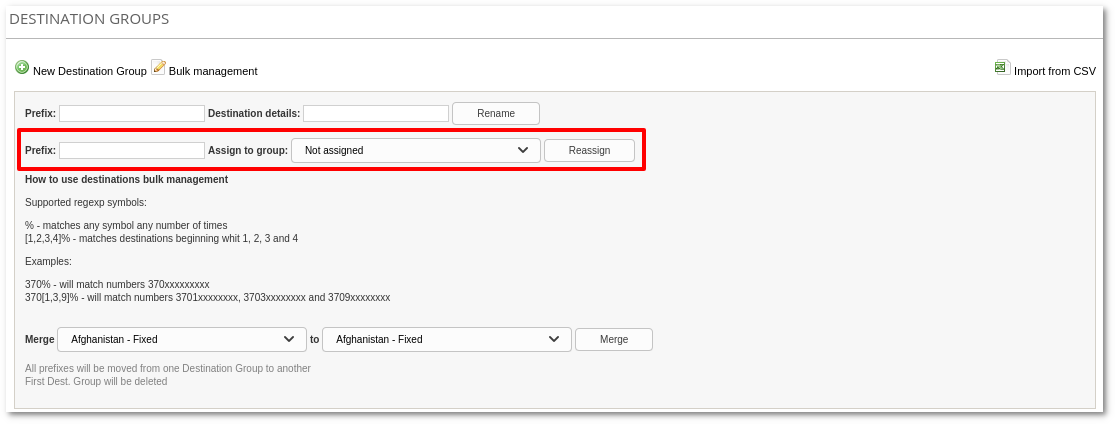
4. Press Reassign
5. Now MOR shows you which destinations are going to be reassigned:
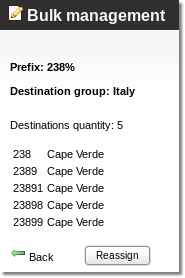
6. If you want to proceed - press Reassign at the bottom of the window again and the destinations will be reassigned.
