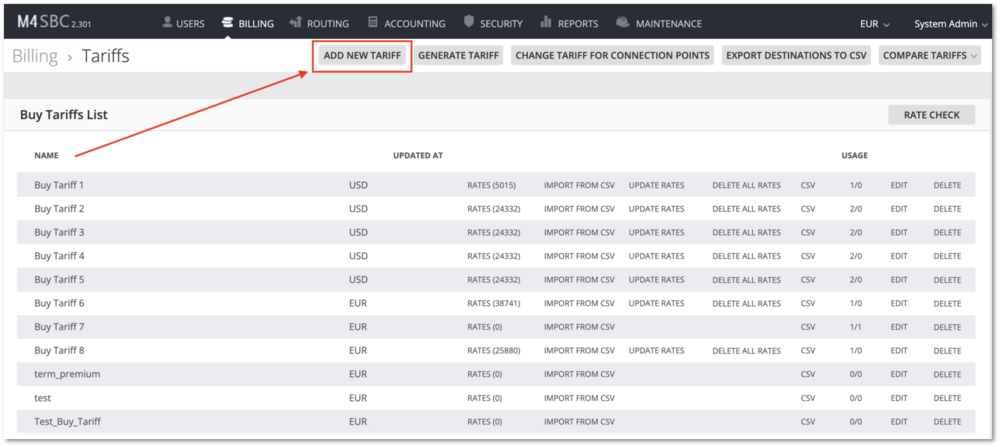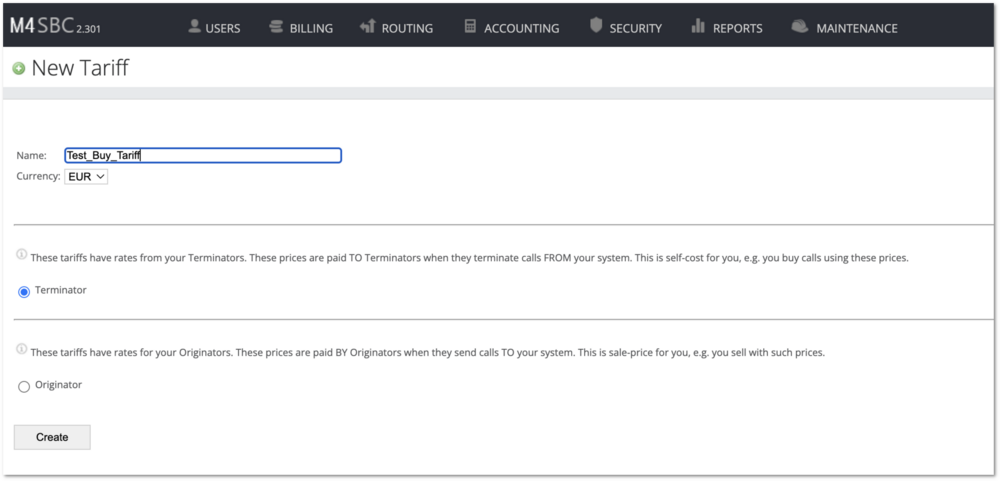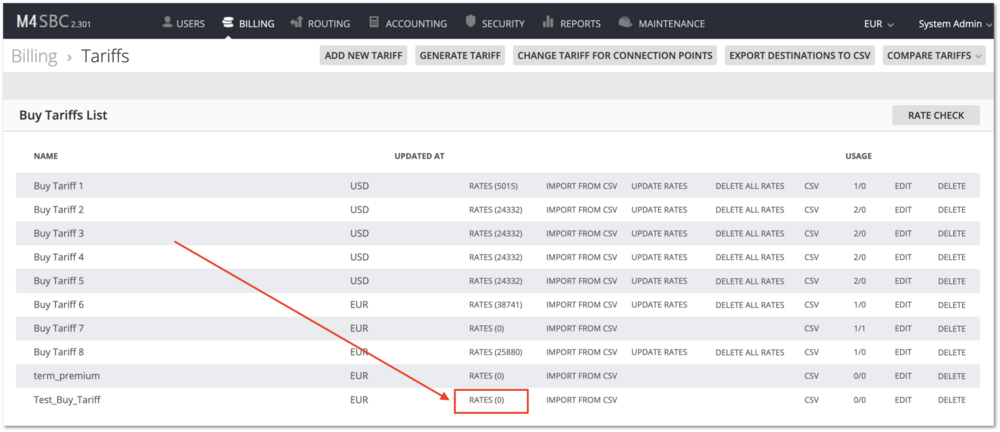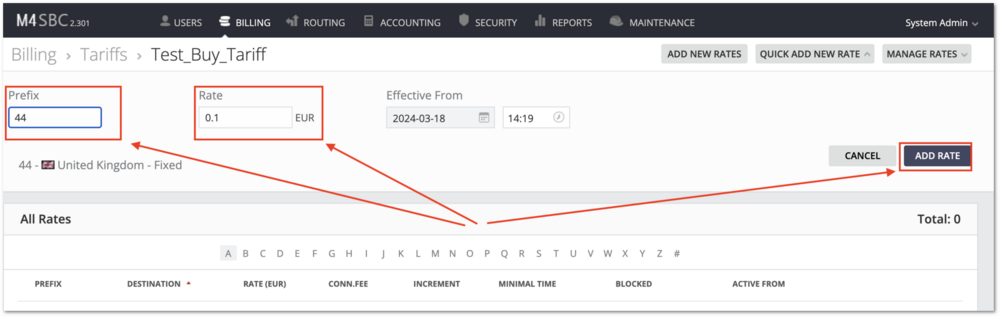Difference between revisions of "M4 How to make first call"
| Line 4: | Line 4: | ||
[[Image:warning.png|15px]]'''IMPORTANT!''' The configuration will allow any CallerID to dial any Destination from the set IP. Adjust settings accordingly to suit your needs. | [[Image:warning.png|15px]]'''IMPORTANT!''' The configuration will allow any CallerID to dial any Destination from the set IP. Adjust settings accordingly to suit your needs. | ||
<br><br> | |||
=Read this before you start= | =Read this before you start= | ||
Revision as of 12:37, 18 March 2024
This small guide will show how to make your first call after system installation.
Before making configurations, please read the M4 Routing Logic to see the bigger picture.
![]() IMPORTANT! The configuration will allow any CallerID to dial any Destination from the set IP. Adjust settings accordingly to suit your needs.
IMPORTANT! The configuration will allow any CallerID to dial any Destination from the set IP. Adjust settings accordingly to suit your needs.
Read this before you start
Before making configurations, please read the M4 Routing Logic to see the bigger picture.
This small guide will show how to make your first call after system installation.
![]() IMPORTANT! The configuration will allow any CallerID to dial any Destination from the set IP. Adjust settings accordingly to suit your needs.
IMPORTANT! The configuration will allow any CallerID to dial any Destination from the set IP. Adjust settings accordingly to suit your needs.
Create a Tariff
Read more about M4 Tariffs.
Tariffs are a set of Rates (prices) to different destinations.
Go to Billing > Tariffs and here you will see all tariffs grouped by Buy and Sell Tariffs:
- Buy Tariff is your self-cost. Usually, you get the Buy Tariff from your Supplier in a CSV format.
- Sell Tariff is a Tariff for your Users. It’s your Buy Tariff + your profit margin.
A Tariff consists of Rates (prices to a particular prefix).
To make a call, Supplier and User Tariffs must be created and Rates added at least for one prefix.
Go to Billing > Tariffs and click on ADD NEW TARIFF
- Choose a name, for example Test_Buy_Tariff
- Select a currency from a dropdown menu
- Select Terminator
- Click on Create.
After clicking on Create you'll see a message TARIFF SUCCESSFULLY CREATED.

Add Rates
Read more about M4 Rates.
You've just created a Tariff with 0 Rates. The next step is to add Rates. In this simplified guide, we'll add just one rate. Click on RATES (0).
If you want to upload a complete rate sheet, please follow this guide: Import Rates from CSV.
Add a rate to your selected prefix/destination that you plan to dial and click on ADD RATE.
In this example, we'll use the prefix 44 that defines United Kingdom - Fixed.
Create Terminator
Create a User that will be your Supplier (will sell traffic to you).
Set min/max balance for this User (example 0, 10).
Create Device for Supplier and mark it as 'Act as Termination Point', mark it Active, set Tariff for it. Set '.*' (without quotes) in Source (CallerID) Allow field.
The device should be IP Auth. Enter the proper IP for this Device (where to call will go)
Create Dial Peer
Create Dial Peer (Routing -> Dial Peers).
Set '.*' (without quotes) for 'Destination regexp' and 'Source regexp' This will allow any CallerID to any Destination.
Assign Termination Point to the Dial Peer (Routing -> Dial Peers -> TP list icon)
Create a Routing Group (Routing -> Routing Groups). Assign Dial Peer to Routing Group. (icon Routing -> Routing Groups -> Dial Peers)
Create Originator
Create a User that will be your Customer (will buy traffic from you).
Set min/max balance for this User (example -10, 0).
Create a Device for the Customer and mark it as 'Act as Origination Point', mark it Active, set Routing Algorithm, Routing Group and Tariff for it. Set '.*' (without quotes) in Source (CallerID) Allow field.
The device should be IP Auth. Enter the proper IP for this Device (from where the call will come)
Assign proper Routing Group and Tariff for the Origination Point.
Make a Call
Configuration video
![]() IMPORTANT! This video is not up to date.
IMPORTANT! This video is not up to date.