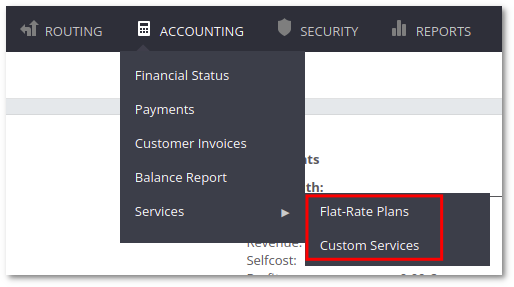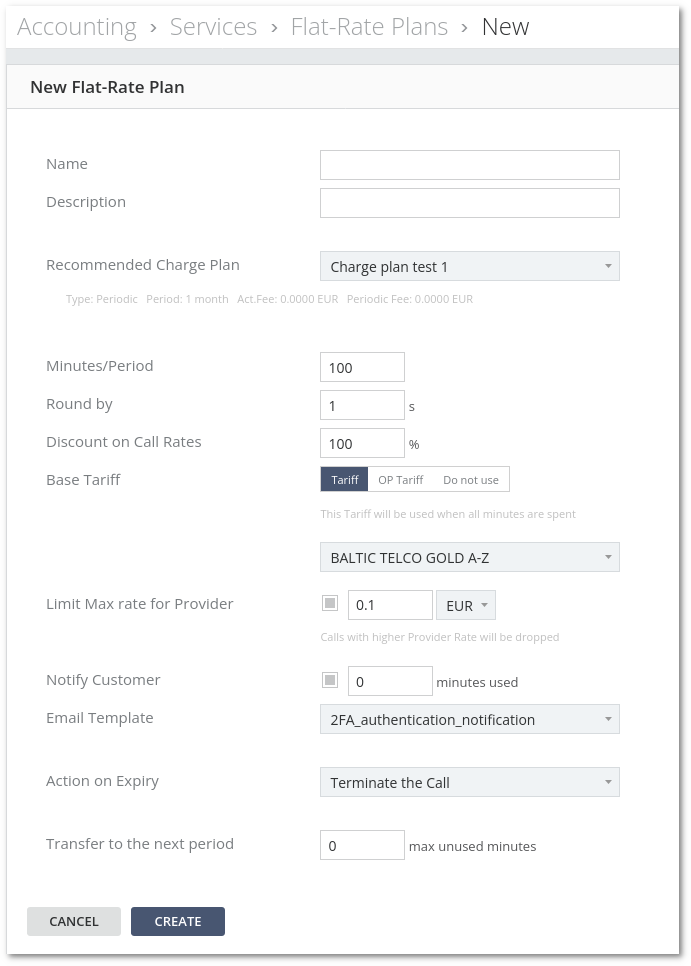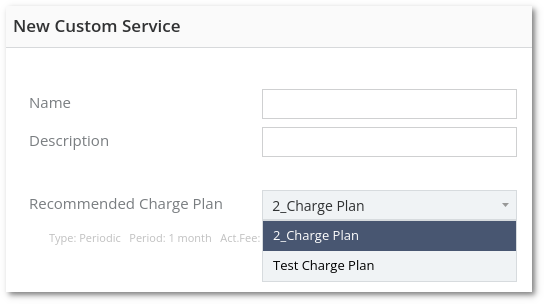Difference between revisions of "M4 Services"
From Kolmisoft Wiki
Jump to navigationJump to search
| Line 13: | Line 13: | ||
* '''Name''' - name of Flat Service | * '''Name''' - name of Flat Service | ||
* '''Description''' - informational message about Flat-Rate (can be left empty) | * '''Description''' - informational message about Flat-Rate (can be left empty) | ||
* '''Recommended charge plan''' - Charge plan which User will be charged for service subscription (excluding connection fees if any), | * '''Recommended charge plan''' - Charge plan in which User will be charged for service subscription (excluding connection fees if any), | ||
* '''Minutes''' - how many minutes user can call using this service, | * '''Minutes''' - how many minutes a user can call using this service, | ||
* '''Round by''' - how to round call duration (default by 1 second). | * '''Round by''' - how to round call duration (default by 1 second). | ||
*'''Base Tariff''' - this Tariff will be used when all minutes are spent | * '''Base Tariff''' - this Tariff will be used when all minutes are spent | ||
*'''Discount on Call Rates''' | * '''Discount on Call Rates''' - Percentage to be covered by flat-rate. If 100 is set, 100% of call rates will be covered. | ||
* '''Limit Max rate for Provider''' - Calls with higher Provider Rate will be dropped | * '''Limit Max rate for Provider''' - Calls with a higher Provider Rate will be dropped | ||
* '''Notify Customer''' - Notify customer when set amount of minutes is used. | * '''Notify Customer''' - Notify customer when set amount of minutes is used. | ||
* '''Email Template''' - Email template for notification | * '''Email Template''' - Email template for notification | ||
* '''Action on Expiry''' - Action after service expiry. Possible options are: Terminate the call, Continue call using a discount rate, Continue call using base tariff. | * '''Action on Expiry''' - Action after service expiry. Possible options are: Terminate the call, Continue call using a discount rate, Continue call using base tariff. | ||
*'''Transfer to the next period max unused minutes''' - How many minutes to transfer to next period. If 100 is set, but 300 minutes were not used, 100 minutes will be transferred. | * '''Transfer to the next period max unused minutes''' - How many minutes to transfer to next period. If 100 is set, but 300 minutes were not used, 100 minutes will be transferred. | ||
If 50 minutes were not used, 50 will be transferred. | |||
==Custom Services== | ==Custom Services== | ||
Revision as of 14:38, 5 April 2022
A Service is a product that can be sold to the client that is charged every month, day, or just one time.
Flat-Rate Plans
Flar-Rates Plans are available at Accounting –> Services –> Flat-Rate Plans page.
To create a new service, press on ADD NEW FLAT-RATE PLAN.
- Name - name of Flat Service
- Description - informational message about Flat-Rate (can be left empty)
- Recommended charge plan - Charge plan in which User will be charged for service subscription (excluding connection fees if any),
- Minutes - how many minutes a user can call using this service,
- Round by - how to round call duration (default by 1 second).
- Base Tariff - this Tariff will be used when all minutes are spent
- Discount on Call Rates - Percentage to be covered by flat-rate. If 100 is set, 100% of call rates will be covered.
- Limit Max rate for Provider - Calls with a higher Provider Rate will be dropped
- Notify Customer - Notify customer when set amount of minutes is used.
- Email Template - Email template for notification
- Action on Expiry - Action after service expiry. Possible options are: Terminate the call, Continue call using a discount rate, Continue call using base tariff.
- Transfer to the next period max unused minutes - How many minutes to transfer to next period. If 100 is set, but 300 minutes were not used, 100 minutes will be transferred.
If 50 minutes were not used, 50 will be transferred.
Custom Services
A list of Custom Services is available at Accounting –> Services –> Custom Services page.
To create a new service, press on ADD NEW CUSTOM SERVICE.
Enter name, description, and select Charge Plan from the drop-down list.
A Service will be visible in the Custom Services list.