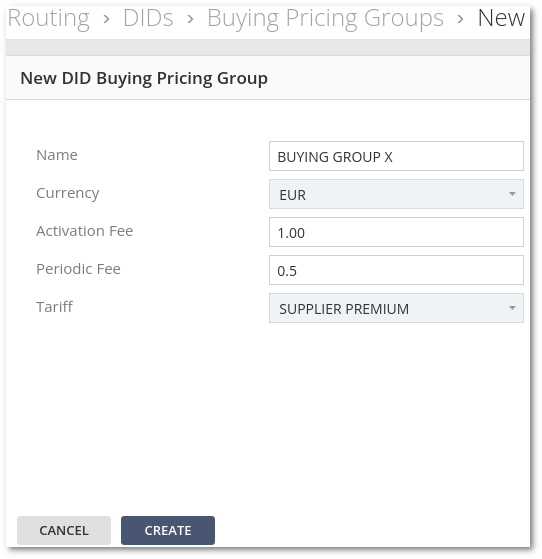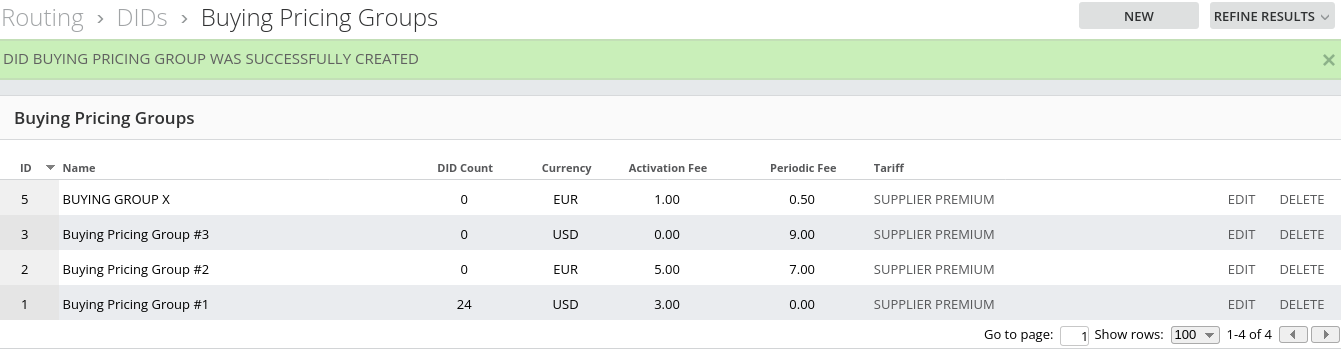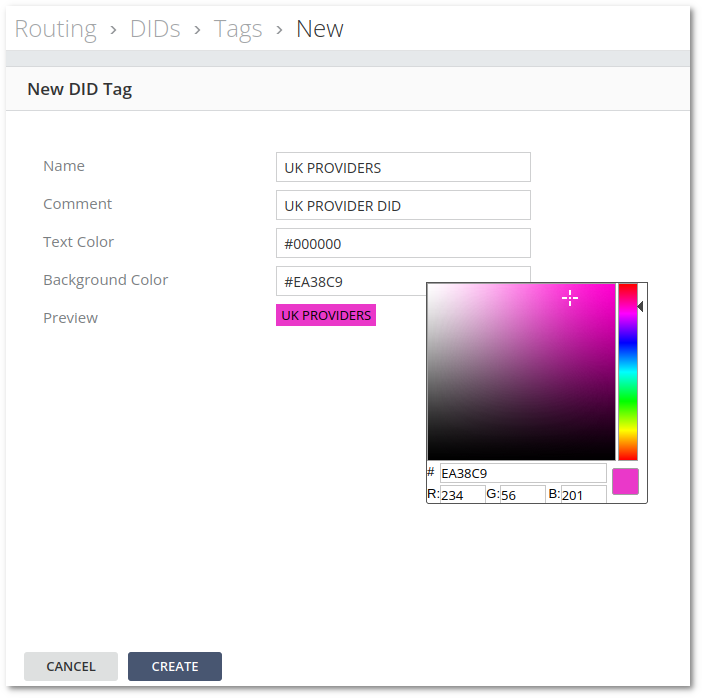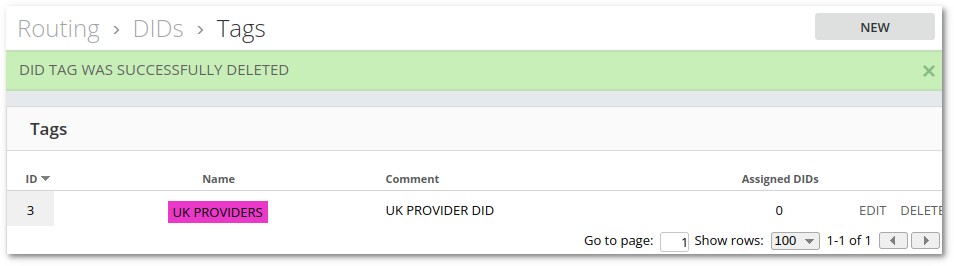Difference between revisions of "M4 DID Management"
| Line 7: | Line 7: | ||
= Inventory = | = Inventory = | ||
= Buying Pricing Groups = | = Buying Pricing Groups = | ||
In Buying Pricing Groups all charges would be paid by Admin to Provider | |||
DID Buying Pricing Groups can be accessed at '''Routing -> DIDs - Buying Pricing Groups''' | |||
To Add a new DID Buying Pricing Group, press '''NEW''' and fill in needed data: <br> | |||
*'''Name''' | |||
*'''Currency''' | |||
*'''Activation Fee''' - One-time fee that will be charged when activating DID. | |||
*'''Recurring Fee''' - Fee that will be charged every period set in Charge Plan. | |||
*'''Tariff''' - Tariff which will be used for call. The call will be charged by CallerID prefix by a tariff rate. <br> | |||
[[File:Buying Group create.png]]<br> | |||
When data is filled, press '''CREATE''' | |||
[[File:Buying Group created.png]]<br> | |||
It is possible to edit or delete Tag by pressing the '''EDIT''' or '''DELETE''' button. | |||
= Selling Pricing Groups = | = Selling Pricing Groups = | ||
= Tags = | = Tags = | ||
Revision as of 14:21, 27 January 2022
FUNCTIONALITY IS IN THE DEVELOPMENT STAGE
Description
DID is an external number to have incoming calls to your VoIP network reach a particular device.
Inventory
Buying Pricing Groups
In Buying Pricing Groups all charges would be paid by Admin to Provider
DID Buying Pricing Groups can be accessed at Routing -> DIDs - Buying Pricing Groups
To Add a new DID Buying Pricing Group, press NEW and fill in needed data:
- Name
- Currency
- Activation Fee - One-time fee that will be charged when activating DID.
- Recurring Fee - Fee that will be charged every period set in Charge Plan.
- Tariff - Tariff which will be used for call. The call will be charged by CallerID prefix by a tariff rate.
When data is filled, press CREATE
It is possible to edit or delete Tag by pressing the EDIT or DELETE button.
Selling Pricing Groups
Tags
Tags are labels attached to DIDs for the purpose of identification or to give other useful information.
DID Tags can be accessed at Routing -> DIDs - Tags
To Add a new DID Tag, press NEW and fill in its Name and Comment if needed.
Color gamma can be accessed when pressing on the Color field.
When data is filled, press CREATE
It is possible to edit or delete Tag by pressing the EDIT or DELETE button.