Difference between revisions of "Quick Stats"
| Line 13: | Line 13: | ||
== Admin Quick Stats == | == Admin Quick Stats == | ||
<br><br> | <br><br> | ||
[[Image:admin_quick_stats.png]] | [[Image:admin_quick_stats.png]] [[Image:admin_quick_stats_addons.png]] | ||
<br><br> | <br><br> | ||
These are stats for all calls made in the system in current month, current day and real time(Active Calls). Also Technical Info includes uptime stats for active servers, Elasticsearch Sync Status and Database Replication status. | These are stats for all calls made in the system in current month, current day and real time(Active Calls). Also Technical Info includes uptime stats for active servers, Elasticsearch Sync Status and Database Replication status. | ||
| Line 22: | Line 22: | ||
Click on the Calls value to go to the '''Last Calls''' page for more details.<br> | Click on the Calls value to go to the '''Last Calls''' page for more details.<br> | ||
Hold mouse pointer over chosen server line for more details. | Hold mouse pointer over chosen server line for more details. | ||
ADDONS section shows which addons are active in system. | |||
<br><br> | <br><br> | ||
Revision as of 13:47, 16 October 2017
Description
Quick Stats lets you follow your incomes statistics of current month, current day and real time (Active Calls). You are able to see Active Calls quantity, also quantity, full duration and prices of calls made current month and day.
Usage
These stats you can see on the Main Page after Login, just click on Refresh link:
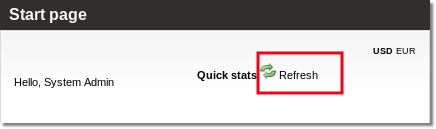
NOTE that, because of less load, statistics can be refreshed only manually.
Admin Quick Stats
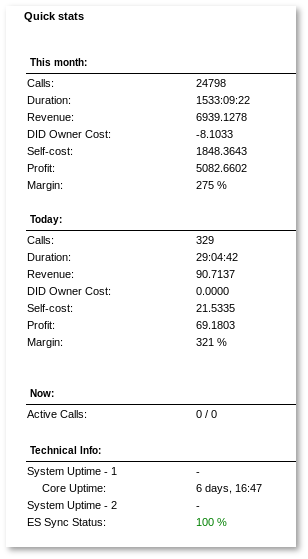
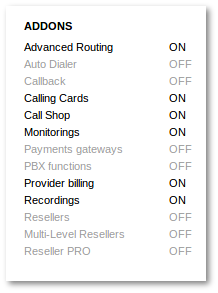
These are stats for all calls made in the system in current month, current day and real time(Active Calls). Also Technical Info includes uptime stats for active servers, Elasticsearch Sync Status and Database Replication status.
Click on the Active Calls value to go to the Active Calls page for more details.
Click on the Calls value to go to the Last Calls page for more details.
Hold mouse pointer over chosen server line for more details.
ADDONS section shows which addons are active in system.
Reseller Quick Stats
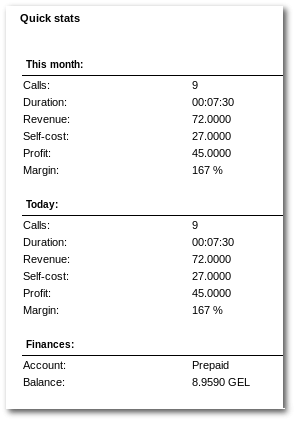
These are Calls made by Reseller's Users.
Click on the Calls value to go to the Last Calls page for more details.
User Quick Stats
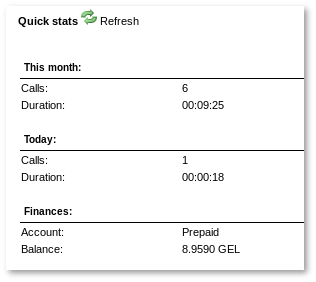
Click on the Calls value to go to the Last Calls page for more details.
How to hide quick stats?
If you have a big database Quick Stats might degrade your server performance. For better performance you should Hide Quick Stats. Go to SETTINGS –> Setup –> Settings –> Visual and check Hide Quick Stats option.
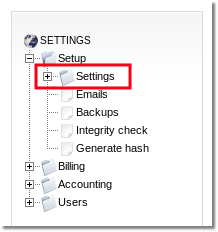
Please note: if Quick Stats are disabled - there will be available an additional menu item: PERSONAL MENU -> Quick stats it will show you the Quick Stats:
