Difference between revisions of "M4 CDR Disputes"
| Line 41: | Line 41: | ||
A Dispute can be created by opening the '''BILLING > CDR > Disputes''' page from the '''System Admin's''' menu.<br><br> | A Dispute can be created by opening the '''BILLING > CDR > Disputes''' page from the '''System Admin's''' menu.<br><br> | ||
[[File:M2_CDR_Disputes_menu.png]]<br><br> | [[File:M2_CDR_Disputes_menu.png]]<br><br> | ||
Shortly after, a list with the information about the Disputes is presented indicating the Client or Supplier/Provider involved, the period of the CDRs compared, the differences between the imported external CDRs and the corresponding local ones, and the amounts of the compared local and external CDRs.<br><br> | Shortly after, a list with the information about the Disputes is presented indicating the Client or the Supplier/Provider involved, the period of the CDRs compared, the differences between the imported external CDRs and the corresponding local ones, and the amounts of the compared local and external CDRs.<br><br> | ||
[[File:M2_CDR_Disputes_list.png]]<br><br> | [[File:M2_CDR_Disputes_list.png]]<br><br> | ||
'''NOTE:''' Once completed a Dispute cannot be edited thus a comprehensive tooltip with a detailed Dispute information is provided.<br> | '''NOTE:''' Once completed a Dispute cannot be edited thus a comprehensive tooltip with a detailed Dispute information is provided.<br> | ||
Revision as of 08:42, 4 April 2017
What is a CDR Dispute?
A telecom business often faces various disputes over the inconsistency of data between the Call Detail Records (CDR). Such data deviations include Call Price or Duration mismatches and is usually pointed out by the telecom's Suppliers/Providers or Clients. Such a phenomenon can be a result of a variety of reasons including different billing systems.
What is a CDR Dispute resolution tool provided by M2?
The CDR Comparison Tool automatically analyzes the Call Detail Records provided by the Clients or the Suppliers/Providers. The mechanism compares the Local CDRs present in the Database with the imported external CDRs and highlights the discrepancies. The result is a generated and comprehensive report.
Typical CDR comparison scenario
Preparations
First a CDR file (CSV) from the Client or the Supplier/Provider involved in a Dispute has to be retrieved. The CSV file for the current version of the CDR comparison tool should contain the following information:
| Source* | Destination* | Start Time* | Disposition* | Billsec* | Price* | Answer Time | End Time |
|---|---|---|---|---|---|---|---|
| Number | Number | Datetime | ANSWERED|NO ANSWER|BUSY|FAILED | Integer | Number | Datetime | Datetime |
| ... | ... | ... | ... | ... | ... | ... | ... |
NOTES:
- Columns marked with an asterisk (*) are required.
- Order of the CSV columns is not important.
- In order to work between the different billing systems correctly the CSV should be as generic as possible i.e. Source and Destination should be simple numbers.
- The file should contain a sufficient amount of CDRs in order to resolve a Dispute.
Finally a CDR import template needs to be created in order to correctly import the retrieved CSV file. More on how to create a template can be found here CDR Import Templates.
Creating a new Dispute
A Dispute can be created by opening the BILLING > CDR > Disputes page from the System Admin's menu.
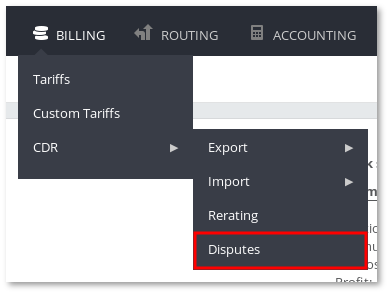
Shortly after, a list with the information about the Disputes is presented indicating the Client or the Supplier/Provider involved, the period of the CDRs compared, the differences between the imported external CDRs and the corresponding local ones, and the amounts of the compared local and external CDRs.
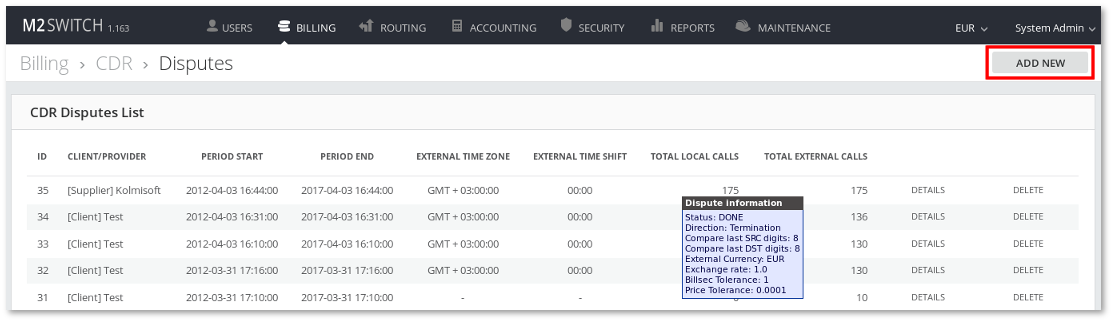
NOTE: Once completed a Dispute cannot be edited thus a comprehensive tooltip with a detailed Dispute information is provided.
