Difference between revisions of "Blocked IPs"
From Kolmisoft Wiki
Jump to navigationJump to search
m |
|||
| Line 1: | Line 1: | ||
Go to '''ADDONS -> Monitorings -> Blocked IPs''' to manage blocked IPs. An IP can be blocked by entering valid input values and by clicking the '''Block''' icon. The to-be-blocked IP '''must not''' be local or a current server IP. By clicking on the '''Unblock''' icon an IP is unblocked. All the blocking/unblocking changes | Go to '''ADDONS -> Monitorings -> Blocked IPs''' to manage blocked IPs. An IP can be blocked by entering valid input values and by clicking the '''Block''' icon. The to-be-blocked IP '''must not''' be local or a current server IP. By clicking on the '''Unblock''' icon an IP is unblocked. All the blocking/unblocking changes will be active in '''one minute after they have been applied'''. | ||
<br><br> | <br><br> | ||
[[File:blocked_ips.png]] | [[File:blocked_ips.png]] | ||
Revision as of 10:25, 29 March 2016
Go to ADDONS -> Monitorings -> Blocked IPs to manage blocked IPs. An IP can be blocked by entering valid input values and by clicking the Block icon. The to-be-blocked IP must not be local or a current server IP. By clicking on the Unblock icon an IP is unblocked. All the blocking/unblocking changes will be active in one minute after they have been applied.
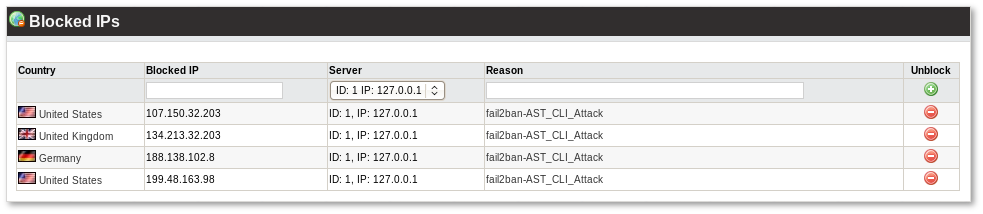
Explanation of the values given in the Reason column can be found here. Reason "INPUT" means that IP was blocked manually by using these instructions: How to block someone's IP
