Difference between revisions of "M4 Rates"
(→Usage) |
|||
| Line 7: | Line 7: | ||
Click '''RATES()''' to reach list of Rates.<br> | Click '''RATES()''' to reach list of Rates.<br> | ||
Click '''IMPORT FROM CSV''' to import Rates from CSV.<br> | Click '''[[M2_Rates#Import_Rates_from_CSV | IMPORT FROM CSV]]''' to import Rates from CSV.<br> | ||
Click '''UPDATE RATES''' to update Rates.<br> | Click '''[[M2_Rates#Update_Rates | UPDATE RATES]]''' to update Rates.<br> | ||
Click '''DELETE ALL RATES''' to delete all Rates.<br> | Click '''DELETE ALL RATES''' to delete all Rates.<br> | ||
Click '''[[M2_Rates#Rate_Check | RATE CHECK]]''' to compare Rates of all Tariffs. | |||
<br><br> | |||
==Rate Check== | |||
Click '''RATE CHECK''' button and you will reach page: | Click '''RATE CHECK''' button and you will reach page: | ||
<br><br> | <br><br> | ||
| Line 15: | Line 19: | ||
<br><br> | <br><br> | ||
Here you can see comparison of all Rates of particular Destination Group Destinations which belongs to [[Code Decks |Code Deck]] of Tariff. The lowest Rate in line is marked with green and the highest - with red color. | Here you can see comparison of all Rates of particular Destination Group Destinations which belongs to [[Code Decks |Code Deck]] of Tariff. The lowest Rate in line is marked with green and the highest - with red color. | ||
<br><br> | |||
==Update Rates== | ==Update Rates== | ||
| Line 22: | Line 27: | ||
<br><br> | <br><br> | ||
Here you can change Rates for All Destination of selected Destination Group at once. Rates will be changed for those Destination Group Destinations which belongs to [[Code Decks |Code Deck]] of this Tariff. | Here you can change Rates for All Destination of selected Destination Group at once. Rates will be changed for those Destination Group Destinations which belongs to [[Code Decks |Code Deck]] of this Tariff. | ||
<br><br> | |||
==Import Rates from CSV== | |||
You are able to import tariff rates from a CSV file by opening '''Billing -> Tariffs''' and clicking on the 'IMPORT FROM CSV' link on any given tariff in the list. | You are able to import tariff rates from a CSV file by opening '''Billing -> Tariffs''' and clicking on the 'IMPORT FROM CSV' link on any given tariff in the list. | ||
Revision as of 12:32, 6 May 2014
Usage
Go to Billing > Tariffs and here you will see all tariffs list grouped by Buy and Sell Tariffs.
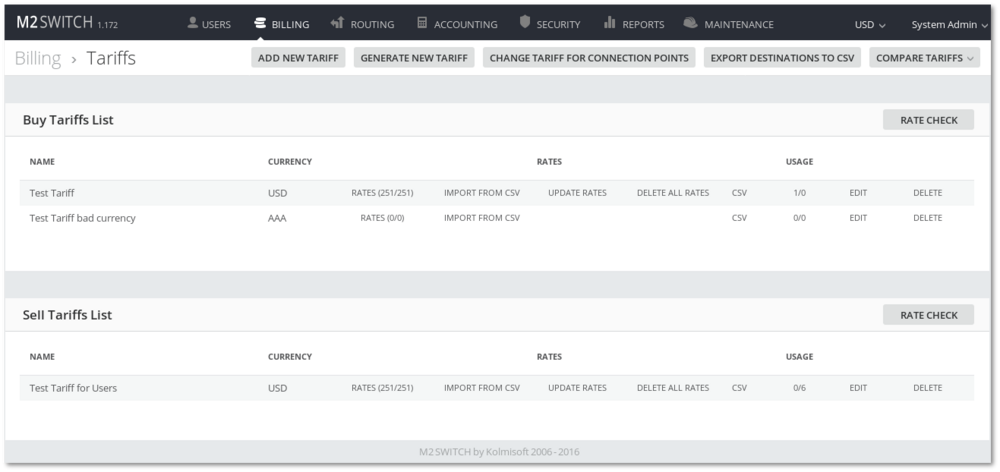
Click RATES() to reach list of Rates.
Click IMPORT FROM CSV to import Rates from CSV.
Click UPDATE RATES to update Rates.
Click DELETE ALL RATES to delete all Rates.
Click RATE CHECK to compare Rates of all Tariffs.
Rate Check
Click RATE CHECK button and you will reach page:
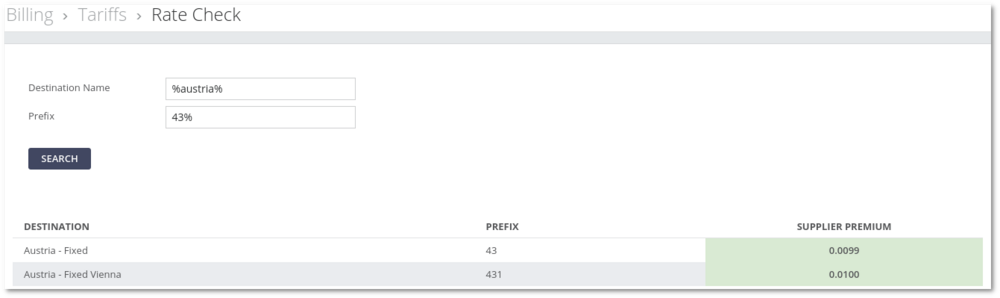
Here you can see comparison of all Rates of particular Destination Group Destinations which belongs to Code Deck of Tariff. The lowest Rate in line is marked with green and the highest - with red color.
Update Rates
Click UPDATE RATES and you will reach page:
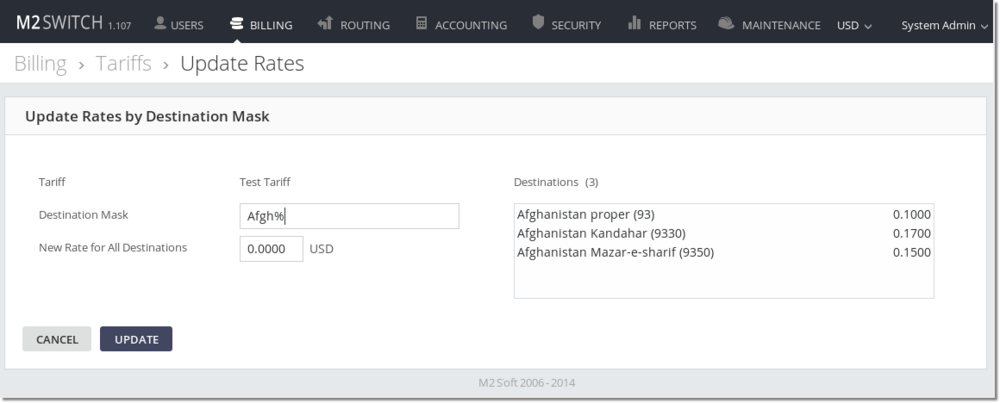
Here you can change Rates for All Destination of selected Destination Group at once. Rates will be changed for those Destination Group Destinations which belongs to Code Deck of this Tariff.
Import Rates from CSV
You are able to import tariff rates from a CSV file by opening Billing -> Tariffs and clicking on the 'IMPORT FROM CSV' link on any given tariff in the list.
- Step 1.1 File uploading:
After clicking the link you're prompted to select and upload the CSV file you want to import.
- Step 1.2 Separator selection:
Once the file is uploaded, you'll be shown a minor part of it's content. This step allows you to change the system suggested Column Separator and the Decimal Separator if you think that either one of them is not valid.
- Step 2 Import settings and column selection
In this step, you're able to change various settings that will effect your import.
Rate Day Type, From-Till: Determines which rate types the new rate values will effect, allowing you to import new rates for Work Days or Free Days rates.
Update Destination Names from file: When this option is selected destination name is updated from CSV file during rate import.
Update Directions for Destinations based on Country Code:: This functionality lets you reassign Destinations to different Directions by Country Codes specified on CSV file. When Update Directions for Destinations based on Country Code: is selected country code field is necessary.
Recreate Code Deck: This option adds an eight step which recreates the current Tariff's code deck with Destination Groups and associated Destinations from the CSV file.
Column Selection
Here we must assign columns from the CSV file. Prefix and Rate are mandatory fields. All other fields can be empty. Connection Fee, Increment and Min. Time have their defaults. If you wish, you can enter values manually for them. Manually entered values have the highest priority. If you omit them, then MOR inserts values from the CSV file. If there is no assigned column for these fields, then default values will be added to database (DB).
- Step 3 Column Confirmation
This step allows you to review the settings you've set, and the columns you've assigned, in order to prevent any unintentional user errors.
- Step 4 Analysis
During this step, the application analizes the CSV file and determines the order of steps that should be taken. Information to be found in the analysis step: DB Analysis Directions in DB Destinations in DB Tariff Rates CSV file analysis File size Total file lines Destinations in CSV file Existing destinations in CSV file New destinations in CSV file bad destinations To do(Steps to be taken) Destinations to create Rates to update New rates to create Recreate code deck
- Step 5 Creating destinations
M2 creates new destinations here. These destinations are necessary for the rates, which will be added in step 7. This window is just informative, no decisions here:
M2 creates only Destinations for prefixes which are not yet in M2's DB and determines whether it is possible to find out the Direction (Country) for these new prefixes (Destinations).
This may be done in two ways:
1. The system checks the available prefixes for the best match and selects found Direction as a basis for the new prefix (Destination).
For example: if you try to import the rate for prefix 370630 and this prefix is unknown to MOR, MOR checks the longest matching prefix - 3706 in this case - and finds out that it is Lithuania MOB. So it creates a new Destination with Prefix 370630 in which the Direction will be Lithuania and the subcode MOB (mobile network).
2. If Country code is available in the imported file, MOR assigns this Direction to the newly created Destination.
For example: if again you try to import 370630 and it is unknown to MOR, but you have LTU in same CSV line for Country Code field, MOR will create such a Destination with Direction = Lithuania.
- Step 6 Updating rates
Here M2 updates rates with the values from CSV files. These rates already exist in DB. Just click Proceed.
- Step 7 Creating new rates
During this step M2 creates new rates for the tariff, which haven't existed in the DB so far.
- Step 8 Recreating code deck
Finally, this step recreates the Code Deck for the given tariff. The new Code Deck will consist only of Destination Groups given in the CSV file, those Destination Groups will consist of previously existing destinations assigned to them(if these Destination Groups already exist and are assigned to any other Code Deck) as well as new destinations that have been imported with this CSV file.
